Sometimes, you get stuck to peculiar trouble trying to install a new edition of the OS. You might be unable to upgrade to the latest Windows 10 version using MCT or Media creation tool and encountering a weird error code 0x800707E7 – 0x3000D. Furthermore, the message shows – The installation failed in the FIRST_BOOT phase with an error during MIGRATE_DATA operation. Commonly, the issue will occur when upgrading from Win7 to Windows 10 but may also frustrate you with other versions.
During the error condition, installation will stop at a certain percentage and fail repeatedly whenever you try. Mostly, Windows 10 upgrade failed migrate data issue will occur because of a third party graphics card. NVIDIA display driver interference in the installation is the main obstruction in this process. Additionally, low disk space, external software, and some other reasons also prevent the upgradation. Whatever the cause you can fix it easily using the following methods –
Table of Contents
Windows 10 Upgrade or Install Error 0x800707E7 – 0x3000D
Here is How to fix Windows 10 Upgrade or Install Error 0x800707E7 – 0x3000D –
1] Delete Unusual user profile
Geoforce pushes updates on a regular interval of time for its graphics card adding new features and fixing previous bugs. As said NVIDIA is the prime cause for this issue the graphics will create a wrong user profile to handle the update-related tasks. But this account prevents installing Windows 10 ending up with 0x800707E7 – 0x3000D error. You need to delete it by following method (we assume you are running with admin privileges) –
- Right click the Computer icon from desktop and select Properties.
- Choose the – Advanced system settings.
- Click the – User profile (settings).
- Check the usernames in the Profiles stored on this computer.
- Delete UpdatusUser.
- Find if more unusual usernames here and remove them.
- Next, go to C:\Users\ and delete the same user profiles.
- Press Win+S, type in regedit, and hit the – Enter.
- Browse the underneath string –
HKEY_LOCAL_MACHINE\SOFTWARE\Microsoft\Windows NT\CurrentVersion\ProfileList
- Go to the right pane, right click “Updateuser”, and select Delete.
- Restart the system and the error will be fixed.
2] Remove third party software
3rd party software having low-level coding has been often a reason for different issues on Windows 10. Moreover, the lack of compatibility in the applications also leads to creating conflict with built-in files and resources. The software might cause various errors during Windows upgrade, update, install and running certain programs. Since at present they are creating the install error so eliminate the apps using following guidelines –
- Press the – Win+R.
- Type the – appwiz.cpl.
- Hit the – Enter.
- Locate the software and right-click on it.
- Select the – Uninstall.
- Comply with the instruction till the end and reboot your system.
3] Make sure the system specifications are correct to fix Fix Windows 10 Upgrade or Install Error 0x800707E7 – 0x3000D
Every Windows version has its own system specifications requirements and Microsoft declares the same before the release. Similarly, Windows 10 2004 requires minimum 2GB RAM, 1 Gigahertz processor, and 20GB disk space. Anything less than the specs may cause the error during installing Windows 10. See how to check the info –
- Type control in the Search bar. Select the same
- Click the – System.
- Select the – Advanced system settings.
- If you want more information then press Win+Q and type dxdiag in the search box.
- Once Directx Diagnostic tool appears, check the components and ensure they are perfect.
Methods:
1] Delete Unusual user profile
2] Remove third party software
3] Make sure the system specifications are correct
That’s all!!
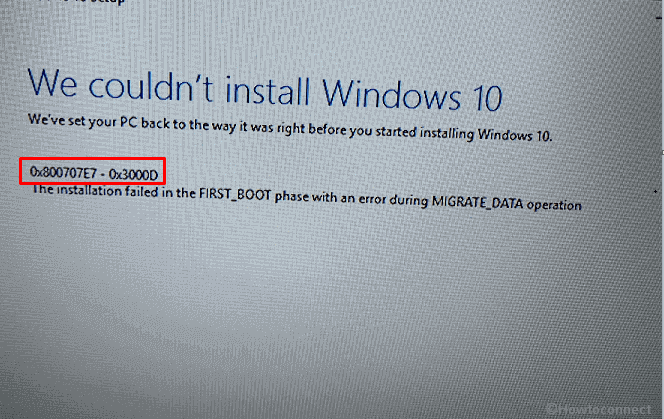
Matt
says:Deleting the user profile for “unknown user” fixed my problem. Thank you!!!
(No NVidia for me)
Rishi M.
says:For me, I had to run the MediaCreationTool and choose the last option to delete everything. Otherwise, no matter what, it would fail with the same errors described “installation failed in the FIRST_BOOT phase with an error during MIGRATE_DATA operation”.
I backed up and saved off any important information and re-ran the tool. The upgrade finally went through, and the information that was previously on the laptop in the Users folder was copied over to a Windows.old folder (or something similar), so no data was lost. I did have to create new users, but it made the installation very clean and now allows me time to copy over whatever is necessary and get rid of the rest.
Hope this helps anyone else in the future!
Sunita
says:Thank David, Take ownership of the registry key; you can see the method here – Complete Guide to Windows 8 / 10 Registry Editor.
David Brock
says:Very clear instructions, Unfortunately, despite having Administrator privileges, I am prevented from deleting UpdatusUser and cannot proceed further.
Is there a work-around? I can see C:\Users\UpdatusUser.