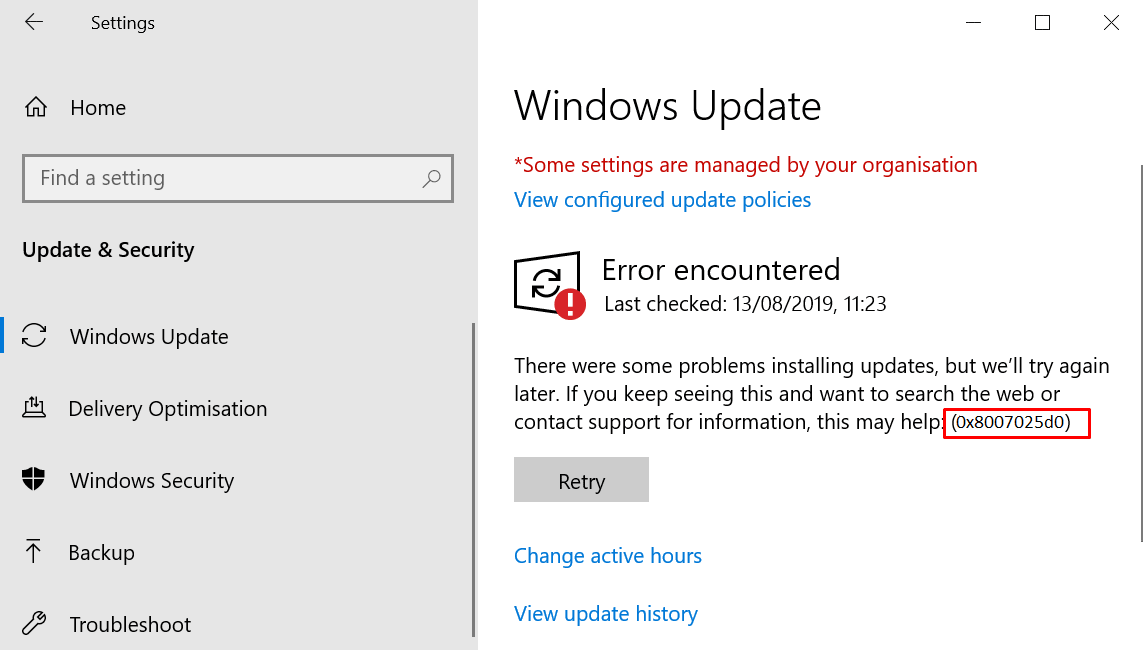Installing Windows update is never less than a puzzle task as it is ready to fail anytime. Multiple users report an issue with error code 0x8007025d0 that appears when getting KB5001330 on Windows 10.
The fatal code generally shows up due to any third-party antimalware program, broken files, and network-related glitches. These days you can frequently the same update from the Microsoft update catalog site so here is an option too.
Table of Contents
Windows update Error 0x8007025d0
Here is how to fix Windows update Error 0x8007025d0 –
1] Disable or Remove third-party antivirus
When 0x8007025d0 error occurs 3rd party antivirus software installed is the main culprit in most cases. Actually, such programs treat the Windows update downloading as an anti-protection element and put forward an interference in the process.
As a result, the update fails to install and shows the error code 0x8007025d0. But you can deal with the situation very easily as every antivirus or antimalware utility provides options to temporarily and permanently disable the real time protection. If you want to continue with the tool temporarily turn it off via the following guidelines –
- Open the program and look for Real-time protection in most cases.
- Click the toggle switch and turn off the tool for a while.
- When the Windows update installation is successfully completed, re-enable the tool.
However, if you want to completely remove the program pursue the below instructions –
- Press – Winkey+R.
- Type – Appwiz.cpl.
- Hit – Enter.
- Right-click on the software from the Name column and select – Uninstall.
- Reboot your PC then go to Settings => Update & Security and click – Check for updates.
2] Reset Windows update components
Because of broken update components, the system may generate error code 0x8007025d0 when you try to install the Windows patch or major rollout. The best way to repair such corruption is to reset the components to the default state. Doing so, the “Softwaredistribution” and “Catroot2” folders will be replaced with new ones along with deletion of all temporary files and folders related to Windows update. Furthermore, the network driver will get re-registered. Hence, update errors that originate from system corruption and network glitches will be resolved immediately.
- Press – Windows + S.
- Type in – cmd.exe.
- Right-click on Command Prompt showing under Best match.
- Choose – Run as administrator.
- Give consent to User Account Control by clicking – Yes.
- In the appearing window, insert the below lines individually and press Enter key after each –
net stop bits
net stop wuauserv
net stop appidsvc
net stop cryptsvc
Del “%ALLUSERSPROFILE%\Application Data\Microsoft\Network\Downloader\*.*”
rmdir %systemroot%\SoftwareDistribution /S /Q
rmdir %systemroot%\system32\catroot2 /S /Q
regsvr32.exe /s atl.dll
regsvr32.exe /s urlmon.dll
regsvr32.exe /s mshtml.dll
netsh winsock reset
netsh winsock reset proxy
net start bits
net start wuauserv
net start appidsvc
net start cryptsvc
- Close Command Prompt.
- Restart the device and retry to update.
3] Run Windows Update troubleshooter
Microsoft designed the update troubleshooter to fix any issue that obstructs the updating process. Usually, the utility resolves found issues automatically. Even if it doesn’t, the troubleshooter will suggest potential fixes to solve error 0x8007025d0. To run the tool, follow the way –
- Press – Windows + I.
- Click – Update & Security.
- From the left sidebar, select – Troubleshoot.
- Move to right-pane and then click the link – Additional troubleshooters.
- Select – Windows update.
- From the expanded pane, click – Run the troubleshooter.
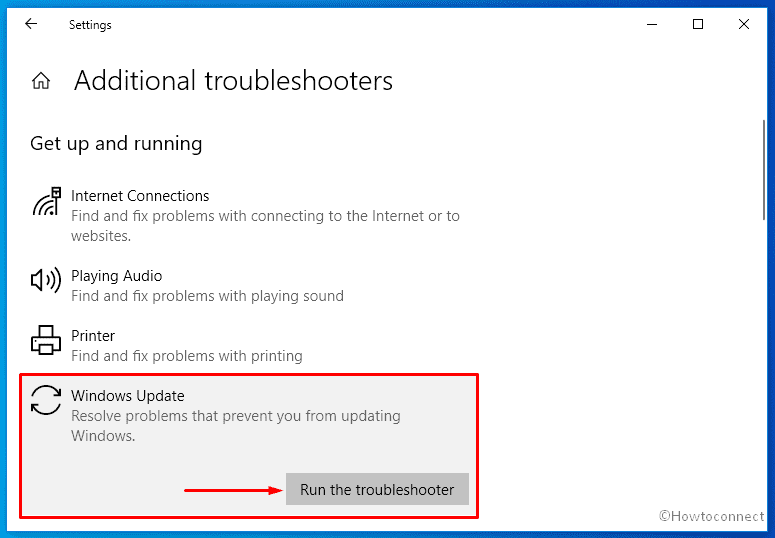
- Keep following on-screen instructions if any.
- If the utility comes with a resolution, click – Apply this fix.
4] Install update manually to get rid of error 0x8007025d0
With preset settings, Windows 10 generally obtain updates automatically. Due to a weak internet connection or sudden power failure, oftentimes the process gets interrupted. Consequently, the system ends up getting broken setup files. When you try to install these broken items, the system fails to finish the process moreover gives rise to error 0x8007025d0. In such case, you can download the patch from the Microsoft update catalog and install it error-free.To do so –
- Navigate to – Microsoft Update Catalog.
- Now, go to the Windows Update Settings page, and click the link saying “View update history”.
- Copy the KB number that has failed to install.
- In the search bar of the webpage, paste the same.
- Hit – Enter.
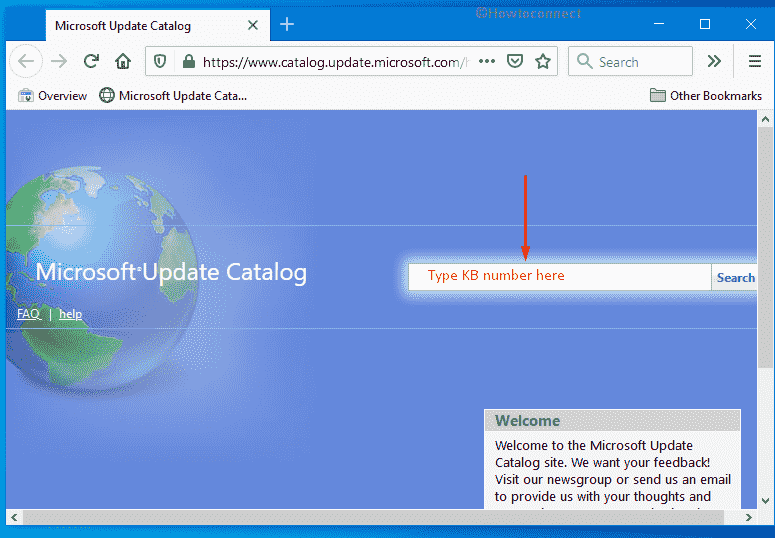
- When the search result shows up, locate the one that is compatible with your PC specs.
- Click Download present next to the compatible KB build.
- From the consequent window, hit the link that ends with .msu.
- Choose Save File and then click – OK.
- Double-click the MSU file you just got.
- To continue the installation process, click – Yes.
- Comply with on-screen instructions to finish the procedure.
Methods list:
1] Disable or Remove third-party antivirus
2] Reset Windows update components
3] Run Windows Update troubleshooter
4] Install update manually
That’s all!!!