Solutions to General Honor Game Problems. – All of us love to play games on computers especially when it comes to For Honor games. But it is very annoying when you face any bugs and need to pause your games. As per the players’ feedback For Honor, games are generally affected by a pretty number of bugs. But Ubisoft is the developer and publisher of the For Honor games has issued a list of quick fixes with respect to bugs. See to fix similar kinds of issues on another game – Fix: Astroneer FPS Problem on Windows 10.
This write-up will speak about the General Honor Game Problems players. In order to fix the issues follow the steps given in the article.
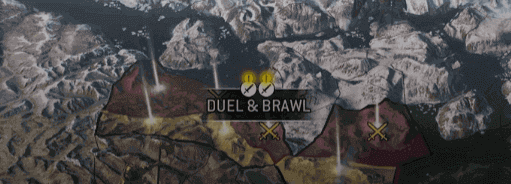
Table of Contents
General Honor Game Problems Fixing methods
Easy AntiCheat
This is an issue which will not let you launch the game. Surprisingly, after the game is launched it will shut down automatically after a few seconds. To sort out this issue follow these simple steps:
Step 1 – At first locate Uplay PC client. Then look for Verify File Integrity option.
Step 2 – After that open the For Honor game page. As the game opens, click on the Properties button.
Step 3 – Under Properties, you will find a section called Local Files. Click on it and then you will see an option called Verify Files. Select it to sort the issue out.
Easy AntiCheat Error Code 10018
Step 1 – In order to fix this issue first close the running For Honor game. You can also utilize the task manager to perfectly end all the game processes running.
Step 2 – Now restart the game once again and close after restarting. Now you can restart UPlay PC Client.
Unable to return to Desktop
Did you ever receive Connection has been lost error message during the gameplay? It generally happens when the game becomes idle. But a few times it so happens that you are not allowed to leave the desktop. If that is the problem you are encountering only restarting the game will settle the problem.
Unable to trigger Left Right Controller Switches
OR
Game Stops after hitting the Player
You will face this issue usually if you are using the Bluetooth for Controller. If this is the case then attach your controller with the help of USB. This will help you to give better control. Another suggestion from Ubisoft is to update the operating system of your device to Windows 10 Anniversary update. This will definitely solve the persistent issue.
Group Issues with NAT Type
You cannot possess more than one strict NAT group during the gameplay. If you have such a group then you will unable to reach proper matchmaking. Hence you are recommended to have a group with open or moderate NAT.
Connectivity issues with a Mixed Region Group
Do you include players playing from other regions too? If you play like this then you can confront connectivity issues. This game does not suggest you prepare an assorted group. Once you have players from the same region the issue will sort out itself.
Error 0004000008
This error code 0004000008 can flash on your screen while you play the game. The solution to this error code is restarting the game.
Gamepads not Functioning
Gamepads at times do not function in the right manner. The solution to this problem is very simple. Just remove all the non-essential items of the game and gamepads will function properly.
When For Honor does not Start
On of the most found Honor Game Problems is you can’t launch it. Simply follow the methods given below seeing which one would suit you the best
Method 1 – At the first place run the admin in the UPlay mode.
Method 2 – You also can disable entire antivirus software on your device while playing the game. Another thing that you can do is adding the game and the UPlay as a deviation from the antivirus software.
Method 3 – Next check the place of installation of the game. The perfect location to install the game is the C: drive of your system.
Method 4 – You can also try initiating the game from a completely new profile of Windows.
You can try using all the above-mentioned general Honor Game Problems on your Windows 10 PC. Hope this article helps you to enjoy a ceaseless gaming session.