File Explorer Dark mode is the Windows 10’s modern feature you will definitely love to enable. The black color is the most of the users’ choice so previously Microsoft added the feature to Default apps. Now they come up with unlit shade for the most used component for this OS. Windows 10 File Explorer looks mind-blowing with the darkling color with twinkling Files and folders in the middle.
When you Enable Dark mode in File Explorer on Windows 10 you find everything black except icons or thumbnails while browsing files and folder. The context menu, including the Common File Dialog (aka the Open and Save) will also appear with the same color. This is a great experience for the black look lovers furthermore the users who want relaxation for eyes while working. Windows 10 Redstone 5 includes the magnificent feature but soon you will get this as part of the original version.
Enable Dark mode in File Explorer on Windows 10
Here is how to enable Dark mode in File Explorer on Windows 10 in an easy way –
Step-1: Do a click on the Start icon from the far left of the taskbar. Press the Settings gear-shaped button from the leftmost part of the Sart menu.
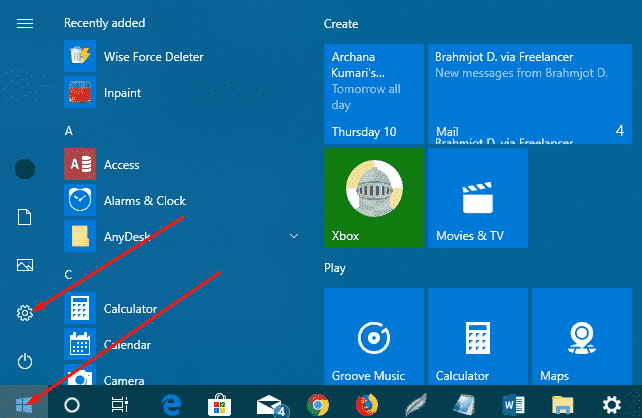
Step-2: Once the Windows Settings app appeared, select Personalization.
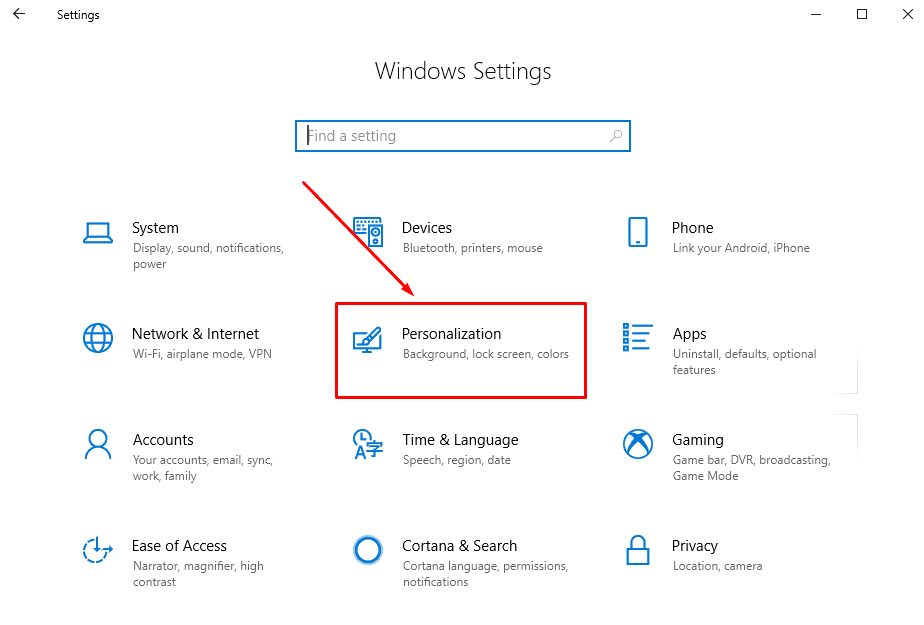
Step-3: Go to the left pane and choose Colors. Now navigate to the corresponding right and look for Choose your default app mode. Check the radio button for Dark.
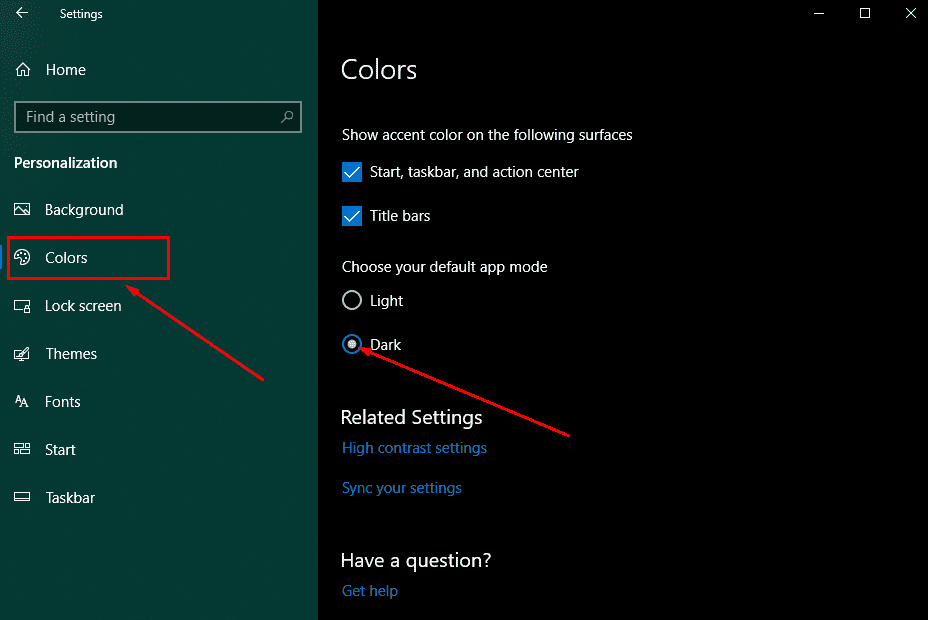
Super easy it is!
The method is just similar to the Windows Settings application dark mode. Once you enable you will experience the entire user interface of File Explorer, Context menu, Save and open dialog, Settings application with the blackish color. In future, we hope to view the Properties of Files and folders in dark mode.