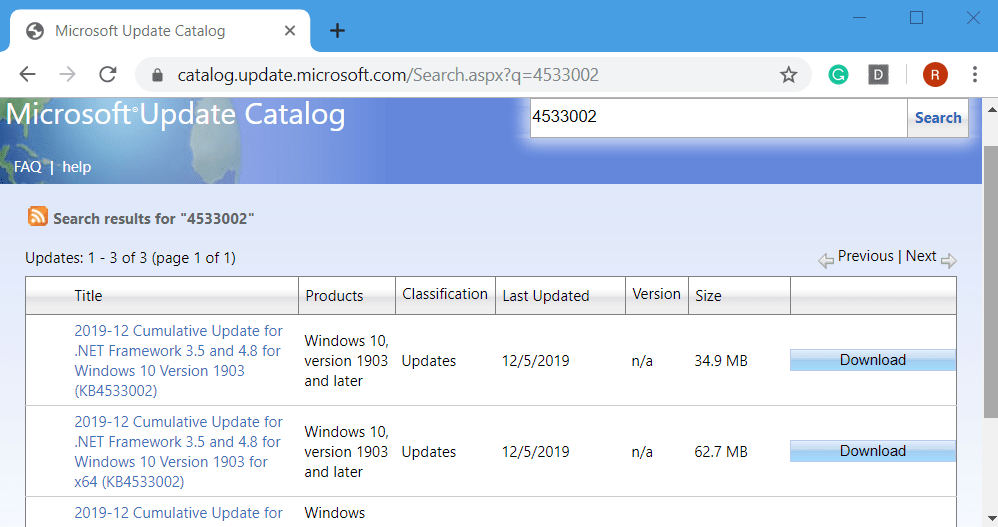The last patch Tuesday of 2019 is here are with it came the array of updates, including KB4533002 for .Net Framework 3.5 and 4.8, Windows 10 version 1909 and Windows Server version 1909. Further, the same KB number is applicable to Windows 10 version 1903 and Server 1903 RTM too. The update, being a non-security one, comes with certain quality improvement. The highlights are changes with ASP.NET, fixing of certain issues with WPF1 and CLR2. You can read about the same in the following section. Later, we also discuss how you can download the patch as a part of your monthly PC maintenance.
Table of Contents
KB4533002 for .Net Framework 4.8 and Windows 10 1909
Here are the quality and reliability improvements and advancements made in KB4533002 –
.NET
There have been some changes for accommodating the upcoming changes to SameSite cookie handling in Chrome. ASP.NET currently sends out a SameSite cookie header while HttpCookie.SameSite value reflects to be “None”. In the course of this change, instead of the previous default of ‘None’, FormsAuth and SessionState cookies are also issued with SameSite = ‘Lax’. However, users can overrule these values in web.config.
WPF1
There is progress in the context of an issue related to some Per-Monitor Aware WPF application crashes. Also, there were reports of apps that host System-Aware or Unaware child-windows, and run on .NET 4.8, may sometimes crash with exceptionSystem.Collections.Generic.KeyNotFoundException.
CLR2
KB4533002 addresses a problem where certain ClickOnce apps or the ones creating the default AppDomain having a limited permission set may observe failures during the application launch or application runtime as well as certain unexpected behaviors.
How to get KB4533002
As usual, if you have enabled the automatic updates, your system would automatically receive the patches from the Windows Update Services. Also, you can find the standalone package for this one on the Microsoft Update Catalog website. In case you face any issue, try checking for patches manually with the below steps –
- First of all, you need to open Windows Settings with the help of the hotkeys “Win + I”.
- When the app opens, head to Update & Security. You’d most likely be under Windows Update subsection by default.
- Look at the main panel, you’ll be able to see the ‘Check for updates‘ button. Hit the same. When you do this, there will be a fresh scan for any pending or new patches.
- If the system list any due ones, you just need to hit Download.
- The operating system will carry out the rest of the installation process on its own now.
That’s all!!!