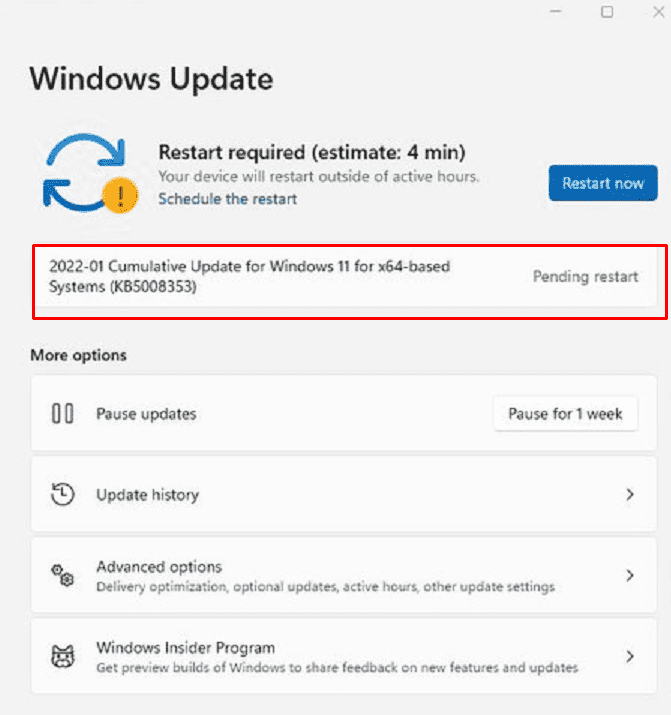Windows 11 has obtained a new update as LCU patch with multiple changes on 25 January 2022. KB5008353 is the release that brings bug fixes for Color rendering on HDR display, audio stopped working, File Explorer performance problem, memory leak, and a lot more. This Out of band update increases the version to Windows 11 22000.469.
Full name of the update is 2022-01 Cumulative Update for Windows 11 for x64-based Systems (KB5008353) where x64 is a variable.
Table of Contents
Windows 11 22000.469 KB5008353 changes and bug fixes
Here is the changelog –
- The patch made changes in application installations on ARM64 devices better.
- KB5008353 updated DST to start in February 2022 substituting March 2022 for the country Jordan.
- The experts in the insider team solved an issue where after hibernation or resume from hibernation, an ARM64 device stopped responding.
- The patch fixed some image editing programs that cannot render colors correctly on certain high dynamic range aka HDR displays. This oftentimes affects white colors that might display in bright yellow or other colors instead.
- Furthermore, they fixed a problem with predictive pre-rendering that occurs in Microsoft Edge Internet Explorer mode.
- Windows 11 22000.469 version fixed an issue that sometimes prevents from entering strings in the IME.
- Experts in the team fixed audio service stops responding problem that occurs on some devices that support hardware-accelerated Bluetooth audio.
- Also, they fixed the Incorrect Windows update progress text in Japanese.
- The rollout fixed icons for apps that occur when the apps are not running. The same icons might display as active on the taskbar whenever the apps are running.
- KB5008353 solved VPN profiles might be missing. This problem occurs when using Microsoft Intune 3rd-party MDM aka mobile device management tool to deploy Virtual Private Network profiles on the original release of Windows 11.
- The rollout fixed an issue that affects apps that are written to only integrate with AAD aka Azure Active Directory. These applications will not work on machines that are joined to Active Directory Federation Services (ADFS).
- Windows 11 Build 22000.469 fixed Get-TPM PowerShell command might fail when trying to report TPM i.e. Trusted Platform Module information. The error code that appears is 0x80090011 Microsoft.Tpm.Commands.TpmWmiException,Microsoft.Tpm.Commands.GetTpmCommand.
- Experts working on the patch fixed RDP aka remote desktop protocol session that disconnects or the screen becomes blank for Server Core. This problem occurs when installing the AppCompat feature.
- KB5008353 fixed a problem that affects system.profile.retailinfo.dll.
- The patch fixed File Explorer performance problems that occur when browsing for files and selecting files.
- Your Microsoft Account page is added to the Accounts category in Settings for Pro and Home.
- Experts in the Windows 11 team fixed incorrectly showing the volume icon in the taskbar as muted.
- They fixed desktop and File Explorer right-click menu not working because of the reliability issue.
- KB5008353 solved Shift KeyUp event fails to pass to an app when using Korean Input Method Editor.
- The patch added the Help With feature, which uses Microsoft Bing technologies to recommend Help topics that are analogous for a particular page in Settings.
- The rollout fixed touch keyboard missing on the lock screen when a device has a Microsoft account.
- Windows 11 22000.469 fixed a badging information loading problem that sometimes causes the PC to stop working.
- Beta channel patch fixed some options that aren’t appearing on power user menu.
- KB5008353 fixed a computer stopped working problem that occurs when it’s connected to multiple displays.
- The experts in the beta channel team fixed the Taskbar auto-hide problem. The problem is the taskbar may not reliably appear when hovering over either secondary or primary display.
- They fixed the Chinese Simplified IME not working issue.
- Furthermore, they fixed icons not appearing on the taskbar of a secondary display problem.
- When a printer driver is installing, printer companion applications cannot be installed. This issue is fixed by the beta channel update.
- Bluetooth and other devices Settings page shows obsolete battery percentages for connected Bluetooth devices.
- KB5008353 LCU Patch fixed IP cameras can not connect to certain DirectShow (DShow) applications and stream problems.
- The LCU patch for the Windows 11 beta channel modified the auto brightness algorithm to provide a better response within low light conditions on all the supported systems.
- The cumulative patch experts fixed an issue lsass.exe stopped working and the device restarted. This mess occurs when querying Windows NT Directory Services (NTDS) counters after the NTDS service has stopped.
- Furthermore, they fixed a deadlock problem that occurs in the WebDav redirector when trying to read a file from the local TfsStore. This problem causes the system to stop responding.
- The LCU Patch fixed a performance regression glitch that takes place when enabling the USN aka update sequence number journal.
- Do not allow compression on all NTFS Volume GPO fail to apply in certain cases. This update has fixed the issue.
- Windows 11 22000.469 fixed Robocopy cannot retry the file copy process problem.
- The Beta channel patch fixed with Windows stopped working.
- Finally, KB5008353 fixed a memory leak when calling WinVerifyTrust(). This problem happens when verification fails for the initial signature of a file that has multiple signatures.
How to download KB5008353 on Windows 11 and install
Ensure that you have installed the most recent SSU 22000.469 for Windows 11 follow either of the methods to download KB5008353 and install it –
Method-1: Via Auto Windows 11 update
- Press – Wnkey+I.
- Select – Windows Update from the left pane.
- Click on – Check for updates.
- Give the system some time to download KB5008353. When asked, click on – Restart now.
Method-2: Through Microsoft update catalog
- Go to the KB5008353 direct download link.
- Find the accurate file relevant to your system click on the Download bottom located on the adjacent right.
- Once downloading is over double click on the .MSU file and install by following on-screen instructions.
That’s all!!