In early December, a problem started in Windows 11 and 10 which caused to forcibly install HP Smart app on Some devices. This application not only changed all the printers’ names to LaserJet M101-M106 irrespective of model and manufacturer but also their icons. Since then, opening a printer fails and shows the on-screen error “No tasks are available for this page”. To deal with the issues, a Microsoft Printer Metadata Troubleshooter Tool with Knowledge base KB5034510 is now available.
This tool will analyze the printer’s data and remove HP LaserJet M101-M106 model if another device is found. Icons and names of the printer are restored and HP Smart application will be uninstalled after installing and running this tool.
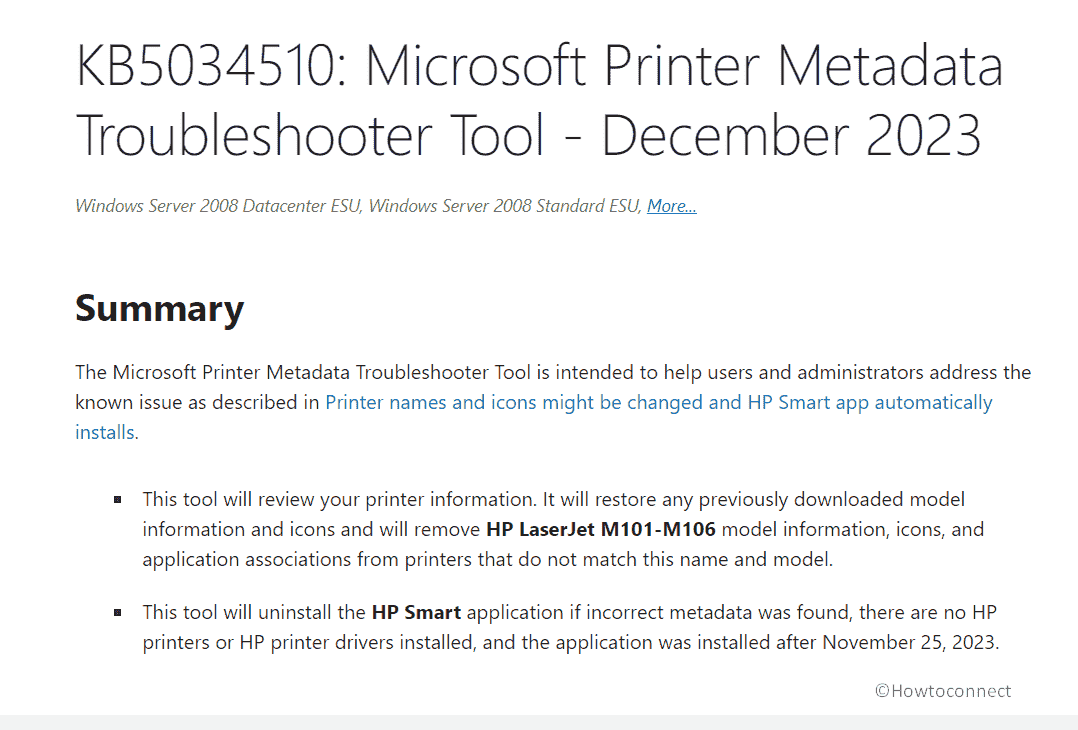
Table of Contents
Microsoft Printer Metadata Troubleshooter Tool KB5034510
Summary
The Microsoft Printer Metadata Troubleshooter Tool is intended to help users and administrators address the known issue as described in Printer names and icons might be changed and HP Smart app automatically installs.
- This tool will review your printer information. It will restore any previously downloaded model information and icons and will remove HP LaserJet M101-M106 model information, icons, and application associations from printers that do not match this name and model.
- This tool will uninstall the HP Smart application if incorrect metadata is found, there are no HP printers or HP printer drivers installed, and the application was installed after November 25, 2023.
See: KB4567523 Printer Update for Windows 10 2004, 2009, 1709, 1703
How to run this Troubleshooter
Enterprise administrators can use this with local system account to repair printers for all users and sessions. This tool includes Windows Task Scheduler or PsExec that can run using commands as Local System.
Users who handle their own printers must use administrators’ credentials to run the tool. Then, follow the steps:
- Press Windows + S, type cmd.exe and select Run as Administrator.
- Type
cd /d “[path_to_downloaded_tool]”and hit Enter. - Write the name of the file suitable for your device from the list at the last of this post (for example exe) and press “Enter”.
- When finished, the tool will show Troubleshooter completed successfully where faulty printer information was found or repaired. When anything wrong is not detected, the message will be Troubleshooter not applicable since metadata package not found.
Keep in mind that Icon and metadata changes may consume a couple of hours.
Download link to Microsoft Printer Metadata Troubleshooter Tool is here.
File information:
1] PrintMetadataTroubleshooterArm64.exe – 208.4KB
2] PrintMetadataTroubleshooterArm32.exe – 239.9KB
3] PrintMetadataTroubleshooterX64.exe – 188.4KB
4 PrintMetadataTroubleshooterX86.exe – 240.9KB
Supported Versions
1] Windows Server v2008 Datacenter ESU Windows Server v2008 Standard ESU
2] Windows Server v2008 Enterprise ESU Windows Server v2012 Windows Server v2012 R2
3] Windows 10 Windows 10 Enterprise, version v1809
4] Windows 10 Enterprise and Education, version v20H2 Windows 10 IoT Enterprise, version v20H2
5] Windows 10 Home and Pro, version v22H2 Windows 10 Enterprise Multi-Session, version v22H2
6] Windows 10 Enterprise and Education, version v22H2 Windows 10 IoT Enterprise, version v22H2
7] Windows 11 Home and Pro, version v23H2 Windows 11 Enterprise and Education, version v23H2
8] Windows 11 Enterprise Multi-Session, version v23H2 Windows 11 IoT Enterprise, version v23H2
9] Windows 11 SE, version v22H2 Windows 11 Home and Pro, version v22H2
10] Windows 11 Enterprise Multi-Session, version v22H2
11] Windows 11 Enterprise and Education, version v22H2 Windows 11 IoT Enterprise, version v22H2
12] Windows Server 2016 Windows Server v2019 Windows Server v2022
Source: Release note.
That’s all!!