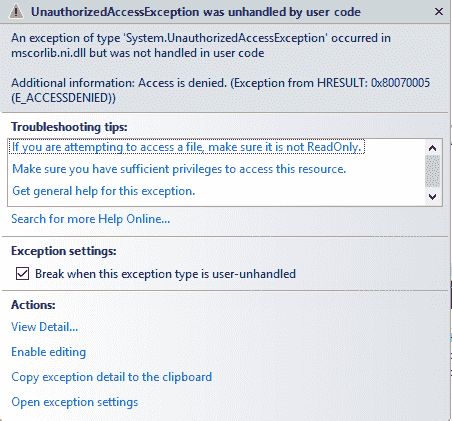A number of users have encountered various issues after getting the July 2018 Security and Quality Rollup updates for .NET Framework. These are applications fail to start or don’t run correctly after installing the patch and other. The problems are mostly regarding the applications that start a COM component and run with restricted permissions. Therefore, Microsoft has stopped pushing KB4340558 July 2018 .NET Framework Updates. Now they are working to fix and re-ship this month’s updates.
In case, you have received the July 2018 update and have not experienced any trouble leave your systems. However, keep it under proper monitoring them and make sure to get upcoming .NET Framework updates. We have written solutions – Fix 0x80092004 Error When Installing KB4340557 or KB4340558 on Windows 8.1.
Table of Contents
Wait for Next release instead of KB4340558 July 2018 .NET Framework Updates
Now you need to wait for next patch instead of getting KB4340558 July 2018 .NET Framework Updates. Microsoft feels sorry for the flawed release and assures to mitigate the issue in the upcoming release. When they tested the patch using the regular and extensive process they found the hole for the particular combination of COM activation moreover restricted permissions and impersonation.
Microsoft will be continuously giving new formation about the improvements on this page and dotnet/announcement #74.
Flaw in KB4340558
The .NET Framework runtime executes the process token to ensure whether the process is being run within an elevated environment. These system process cannot work when the required process inspection permissions don’t exist. This scenario causes an “access denied” error.
Solution
When you encounter this problem uninstall the July 2018 Security and Quality Rollup updates for .NET Framework for the time being. This will restore the normal functionalities until a new update has arrived after correct this issue.
Errors found in KB4340558 July 2018 .NET Framework Updates
When you install KB4340558 July 2018 .NET Framework Updates you may get the errors like “access denied,” “class not registered,” or “internal failure occurred for unknown reasons”.
In general circumstances you will face the error:
“Exception type: System.UnauthorizedAccessException”
“Message: Access is denied. (Exception from HRESULT: 0x80070005 (E_ACCESSDENIED))”.
Sharepoint
When you try to access a SharePoint site you may experience HTTP 403 message as – The WebSite declined to show this webpage
You will find SharePoint ULS Logs displays the below message –
“w3wp.exe (0x1894) 0x0B94 SharePoint Foundation General 0000 High UnauthorizedAccessException for the request. 403 Forbidden will be returned. Error=An error occurred creating the configuration section handler for system.serviceModel/extensions: Could not load file or assembly <AssemblySignature> or one of its dependencies”. “Access is denied.” “”
“(C:\Windows\Microsoft.NET\Framework64\v2.0.50727\Config\machine.config line 180)”
“w3wp.exe (0x1894) 0x0B94 SharePoint Foundation General b6p2 VerboseEx Sending HTTP response 403:403 FORBIDDEN.”
“w3wp.exe (0x1894) 0x0B94 SharePoint Foundation General 8nca Verbose Application error when access /, Error=Access is denied. (Exception from HRESULT: 0x80070005 (E_ACCESSDENIED))”
If crawling a people content source, the request may not function with the underneath entry logged to the SharePoint ULS Log:
“mssearch.exe (0x118C) 0x203C SharePoint Server Search Crawler:Gatherer Plugin cd11 Warning” “The start address sps3s://<URLtoSite> cannot be crawled. Context: Application ‘Search_Service_Application’, Catalog ‘Portal_Content’ Details: Class not registered (0x80040154)”.
“IIS Hosted Classic ASP calling CreateObject for .NET COM objects” may confront error “ActiveX component can’t create object”
.NET Application originates instance of “.NET COM application” under an Impersonation Context may throw error 0x80040154 (REGDB_E_CLASSNOTREG).
BizTalk Server Administration Console
BizTalk Server Administration Console becomes unable to open appropriately with the below errors:
“An internal failure occurred for unknown reasons. (WinMgmt)”
Program Location:
“at System.Runtime.InteropServices.Marshal.ThrowExceptionForHRInternal(Int32 errorCode, IntPtr errorInfo)”
“at System.Management.ManagementObject.Get()”
“at Microsoft.BizTalk.SnapIn.Framework.WmiProvider.SelectInstance”
Follow the instruction as a solution – Add NETWORK SERVICE to the local Administrators group.
IIS with Classic ASP
IIS Hosted Classic ASP calling CreateObject for .NET COM objects may encounter the ahead given error – ActiveX component can’t create object. Pursue the following instructions as a solution.
Alter the “Web Site Anonymous Authentication credentials” to use the “Application pool identity”.
If a website utilizes” Basic Authentication”, then you need to sign into the application as the “application pool identity” and then originate an instance of the “.NET COM component”. All further activations for that .NET COM component will now succeed.
Main cause is .NET applications using COM and impersonation
The .NET Applications that create instances of .NET COM application inside an Impersonation Context possibly encounter the code – 0x80040154 (REGDB_E_CLASSNOTREG). Follow the guideline as a solution.
You need to create an instance of the “.NET COM component” preceding the “impersonation context call”. Subsequently impersonated create instance calls will work as expected.
Use the .NET Application in the context of the “impersonated user”
Cast using Impersonation aside when creating the .NET COM object