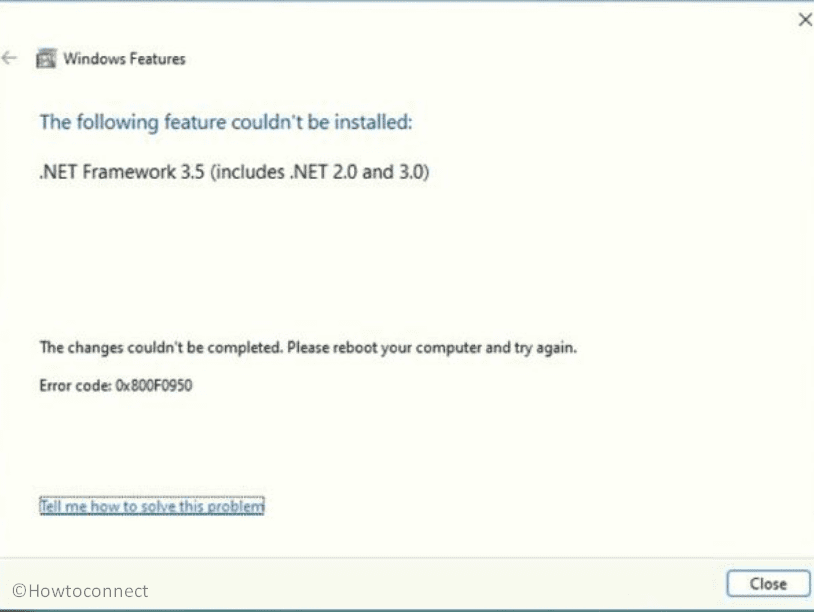You might face an error while trying to install .Net Framework 3.5 either through Windows update or Windows Features. When turning on this Windows feature, the message is, “The following feature couldn’t be installed: .NET Framework 3.5 (includes .NET 2.0 and 3.0). The changes couldn’t be completed. Please reboot your computer and try again. Error code: 0x800F0950”. The same issue may also appear when Windows update carrying .Net Framework fails to install.
The enigma behind this error code lies in a variety of factors. It might occur if a power interruption or other disruptions due to previous .NET Framework installation leftover. Uninstalled Windows updates or system file corruption can also play a role. See: Fix Microsoft .NET Framework error code 0x800713ec in Windows 10. If the 0x800F0950 error is haunting you, worry not; we’re here to guide you through several methods to resolve it.
Table of Contents
.NET Framework 3.5 installation error 0x800f0950
Here is how to fix .NET framework 3.5 installation error 0x800f0950 in Windows 11:
Bring the .NET Framework Repair Tool into use
If you experienced this issue there is a powerful remedy that includes utilizing the Microsoft.NET Framework Repair Tool. When prior installations have been blocked by power outages or sudden shutdowns, leftover files can cause problems in your attempts to install a new .NET Framework. Follow these simple procedures to fix this problem:
- Download the Microsoft .NET Framework Repair Tool from the official Microsoft website.
- Right-click on installer netfxrepairtool.exe and select Run as administrator.
- Check the option that says I have read and accept license terms and select Next.
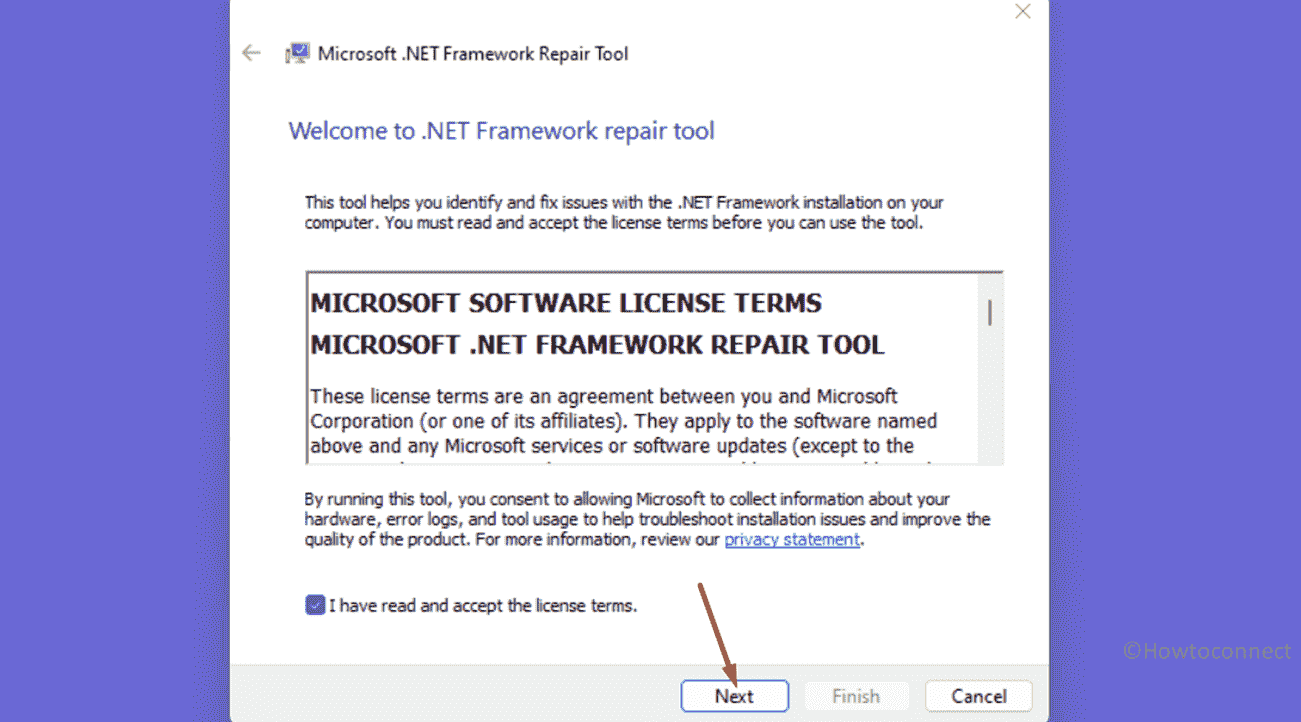
- The coming screen will show you some advice; click on “Next”.
- Select Finish and restart your PC to check if the issue is resolved.
See: .NET Framework Repair Tool 4.8.04072.00
Keep Windows Up-to-date
Another simple fix for settling the error code 0x800f0950 is to keep your Windows up-to-date or to look out for any pending updates. Move forward with the following steps to rectify this situation:
- Press Windows + I to open the Settings.
- Navigate to the Windows Update using right side menu.
- Click on Check for updates and wait for a while until the one is scanned and downloaded.
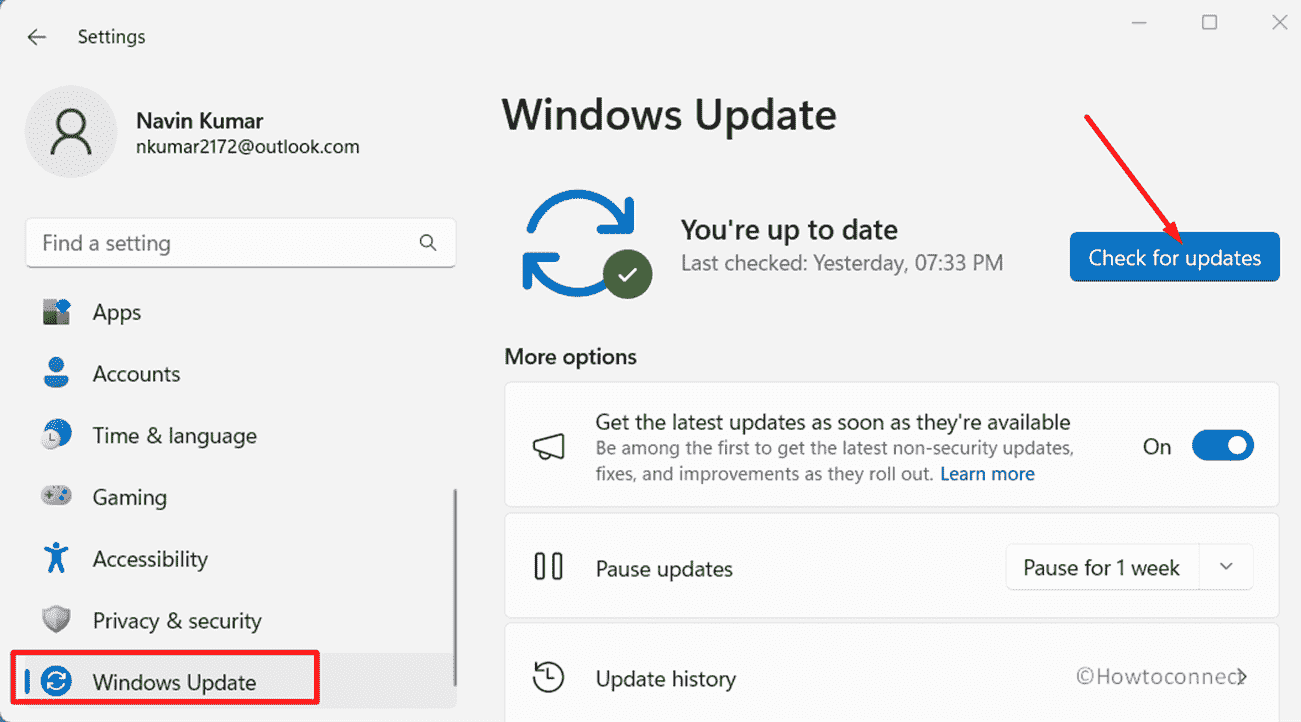
- Once completed, click on Restart now.
- After installing all Windows updates, you may find .NET Framework 3.5 listed under the Windows Update history.
Use Windows Update Troubleshooter
Sometimes, Windows Update troubleshooter can play a vital role in fixing the error related to .Net Framework installation. The tool detects the problems affecting the installation process and repairs them effectively. Use this with below steps:
- Click on Search and type troubleshoot.
- Press Enter and select Other troubleshooters.
- Go to the Windows Update flap and click on Run.
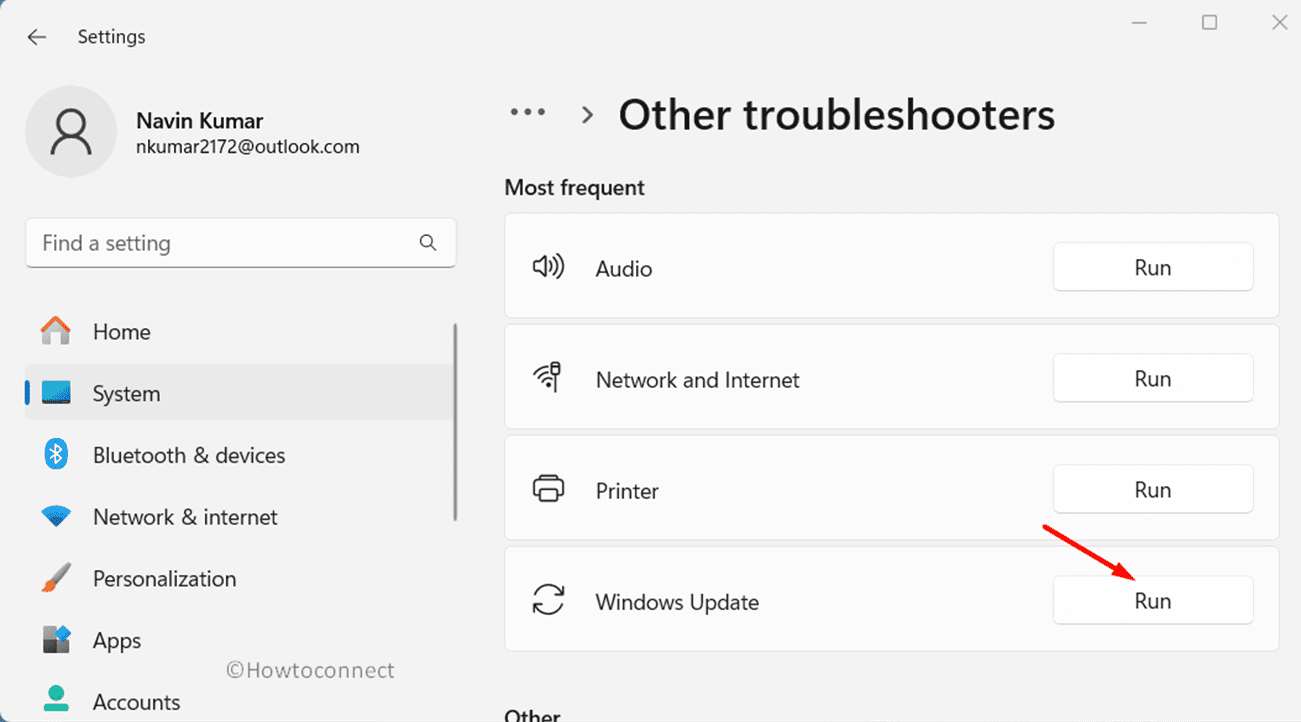
- The tool will take a little time and fix the issue.
Rely on DISM Command
Yet to fix the.NET framework 3.5 installation error? Then, try out the DISM command aka Deployment Image Service Management Tool which can help you in solving this problem. This utility will also quickly and easily enable .NET Framework components. To ensure a smooth.NET Framework experience on your system, here are the steps:
- Click on Start and type cmd.exe.
- Select Run as administrator.
- Copy-paste this command (replacing X with your media drive letter) and press Enter:
Dism /online /enable-feature /featurename:NetFX3 /All /Source:X:\sources\sxs /LimitAccess- Reboot your PC to check if the error is resolved.
Install through Windows Features
You can also try to resolve this error 0x800f0950 through a built-in solution as Windows provides the option to enable .NET Framework 3.5 through Windows Features, which eliminates the need for additional downloads.
- Open Run (Windows + R) and enter appwiz.cpl.
- Click Turn Windows features on or off.
- Check the option .NET Framework 3.5 (includes .Net 2.0 and 3.0).
- Click OK and reboot your system after completion.
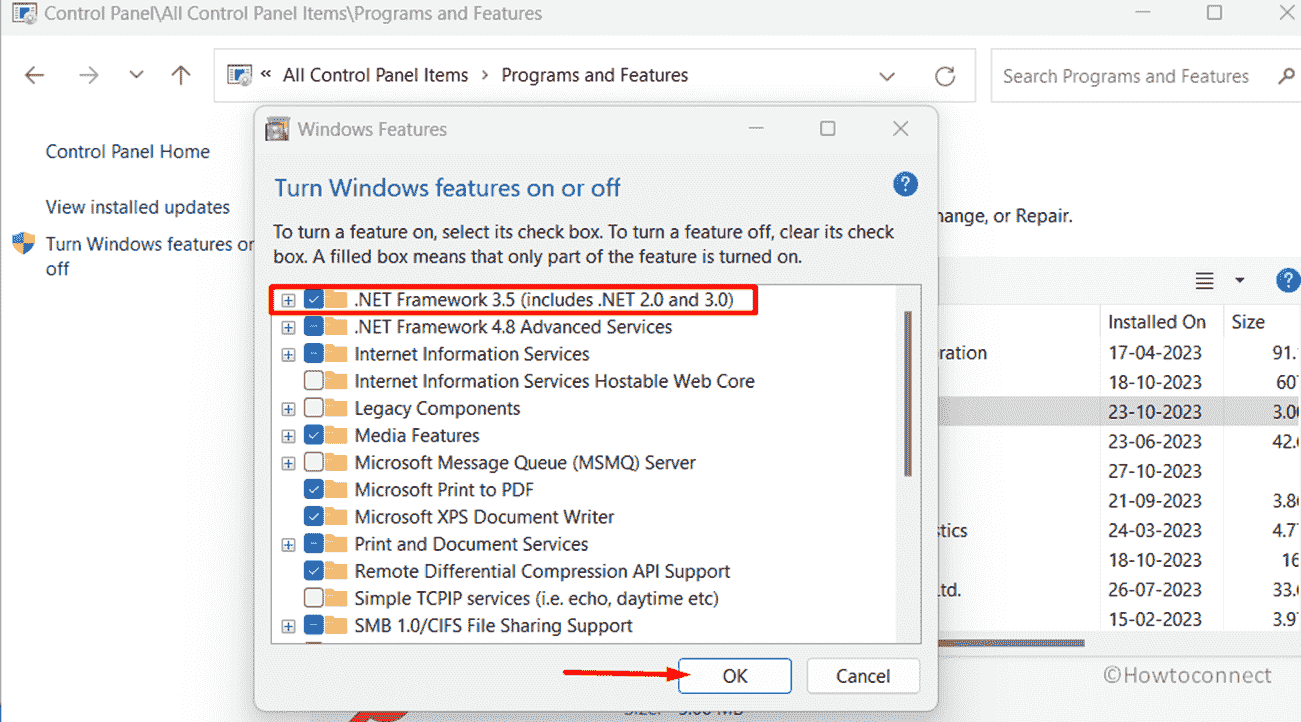
Get .NET Framework 4.8 from the official website
For Windows 11 users who are especially troubled by the 0x800F0950 error while attempting to launch games that require .NET Framework 3.5, there’s a promising solution. These games often rely on newer .NET Framework versions to run effectively.
If this situation resonates with you, consider resolving the issue by downloading and installing .NET Framework 4.8 directly from Microsoft’s official .NET page.
- Visit the official .NET Framework 4.8.
- Click Download .NET Framework 4.8 Runtime.
- Run the downloaded file (ndp48-web.exe).
- Follow the on-screen instructions.
- After installation restart your PC to check if the error is solved.
Perform Reset PC
Reset PC can be a strong remedy to the persistent 0x800F0950 problem when installing.NET Framework 3.5 on your Windows 11. This will restore or reinstall the current system files without destroying data. This method can resolve the issue and provide a smooth.NET Framework installation:
- Press Win+I and select System.
- Go to the right panel and select Recovery.
- From the next page, click on Reset PC.
- Choose Keep my files.
- Select Local reinstall.
- Click on Next and then on Reset.
- Wait until the process is finished.
Methods:
Bring the .NET Framework Repair Tool into use
Keep Windows Up-to-date
Use Windows Update Troubleshooter
Rely on DISM Command
Install through Windows Features
Get .NET Framework 4.8 from the official website
Perform Reset PC
That’s all!!