As Windows 8 is unique in appearance and operating as well as it has tools to mend or repair when be corrupted and damaged. In this condition Refresh, Reset and Re-install options are available. But a big question is how you will proceed at this time. So, here I am presenting how to repair Windows 8 from boot menu.
At first you should have bootable windows 8 DVD disc or repair disk before launch repair windows 8 via start-up boot menu.
- Open BIOS Settings of your Windows 8 computer and set First boot settings as CD/DVD here.
- Insert bootable DVD disc in the windows 8 DVD drive and press reboot button from the front panel.
- Press any key on your keyboard when it displays a message to press any key. Now windows 8 setup begins to starts.
- As soon as Windows setup dialog box comes, click the Next button after filling up following information like language, Time and Keyboard.
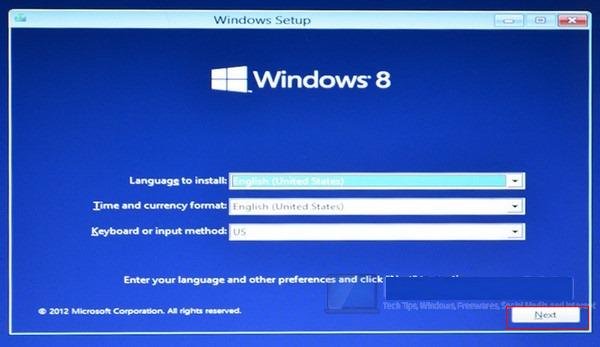
- When you get new windows setup dialog box, choose this link Repair your computer from the underneath panel.
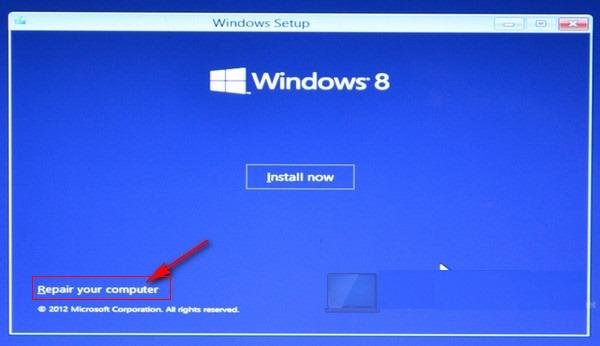
- Now you have found new dialog box (Choose an Option). Here click on this link Troubleshoot option.
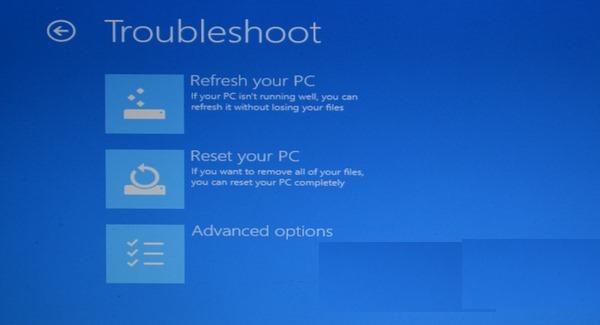
- Now Troubleshoot dialog box comes with three extra options.
1. Refresh your PC
It will refresh your windows 8 computer errors without losing your personal files.
2. Reset Your PC
Reset your windows 8 Computer with repair system files and new configuration.
3. Reinstall
When you choose this option it will wipe out your windows 8 opted drives. There is no chance to restore personal files and folders.
- You get also advance options to repair windows 8 from different types
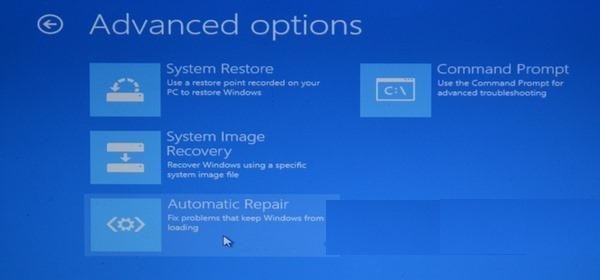
You can create restore point in your windows 8 computer. It permits you to restore windows 8 comfortably without any hurdle. You can also keep your personal files forever.
2. System Image Recovery
Once you select System Image Recovery option, you can create windows 8 clone system recovery bootable disc. This disc helps you to repair windows 8 without any delay.
3. Automatic Repair
Once this option is enabled in your windows 8 computer, you can fix windows 8 troubleshoot. Not only it repairs your windows 8 system files, but also boosts windows 8 loading during startup.
4. Command prompt
Command prompt link is used to fix advanced troubleshooting of Windows 8 via several commands.
remarks
Thus, you can solve booting or start-up troubleshoot of Windows 8 via above tips instantly.
louis vuitton speedy
says:I'll right away seize your rss feed as I can't find your e-mail subscription link or newsletter service. Do you've any? Please let me understand so that I may just subscribe. Thanks.
Deshawn Able
says:I just want to mention I am just very new to blogging and site-building and truly savored this blog. Almost certainly I’m planning to bookmark your website . You absolutely have very good posts. Kudos for sharing your blog.
Green Bay Packers
says:Just to let you know, this content looks a little bit weird from my android phone. Who knows maybe it really is just my phone. Great post by the way.
MBT Women Shoes
says:My bro bookmarked this webpage for me and I have been reading through it for the past couple hrs. This is really going to benefit me and my friends for our class project. By the way, I enjoy the way you write.