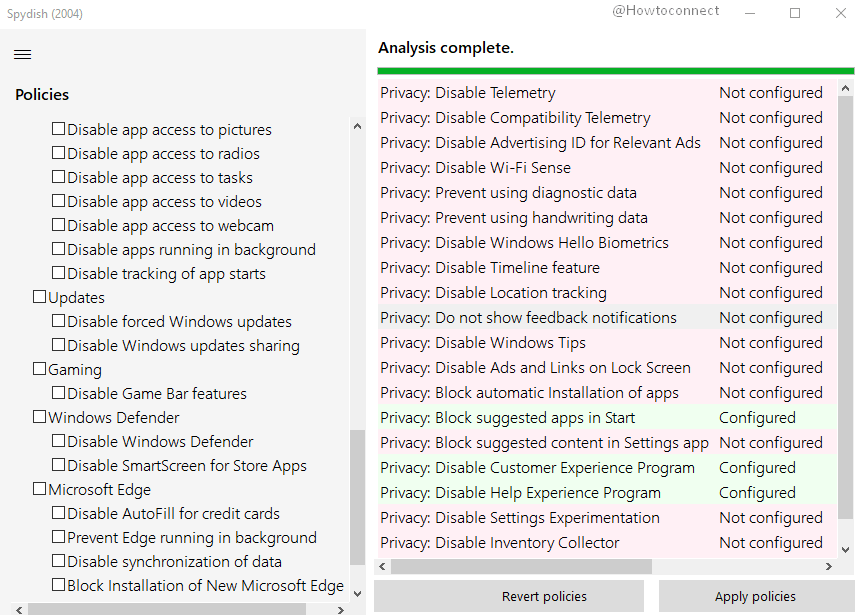Are you cautious about your privacy on Microsoft Windows 10? Then Spydish 0.14.0 includes the most nitpicking policies into an interface (GUI) and permits you to perform a privacy check. The application is now with an update function and other telemetry entries that can be deactivated.
Most of all, the Graphical user interface of this app is easy to use to disable more Telemetry entries. The left pane of Spydish 0.14.0 shows a list of all critical policies divided by categories such as Privacy, Cortana, Bloatware, App permissions, updates, gaming, Windows Defender, Microsoft, and Security. The tool allows to analyze the policies using a tool on the right side.
How to use Spydish 0.14.0 to disable more Telemetry entries
How to use Spydish 0.14.0 to disables more Telemetry entries –
- Download the tool from this page.
- Extract the file, open the folder, and then double click on Spydish.exe.
- Follow the screens until the app is installed.
- Click on Analyze button on the bottom-right to have a look over the policies and enabled or disabled state.
- Coming back to the left, check or uncheck any of the policies you’d like to apply, or not.
- Lastly, select Apply Policies from the bottom-right.
- You are free to click on Revert policies if you change your mind or run into any problems on your Windows 10.
Spydish 0.14.0 disables more Telemetry entries on Windows 10
1] How to Use WPD to Manage Windows 10 Privacy
2] How to Overcome Privacy Concerns on Windows 10 with W10Privacy
3] How to Avoid Privacy Issues on Windows 10
That’s all!!!