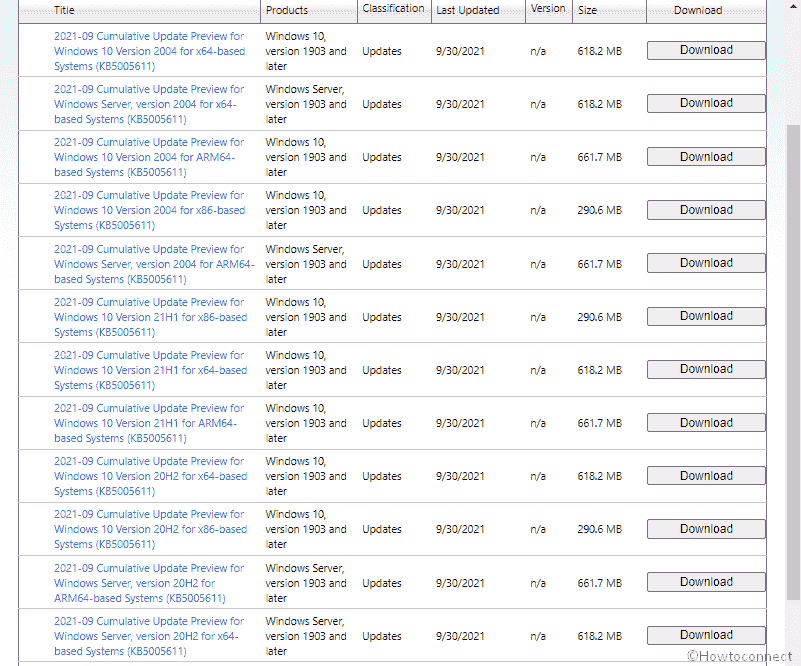Windows 10 version 2004, 20H2, and 21H1 are just grabbing a non-security update today on 30 September 2021 with plenty of changes and bug fixes. KB5005624 is the release that increases the OS build to 19041.1266, 19042.1266, and 19043.1266 respectively.
The patch comes under September 2021 monthly C release preview updates and brings total of 38 improvements. This has addressed issues related to changing of UI language, DST change, Server manager app, Microsoft Outlook, audio distortion, exe, and many more.
Table of Contents
KB5005624 for Windows 10 21H1, 20H2, and 2004 changes improvements and bug fixes
Here is the changelog –
Improvements and bug fixes
This non-security update includes quality improvements. Key changes include:
- Sept 30 optional update addresses an issue that changes the device’s current UI language. This trouble occurs during installing an OOBE language pack on a desktop.
- The rollout addresses system time that is incorrect by one hour after a daylight saving time aka DST change.
- Next, the patch addresses Server Manager app that disappears after using it to remove Hyper-V on Windows Server 2022.
- The experts address the parsing time format problem in event logs. This problem takes place when you exclude milliseconds.
- KB5005624 addresses DnsCache service that increases the CPU usage to 100%. Consequently, the device stops responding.
- Windows 10 version 2004, 20H2, and 21H1 build 19041.1266, 19042.1266, and 19043.1266 provide administrators the option to reset the zoom to the default for HTML dialogs in Microsoft Edge Internet Explorer mode.
- The versions address Enterprise Mode Site List redirection from IE11 to Microsoft Edge problem. In certain circumstances, the redirection launches a site in multiple tabs in the browser Microsoft Edge.
- Experts in the team Address an issue with PropertyGetin dll.
- Additionally, they address an issue that stops calls to the Windows Image Acquisition aka WIA minidriver for Windows WPD devices that you access using WIAMgr.
- The team addresses Microsoft Outlook and other such apps suddenly stop responding during normal use. The problem happens when the application created and removed User interface elements in a background thread that is no longer receiving messages.
- The optional update 21 Sept 2020 rollout addresses Microsoft Outlook Add-in that prevents you from giving input after you choose Reply.
- Windows 10 21H1 Build 19043.1266 address an issue that fails to keep the NumLock state subsequent to a Fast Startup restart.
- Furthermore, they address sharing a screen using Microsoft Teams problem. DRM email resembling Protected content looks black for the presenter but appears transparent for everyone else.
- The rollout addresses Windows Context::UpdateRgnFromRects fails to work when drawing.
- Windows 10 for 21H1, 20H2, 2004 KB5005624 addresses UBR reporting is always zero on a device during enrollment to mobile device management aka MDM service.
- The non-security update addresses Cortana and other voice assistants captured audio is distorted.
- The optional update dated 23 September 2020 eliminates the limitation of 25 utmost Traffic Selectors in the Windows native IKE client and server.
- Experts in the Windows team address smart card PIN dialog does not appear when you are connected to a VPN. This problem happens after upgrading to Windows 10 v2004.
- The patch address a memory leak in exe that rolls up when the “pTokenPrivileges” buffer is not released.
- It Addresses NPP leak that occurs from the UxSF pool tag. This problem happens when exe ends processing asynchronous Security Support Provider Interface i.e. SSPI calls.
- Apart from these, the sys driver does not load. Consequently, some games cannot run when you turn on Hypervisor-Protected Code Integrity (HVCI).
- The patch addresses Windows stops working problem that occurs when if you deploy a Code Integrity policy without user mode rules.
- KB5005624 for Windows 10 2004, 21H1, and 20H2 boosts the performance of exe in environments with User Datagram Protocol or UDP applications that require high amounts of bandwidth.
- The LCU Addresses IME mode instability in the RemoteApp scenario. This patch must be installed on the Remote Desktop client as well as Remote Desktop server.
- Experts in the Windows 10 team addresses blurry News and interests icons when you use certain screen resolutions.
- Also, they address a paged pool memory leak of the registry keys that occurs for the Virtual Desktop ID in exe.
- The rollout deletes a hyperlink that might give rise to the Input app to stop working problem when you first enter fuzzy pinyin content.
- It addresses an activation problem for the Input application.
- Windows 10 21H1 Build 19043.1266 CU KB5005624 addresses an issue that causes exe to stop working because Direct Manipulation fails to start.
- The release addresses News and interests that appear in the right-click menu despite you have disabled it on a device.
- Addresses an issue that causes the configuration for multiple artifact DB support across datacenters to fail for Security Assertion Markup Language (SAML) artifacts.
- Addresses an issue that causes the LsaLookupSids() function to fail. This occurs when there are security identifiers or SID for users no longer exist in a group that contains cross-domain trusted users.
- The LCU addresses a problem that fails to apply the “post_logout_redirect_uri= parameter” when you use an External Claims Provider.
- KB5005624 addresses an issue with a deadlock in the WebDav redirector that occurs when it attempts to read a file from the local TfsStore. In the end, the system stops responding.
- The release addresses a stop error that occurs after a restart.
- Apps lose focus when the taskbar is not at the bottom of the screen. This issue is addressed in this patch.
- The rollout implements a Group Policy setting for the following registry value –
Path – HKLM\Software\Policies\Microsoft\Windows NT\Printers\PointAndPrint
DWORD Value – RestrictDriverInstallationToAdministrators
Value data – 1
To know detail, see KB5005010.
- Finally, the non security update adds the ability to configure period or dot (.) delimited IP addresses interchangeably with fully qualified host names in the underneath Group Policy settings –
Known Issues
| Symptoms | Workaround |
| If you have installed Windows using custom ISO images or custom offline media it will remove the classic browser Microsoft Edge but can not replace it with the new Microsoft Edge. | You can bypass this issue by following steps –
Slipstream the Servicing Stack update released 29/03/2021 or later into the custom offline media or ISO image before slipstreaming the Latest Cumulative Update. In order to do this extract the SSU from the combined package. Use the following instructions to extract the using SSU: Extract the cab from the msu via this command line (using the package for KB5001330 as an example): expand Windows10.0-KB5001330-x64.msu /f:Windows10.0-KB5001330-x64.cab <destination path> 2. Extract the SSU from the previously extracted cab through this command line: expand Windows10.0-KB5001330-x64.cab /f:* <destination path> 3. You will then have the SSU cab, in this example named SSU-19041.928-x64.cab. Slipstream this file into your offline image first, then the Cumulative Update. In addition, you can install the new Microsoft Edge if it is already removed. |
| After obtaining the June 21, 2021 (KB5003690) update, some devices cannot install new updates, for example, the July 6, 2021 (KB5004945) or later updates. You will encounter the error – PSFX_E_MATCHING_BINARY_MISSING. | To know more and a workaround, read KB5005322. |
How to download Windows 10 21H1 Build 19043.1266 KB5005624 and install on Windows 10 21H1
Prior to the commencement of the process confirm that the latest Servicing stack update (KB5005260) is already installed. Otherwise, jump over to this website and search KB. Install by finding the correct file from the catalog. Now follow any of the below-presented methods –
a] With Auto Windows update
- Press the Windows logo key and type updates.
- You will notice a Window update settings page coming forward; click Check for updates.
- If the patch is pending it will be downloaded quickly. When the system asks you select Restart now.
b] Manual method
- Go to KB direct download link.
- Dig up the file appropriate for your machine and click on the download button adjacent to that one.
- Once the patch is downloaded on your disk drive, double click on its .msu file and select Install.
- Approve if prompted and give a bit of time to perform the installation.
That’s all!!