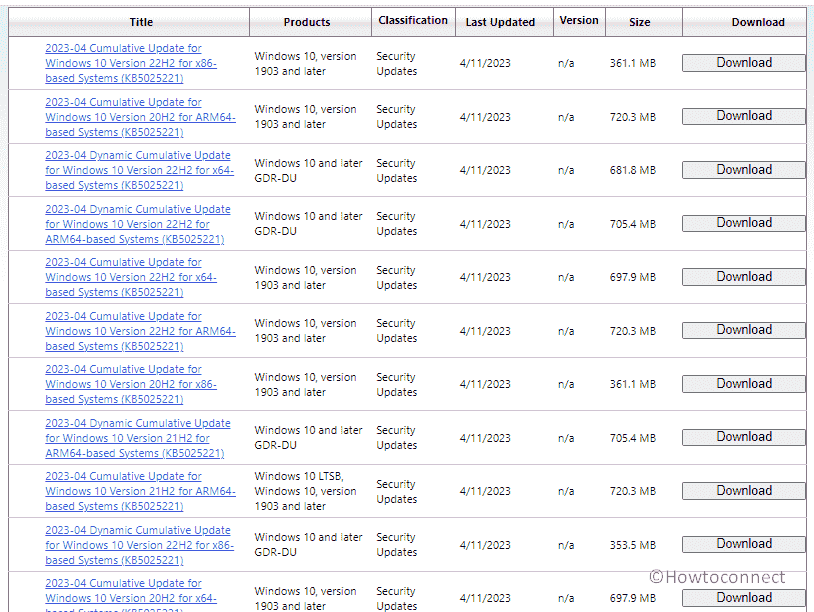Windows 10 22H2, 22H1, and 21H2 are receiving Patch Tuesday release for April 2023 with multiple bug fixes and changes. KB5025221 is the update that arrives with improvements in Windows Local Administrator Password (LAPS), Compatibility issues, and Kiosk device profile problems. The Patch increases the versions to Windows 10 19045.2846, 19044.2846, and 19042.2846.
Full name of this release is 2023-02 Cumulative Update for Windows 10 Version 22H2 for x64-based Systems (KB5025221) where x64 is variable and can be changed depending on architectures such as ARM64 or x86. See – Windows 10 Build 19045.2670 KB5022906 update improves Remove-Item in OneDrive. Let’s see what is new in the patch –
Table of Contents
KB5025221 Windows 10 22H2 and 22H1 changes and bug fixes
Here is the changelog –
Improvements and changes
- New! This update implements the new Windows Local Administrator Password Solution (LAPS) as a Windows inbox feature. For more information, see By popular demand: Windows LAPS available now!
- This update affects the Arab Republic of Egypt. The update supports the government’s daylight saving time change order for 2023.
- This update addresses a compatibility issue. The issue occurs because of unsupported use of the registry.
- This update addresses a known issue that affects kiosk device profiles. If you have enabled automatic logon, it might not work. After Autopilot completes provisioning, these devices stay on the credential screen. This issue occurs after you install updates dated January 10, 2023, and later.
Known issues
| Symptom | Workaround |
| Some PCs couldn’t remove Microsoft Edge Legacy browser after installing this update. However, it was not automatically replaced by the Chromium version of the browser. This issue is only confronted when ISO images or custom offline media are created by slipstreaming this update into the image without having first installed the standalone copy of SSU dates 29.03.2021 or further.
Remarkable: If you have installed the update directly without making any changes. For example, Windows Update for Business. |
To bypass this problem, first slipstream the Servicing Stack Update dates 29.03.2021 or later into the ISO image or custom offline media before slipstreaming the CU. For this purpose, with the combined LCU and SSU packages now used for Windows 10 v20H2 and Windows 10 2004, you will need to unpack the SSU from the combined package. Use the underneath instructions to extract the Servicing Stack Update: Unpack the cab from the msu via this command line (using the package for KB5025221 as an example): expand Windows10.0-KB5025221-x64.msu /f:Windows10.0-KB5025221-x64.cab <destination path> 2. Extract the SSU from the previously extracted cab via this command line: expand Windows10.0-KB5025221-x64.cab /f:* <destination path> 3. You will then have the SSU cab, in this example named SSU-19042.2846-x64.cab. Slipstream this file into your offline image first, then the Latest Cumulative Update. |
How to download KB5025221 on Windows 10 and install
Prior to installing the Windows update makes sure that the latest version of SSU is installed on your computer. Then follow the instructions –
1] Through Automatic Windows update
- Click on Start from the Taskbar and type updates.
- Hit Enter and allow the Settings app to appear.
- Click on Check for updates.
- In a while, KB5025221 will be downloaded depending on the internet speed.
- You will come across a prompt asking when you want to install the patch; click on Restart now.
- The PC will restart twice or thrice and the update will be installed completely.
2] Via Standalone package
- Click on the KB5025221 download link.
- You will directly reach Microsoft Update Catalog website. Locate the appropriate file compatible with your device’s architecture.
- Click on Download.
- Once a separate page is prompted, click on the lone link lying there.
- Once downloading is completed come to the folder and double-click on the standalone file.
- If a confirmation dialog appears, select Yes.
- The computer will instantly restart and start installing the update.
That’s all!!