Mail and Calendar
In Windows 10 2004, Calendar will come with Calendar Quick Compose. This feature lets you add appointments straight from the flyout appearing after clicking on the Time box from Taskbar. You don’t need to open the Calendar app instead you can use Quick Compose to set a new appointment.
6] Windows Search
New Search Feature
Windows 10 May 2020 Update version will come with a new File Explorer search experience powered by Windows Search. This feature will help you to integrate the OneDrive content online along with the results of the edition indexed.
File Explorer search box will populate dropdown results with suggestions once you type a query and allow you to pick from here.
You are able to launch the result directly by clicking the entry in the new suggestions box. When you need to open the file location, only right-click the entry to see an option to do so. If you want to use commands or discover more into non-indexed locations, you are able to press enter. Windows 10 2004 will show the view with the traditional search results after this.
20H1 brings a new design so that when you click File Explorer search you can get the dropdown list with search history. This also occurs after you press CTRL+E to set focus to it.
You may experience the File Explorer search box wider so the suggestions drop-down has a bit more room to display results. To check out only move your mouse to the beginning border of the search box, and it should change in a resizing double-arrow cursor. You require to only click and drag the search box to make it a bit wider.
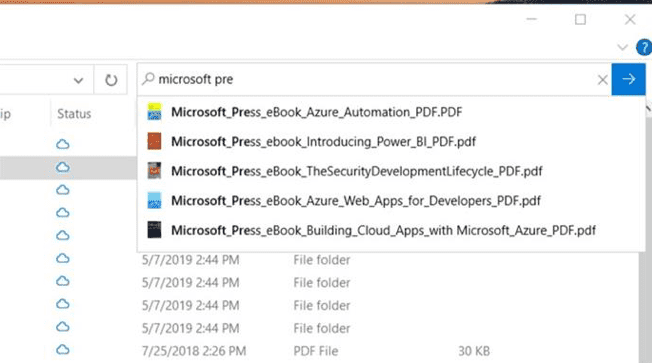
Dark mode in File Explorer is now available for Search experience. Note – this experience is still in the process of rolling out.
7] System apps
Task manager improvement
Task Manager Performance tab will display Disk type, for example, SSD. This particularly helps to differentiate when you have multiple disks in the list.
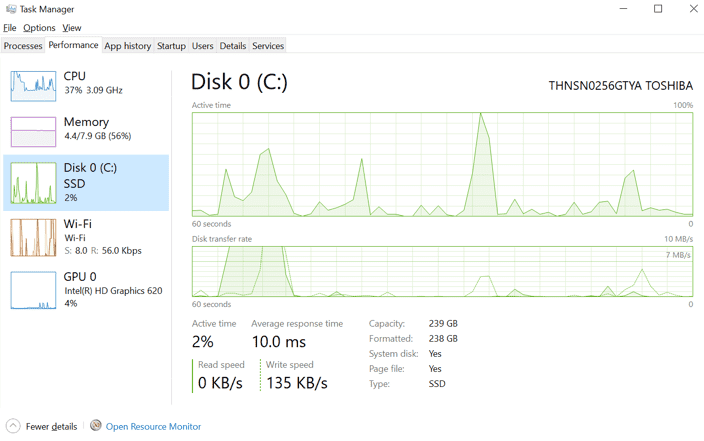
8] Your Phone
Windows 10 May 2020 Update 20H1 comes up with multiple new features to the Your Phone app.
Phone screen – Accessibility features, keyboard language, and layout, new phone models
The version offers focus tracking and screen reading features. Moreover, you are able to switch Android phone’s keyboard language or layout in an easier way while on the phone screen.
![]()
Screen reading
You have the ability to turn on Your Phone Companion accessibility service, available within the accessibility settings for TalkBack users. This will perform for smoother cross-device reading. After you enabled both of the TalkBack and Your Phone Companion accessibility services, Narrator will work from your computer. In addition, this will explain your selection and activation on your phone screen as you interact with your system’s mouse or keyboard.
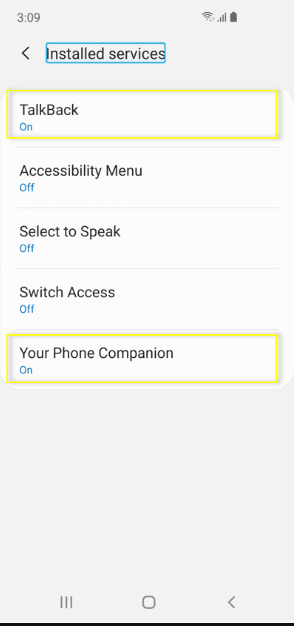
Focus tracking
You can interact using the apps on an Android phone at your desired magnification while on the phone screen. The feature Focus tracking will uninterruptedly follow your mouse pointer input and keyboard focus.
In order to turn focus tracking accessibility on, you must take 2 steps on your Android phone –
1) Enable “Companion accessibility service”,
2) Enable “TalkBack accessibility service”.
Now you can turn on Magnifier on your computer via the keyboard shortcut Win and (+) plus sign or open the app from the start menu.
![]()
Keyboard language and layout
On Windows 10 2004, You will observe a new icon on your phone screen toolbar. The icon will carry you to the phone settings page allowing to change keyboard layout or language. This setting is, particularly for physical keyboards. That’s why it only applies when you’re typing into your phone from your computer. The setting no longer brings an effect on either keyboard configuration or your phone’s language.
Phone screen now supports more Samsung phone models
The supported phone model list keeps expanding, we have now enabled support for the Samsung Galaxy A8 and Galaxy A8+. We will continue to expand the list of devices over time.
Requirements to use Phone screen feature –
Phones equipped with Android 7.0 or greater, for instance,
1) Samsung Galaxy S8+, S9+, S9, S10+, S10, S8, S10e
2) Samsung Galaxy Note 8 Note 9,
3) Samsung Galaxy A8+, A8,
4) OnePlus 6T,
5) Windows 10 machine with Bluetooth radio that is compatible with the low-energy peripheral role.
6) Running at least Minimum Build 18338
7) The phone must be on, under Bluetooth range of the PC, and connected to the identical network as the PC
New messaging features
Windows 10 2004 version 20H1 will allow sending and receiving GIFs, images including Giphy using Your Phone app.
Unread message indicator (badge)
Nav pane is a visual indicator on the Messages node, pointing that you have unread messages.
PC Taskbar is again a visual indicator on the Your Phone app icon on the taskbar, specifying you have unread messages
Unread conversations refer to Visual indicator located under threads that include unread messages
Your Phone app will synchronize contact thumbnails for the contacts that have profile images. Therefore you will be able to easily recognize who you’re messaging with.
You can instantly reply to text messages without leaving your desktop from toast notifications.
Smileys, people, food, etc are emoji pickers. You have the ability to add emojis to your text messages without any hassles right from within the app.
Your Phone can now sync over mobile data
Windows 10 May 2020 Update 20H1 provides to sync notifications, photos, and messages over mobile data without connecting Android phone to the WiFi network.
- You need to switch on Sync over mobile data setting to enjoy this feature within the Phone Companion app.
- You will observe the Connected to your PC toast on the phone after this change.
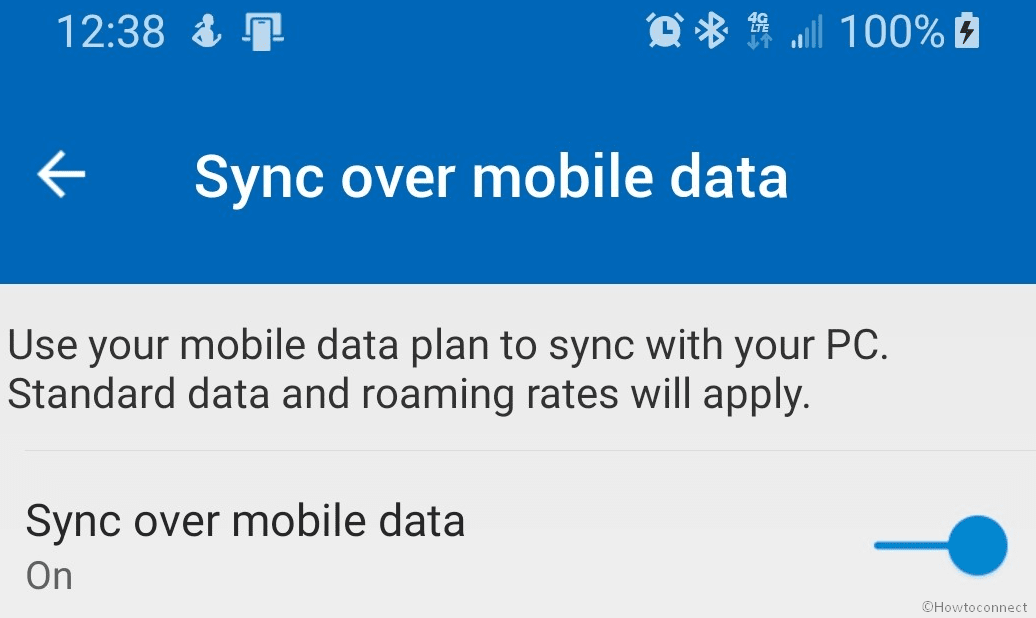
Colorful new icons
In Windows 10 2004 20H1, Your Phone and Your Phone Companion will have a new icon.
9] Update & Security
The latest version will add more versatile delivery optimization options in the Windows Update category. This option allows setting a download speed limit in absolute Mbps (Megabyte per second) values rather than the percentage of bandwidth for Windows update.
New download throttling options for Delivery Optimization
We’ve heard from our users with very low connection speeds that setting download throttling as a percentage of available bandwidth isn’t providing enough relief in reducing the impact on their network. Windows 10 2004 20H1 provides an extra option to throttle the bandwidth used by Delivery Optimization as an absolute value. This setting allows the values individually for background downloads and Foreground downloads (that you initiate from Windows Store). The option is already available for IT Pros who run Group Policies or MDM policies to change Delivery Optimization.
You can try the change via Settings => Update & Security => Delivery Optimization => Advanced Options
Feedback Hub updates
The 20H1 Insider version Based on your feedback is having a feature “Find Similar Feedback”. Furthermore, you are able to select to automatically link your feedback to that existing one.
Windows 10 insider Thank You page includes a direct button to share your feedback.
Refining your notification settings
Windows 10 1903 20H1 allows using middle click to dismiss notifications if you need to instantly make a notification toast go away.
When you receive a notification toast, there will now be an inline option to turn off notifications for that app, or head to the app’s notification settings.
Now you will notice pictures in app notifications setting to describe the function of the options.
You are able to choose to have all your notifications muted.
Moreover, you will find a new direct link at the top of the Action Center to manage notifications. In this way, you will have one less step to access Notification & Actions Settings. No notifications text will go down to the middle part of the Action Center. This also indicates your eyes don’t need to traverse as far to view it when you launch the Action Center from the lowermost of the screen.
You are able to sort the sender’s list by which apps most recently sent notifications.
Quick Event Create from the Taskbar
Windows 10 May 2020 Update allows creating quick event from the Taskbar. You are able to launch the clock and calendar flyout from here to help manage your thoughts. When you click on the date in the taskbar you will experience the options. You’ll view inline options to set a time and location after choosing your preferred date and start typing.
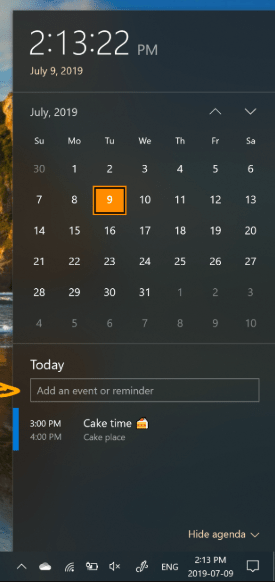
Go passwordless with Microsoft accounts on your device
Windows 10 20H1 2004 will allow to you enable passwordless sign-in for Microsoft account. You need to go to Settings => Accounts => Sign-in options, and toggle “On” below “Make your device passwordless”. This will switch all Microsoft accounts to advanced authentication with PIN, Fingerprint or Windows Hello Face.
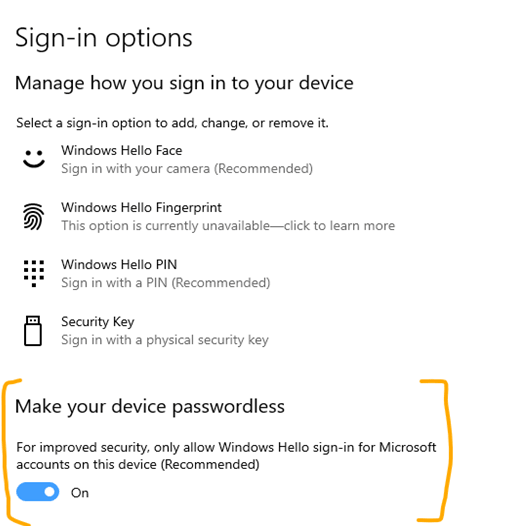
From here you can see the Windows 10 2004 Changes, Improvements, Features [20H1] according to build released –
Update for Korean IME
Windows 10 2004 20H1 will get an updated version of the Korean IME. This will improve and modernize your typing experience in the language in Windows. Moreover, this update will make the IME more secure, reliable, and more beautiful to look at.
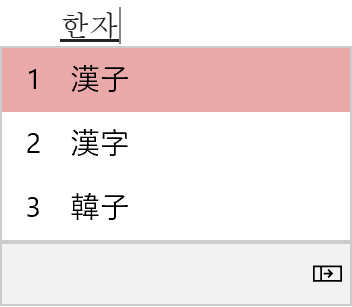
This change is important for users who are familiar with typing in Korean and write in Hanja. The version will have a new candidate selection window that uses advanced controls as well as more clear typography.
Windows 10 2004 will have improved algorithm used for text prediction when typing Korean with touch keyboard. You will find text suggestions more accurate and relevant to what you are writing.
However, there are some known issues encountered after this Update for Korean IME –
- When you type very fast in Notepad IME may stop working. If you experience this issue, restarting Notepad should fix it.
- While pressing a keyboard shortcut, for example, CTRL+A typing a Hangul letter has inconsistent behavior across apps in the midway.
c1900101 Update Issue during Windows 10 Build 18936
After receiving Build 18936 and 18941 some users might have encountered install failures with error code c1900101. The issue occurs because of a compatibility bug with a storage driver. In this situation, the PC attempts, fails to install, and finally, rolls back to the currently installed build. After retrying to install the build, either manual or automatic, doesn’t bypass this issue. Microsoft is trying to fix this bug and will come with an update in the near future.
In some cases, users get stuck in a boot loop (repeatedly rebooting over and over without getting at the desktop). Follow the steps to get your PC back into a working state if you are also a sufferer of the issue –
1) First of all, create a bootable USB recovery drive by following the guidelines (Important – Do not check the option “Back up my System files to the recovery drive”) –
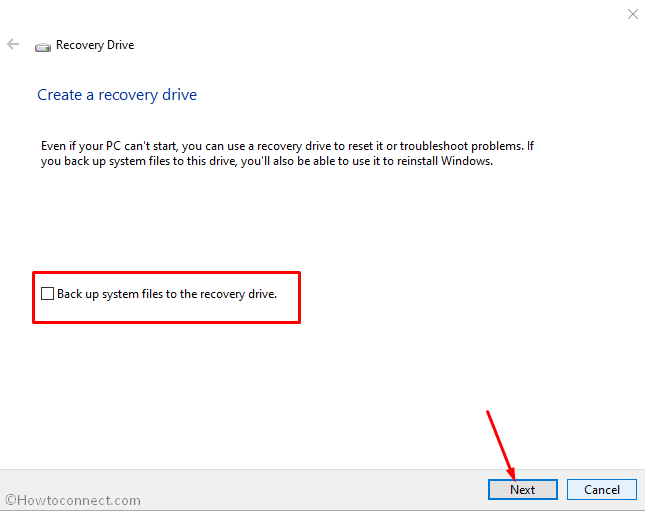
2) Boot your PC from the USB recovery drive which was created in the first step.
3) Open Command Prompt as administrator.
4) In Command Prompt black window, type: bcdedit /enum {default}
5) The following text will appear –
Showing the Windows setup section of the enum output. The recovery sequence listing is highlighted.
6) If the statement is like this – Windows Rollback and the device element starts from ramdisk, directly continue to Step 7. But when you don’t see any of the elements from Step 5 – DO NOT PROCEED.
7) Safely note the recoverysequence GUID value in the {default} entry.
8) Now in Command Prompt, copy-paste and enter – bcdedit /default {GUID from Step 7 exactly as it appeared}
9) Reboot your PC by typing wpeutil reboot in the command prompt.
10) You will come across two boot entries 1. “Windows 10” and 2. “Windows Rollback”. Choose the Windows 10 option and let it back into the previously installed build. When the rollback code appears clean up the rollback entry to prevent the subsequent boots.
See details in – Windows 10 Build 18941 [20H1] Features, improvements, Fixes.
An advanced Cortana experience
Windows 10 May 2020 Update 20H1 brings an advanced Cortana experience for Windows 10 as a Beta. The voice assistant is equipped with chat-based UI that makes you able to type or speak natural language queries.
The app will show something more in grocery list and replay the next question with what’s playing at the movies.
But in Windows 10 2004 20H1 it will include the previous features, for instance, setting reminders and alarms, Bing answers, opening applications, Assistant conversations, managing lists, and timers. And we’ve added some new features we think people will enjoy:
Cortana supports both light and dark themes
The tech giant developers have created a new, less intrusive screen for “Hey Cortana” queries so you can stay in the flow while you work.
Cortana has a modern speech and language models, and remarkably improved performance. The features make the app faster and more reliable than ever before. Microsoft plans to include even more features over time with updates to the personal digital assistant from the Microsoft Store.
To check out click the Cortana icon located on the taskbar next to the search box. Leverage convenience of voice and speed and with enhanced speech recognition by simply saying Hey Cortana. You may here need to sign-in with your account to get started.
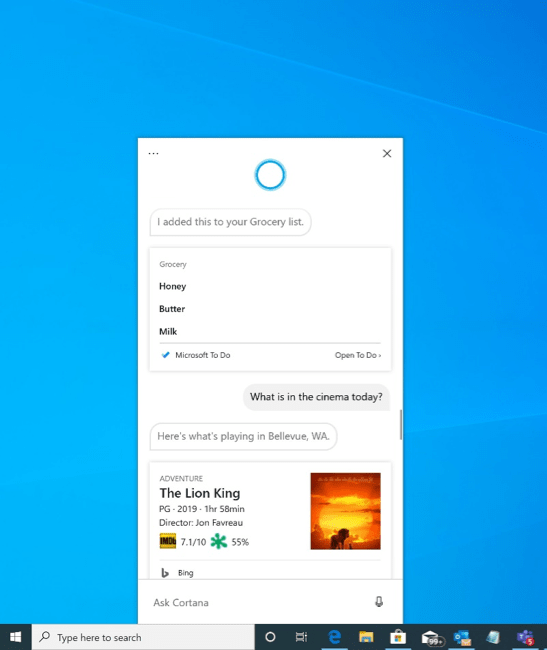
You may also need to enable the functionality in Settings => Cortana => Voice activation privacy settings => Talk to Cortana.
