Traditional Chinese IME improvements
The update will come with a few bugfixes and improvements –
Toolbar Improvements – Windows 10 team has a settled toolbar that appears even when [Use IME toolbar] is turned off in the setting. They have also added the [Hide toolbar] button inside the toolbar menu.
Important – Other ways to show or hide toolbar –
From settings – Right click [?/?] icon => Click [Settings] => [General] => [Use IME toolbar]
From right click menu – Right click [?/?] icon => [Show/hide IME toolbar].
Improvements in Candidate Window –
- The company solved the candidate window that was displaying a limited number of candidates sometimes.
- They fixed the number keys that were failing to select candidates in the table view.
Changes in Changing account picture
Windows 10 2004 20H1 will allow changing account picture in an easier way. The new picture will appear instantly across apps, Windows, and the Microsoft sites you access every day.
Methods –
- Open Your info in Settings. For this purpose, press Windows key, type – Your info, and hit Enter.
- Use the options in Create your picture to select a new adorable image for your account.
Windows Search Changes
See some of the important server-side search improvements –
Spell correction for Apps & Settings searches
Windows Search includes built-in spell correction feature. Quick typing sometimes leads to mistakes so this version brings spell correction technology to recognize small typos like excel and powerpoint and correct them which earlier would return no results. As a consequence results will be shown better and faster.
Hints to improve Best match results
The next version will provide you better Windows Search results by showing Related with the result. This line will be available underneath the Best match to help you clarify.
Bringing the latest Search Home experience to more users
With the Windows 10 May 2019 Update you received Search Home with a feature of adding quick access to your Recent activities and Top apps. You will get more changes with Windows 10 2004 20H1 to make it productive.
1) Windows 10 Build 18963 [20H1] Comes with Plethora of Features
2) Windows 10 Build 18965 [20H1] Changelog
3) Windows 10 Build 18970 with Plenty of Features, Improvements, Fixes
4) Windows 10 Build 18975 [20H1] Came with Various Features and Fixes
Flexibility in the Settings for restarting apps at sign-in
Apps can register for restart, which helps to retrieve your previous if you need to restart your PC. This choice was bound with the – Use my sign-in info to automatically finish setting up my device. The option lies under Sign-in options in Accounts settings. But users want to have explicit control over to a greater extent when Windows automatically restarts apps when restarting PC.
Therefore, Windows 10 2004 20H1 comes up with more flexibility for a new app restart setting. You have the ability to turn on and turn off this option. However, this setting is disabled by default but you can change it via Settings => Accounts => Sign-in options. Alternatively, you can reach here by searching for “restart apps” in Start or the search box.
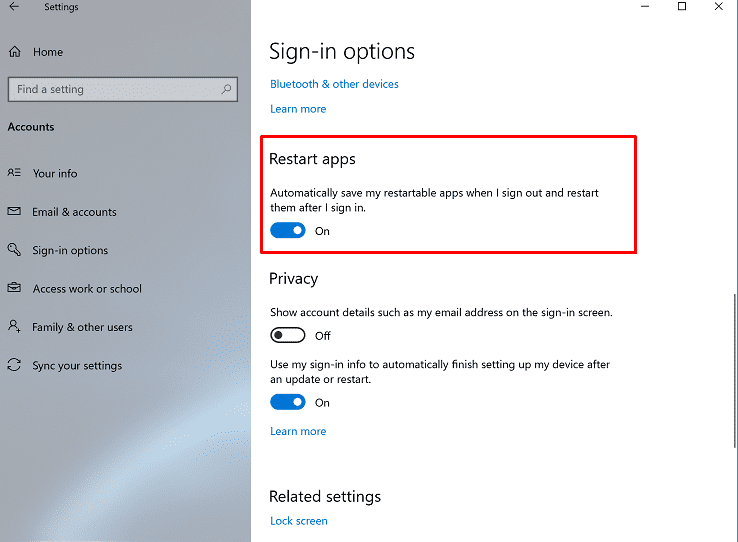
Tablet 2-in-1 convertible PC
Windows 10 2004 20H1 will bring tablet experience for 2-in-1 convertible PCs. This provides you to go to tablet posture to remain in the desktop experience without any disruption. Some improvements in the concern –
1] Space between Taskbar icons are larger.
2] Search box on the taskbar is collapsed into an icon.
3] Touch keyboard auto invokes when tapping text fields.
Furthermore, the edition will include a few small changes to tablet section in Windows Settings.
To experience the modifications, you should use the convertible PC similar to laptop as you commonly would–opening apps and interacting with them. All you need is lean back on the couch and fold back the keyboard or remove it completely, and it should switch to this updated mode.
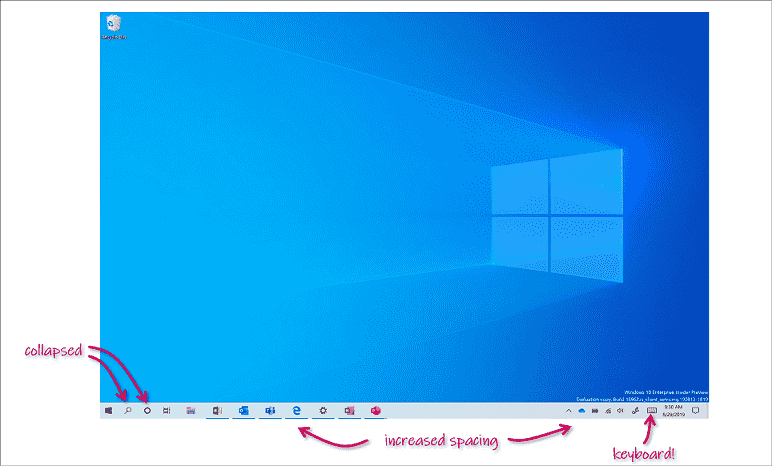
Recovery Improvements
Cloud Download – a new option in Reset this PC option
Reset this PC now offers users a new option to download Windows or use local re-install. This method created a new installation from existing Windows files. Since version 1507, the feature has been providing the benefit of enabling Windows to become recoverable. The “Reset this PC” doesn’t need additional disk space because the procedure stores a compressed backup copy of Windows in a hidden partition. Some users have been demanding to improve this feature by just downloading Windows as they have high-speed internet connection.
So Windows 10 May 2020 Update 20H1 has included Cloud Download option in Reset this PC. Notable in this recovery operation is it will remove apps you have installed. Also, if you choose “Remove everything” choice, user data will also be deleted.
Reset This PC cloud download will re-install the presently installed build and version.
Known issues
Cloud download in Reset this PC fails to work for whom who have installed the specific optional features. The reset process will start, but an error will occur and roll back the changes. As a workaround, delete the optional features subsequent to trying to use the cloud download choice. In the list of optional features, there are “WMI SNMP Provider”, “Administration Kit (CMAK)”, “Windows Storage Management”, “all RSAT tools”, “Simple Network Management Protocol (SNMP)”, “EMS and SAC Toolset for Windows 10”, “Print Management Console”, “RAS Connection Manager RIP Listener”, “Windows Fax and Scan”, “Wireless DisplayIrDA infrared”.
Miscellaneous improvement in Build 18970
- The version will enhance Magnifier performance when hovering the mouse around the screen.
- Text cursor indicator of the ease of access tool now appears and disappears more reliably.
- The narrator will read webpages from the uppermost part of the page and not at the main landmark with a fallback to find a paragraph.
- Narrator gets supports for the aria-haspopup property.
- The version makes Outlook performance and stability better when reading mail messages in Outlook using Narrator.
- Narrator reliability has got improvement.
- All you need to press Narrator + 1 to disable Narrator input learning.
You are able to move the Cortana window
The coming version Windows 10 2004 v20H1 will include an option to be able to move the window. You just need to drag the title bar area to take this personal assistant anywhere on the screen.
Miscellaneous in Build 18975
- Microsoft rolled out PowerToys code for Windows 10.
- If you don’t desire to see the post-upgrade setup page in Windows 10 20H1, you have ability to disable it within Notification Settings.
- The version has changed Chinese Pinyin IME toolbar to light when set light theme.
- Windows 10 2004 “upgrades logic” in order to preserve the preferred scheduled defragmentation settings on upgrade.
- The version will eliminate the setting to change “Magnifier UI to a magnifying glass and be in the viewport”.
- Magnifier reading will be available in more places on Windows 10.
- Narrator will show flash messages on a configured braille display in order to read window title. This ease of access feature will work when presenting the suggested content.
- The narrator shows cell contents on a configured braille display when navigating a table.
Windows 10 Build 18980
Cortana improvement
Users will receive a choice to utilize Cortana when they speak a supported language, instead of OS display language in the upcoming rollouts. The new app presently supports En-US since Cortana is backed by service.
Update for Windows Subsystem for Linux
In Windows 10 20H1 (2004 version) includes WSL2 support for ARM64 computers. The release also adds to set distribution’s default user with the help of the /etc/wsl.conf file. This update also has several bug fixes and a persistent problem for legacy Windows symlinks. For instance, those in the user profile directory. For the complete details of changes navigate to the WSL release notes.
Windows 10 Build 18985
Improvement in Bluetooth pairing
In Windows 10 2004 20H1, Pairing is all completed in notifications now. You have the ability to finish pairing without going to Settings app anymore.
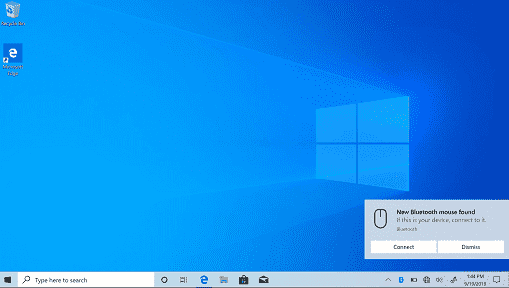
The current build sends less notification for faster pairing.
Apart from this Dismiss button is available for the first notification. This gives users more control while using Swift Pair of Bluetooth device.
You will experience device name and category to make the notification more helpful.
Currently, the Supported devices include:
1] Microsoft Modern Mobile Mouse
2] Surface Precision Mouse
3] Surface Headphones
4] Surface Ergonomic Keyboard
5] Microsoft Arc Mouse
6] Surface Mobile Mouse
7] Surface Arc Mouse
Optional update Changes
Windows 10 May 2020 Update is assumed to show all optional updates (including drivers, feature updates, and monthly non-security quality updates) in one place. Microsoft is working on this work in 20H1. You will find all the optional updates under Settings > Update & Security > Windows Update > View optional updates. Windows 10 2003 20H1 will update automatically to keep your drivers up-to-date same as before. However, if you’re having an issue one of those optional drivers might help.
Improvements in Snip & Sketch app
Windows 10 2004 aka 20H1 insider will come up with Snip & Sketch version 10.1907.
Single window mode -By default the app will close the previous snip when you click New in Snip & Sketch. Furthermore, if you liked having multiple windows then you can make change through Snip & Sketch settings.
Zoom support – The app will support shortcuts to zoom in and out using touch, CTRL+Plus, CTRL+Minus and Ctrl+Mouse wheel.
Fastest way to get access to the right place is to select the “…” menu in Snip & Sketch.
Windows 10 Build 18990
UWP apps can be Enabled
Windows 10 May 2020 Update 20H1 means the upcoming 2004 version will enable automatic restart for UWP apps.You already know that Microsoft provides a separate setting to control if registered desktop apps from your previous login session are restarted when signing back into Windows. To compensate, the OS will reduce sign-in time as UWP apps are restarted minimized, in a suspended state. This will give Windows and other apps more resources. Follow –
- Go to Settings => Accounts => Sign-in options and turn on – Automatically save my restartable apps when I sign out and restart them after I sign in.
- From Restart apps section Start one or more UWP apps, for ex, Feedback Hub.
- Sign out and then sign back into Windows.
- UWP apps should start minimized with a taskbar button.
Update for Windows Subsystem for Linux (WSL)
Windows 10 20H1 enhance the performance for directory listings under \\wsl$.
Windows Subsystem for Linux 2 (WSL2) Injected extra boot entropy [Github Issue 4461]
[WSL2] solved Windows interop when using su / sudo commands [Github issue 4465]
For the complete details of changes go to the WSL release notes.
Improvements in Xbox Game Bar
Windows 10 20H1 pushes an FPS counter and achievement overlay through Store. You all need to set focus to your desirable game and press WIN + G to get started.
Miscellaneous –
- Search box in File Explorer will be bigger in size.
- Legibility of Magnifier reading highlighting rectangle is now better.
- Magnifier Lens mode Reading is now enhanced.
- Text cursor indicator shapes are now more aesthetic and legible.
- Automatic dialog reading experience in Narrator is better.
- In order to allow navigation across columns navigation hotkeys are allowed when entering a list view.
- Narrator Page Summary dialog is better because it allows tab and shift-tab to loop around the dialog controls.
- Narrator will no more speak notifications from non-focused Chrome web pages.
- Narrator declares the current value of the thumb in legacy color picker controls.
- The ease of access tool is presenting links and play buttons correctly in iTunes.
- Reading experience in the browsers Firefox and Chrome is better using Narrator. Certain pages could cause the tool to loop back up to previous content.
- Narrator is modernizing an attached braille display properly at the time of expanding some XAML controls.
