Official declaration for the rollout of Windows 10 version 21H1 update has already come out we are here with the changes the release brings. This Windows version will include a limited number of features, improvements, and fixes.
Windows 10 21H1 update version is public in the first half of this calendar year and can be enabled through a small enablement package. Previous experience shows that deliverance of the updates through Servicing technology lessens the chances of bugs. This update has arrived with quality improvements that should improve an all-inclusive user experience. Windows Feature Experience Pack will execute changes to Windows version 21H1 without pushing major feature updates. Some sources indicate that significant new features and User Interface improvements will be rolled out later this year as a part of Sun Valley update.
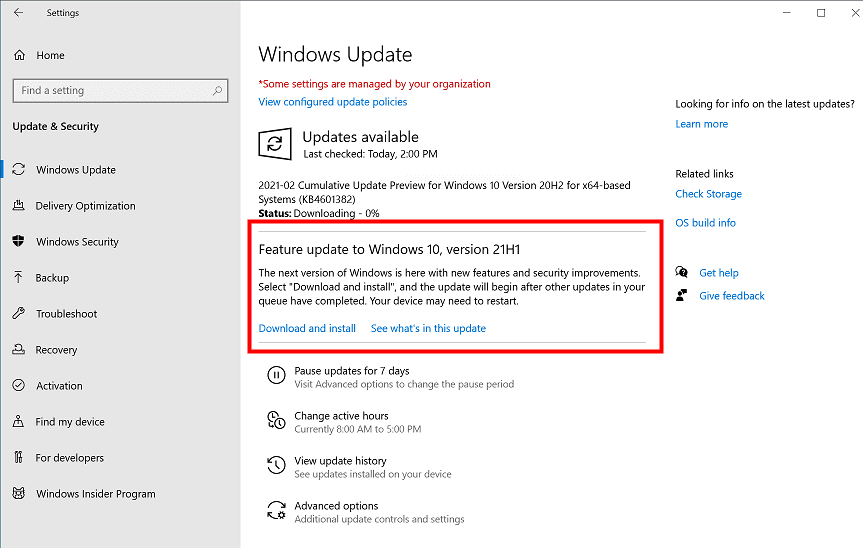
Table of Contents
Windows 10 Version 21H1 feature update changelog
Here is the complete changelog –
Multicamera support for Windows Hello
- The release will contain Windows Hello Face which allows users to configure a multicamera for biometric facial recognition.
- Suppose your laptop or surface has multiple cameras such as webcam and external camera you have the ability to set the external one as the default for Windows Hello.
Security improvements
- Windows 10 21H1 brings performance improvements for WDAG (Windows Defender Application Guard) transmogrifying into speed increase for opening a document.
- Enterprises customers will receive a performance improvement for WMI Group Policy Service.
- The update has been designed to support remote work scenarios to help organizations and people productive and protected during the pandemic.
- The rollout improved Robocopy performance when copying files over 400MB.
Improvements and changes
- As per Microsoft documentation, the new rollout will enable TLS 1.3 protocols.
- The new edition release adds new support for using the built-in web browser Microsoft Edge (Chromium) as the assigned access single kiosk app. You have the ability to customize a breakout key sequence for using single app kiosks. See the details – Configure Microsoft Edge kiosk mode.
- Minimizes startup times for apps that contain roaming settings when UE-V is enabled.
- Rollout updates the “Open Mobile Alliance” (OMA) “Device Management” (DM) synchronization protocol by adding a check-in reason for requests from the client to the server. The reason will let the MDM or mobile device management service take appropriate decisions about sync sessions. This modification makes the OMA-DM service must negotiate a protocol version of 4.0 with the Windows OMA-DM client.
- The push disables token binding by default in Windows Internet (WinINet).
- Update adds a new dfslogkey in the string “HKEY_LOCAL_MACHINE/SOFTWARE/MICROSOFT/dfslog”. The field RootShareAcquireSuccessEvent comprises the blow possible values,1 to enable the log (set as default), and a value other than 1 disables the log.
- Rollout makes the ability of the WinHTTP Web Proxy Auto-Discovery Service better to ignore invalid WPAD URLs that the DHCP server returns.
- The push improves insider risk management solution functionalities and data loss prevention in Microsoft 365 endpoints.
Bug fixes
- Fixed WDAG container using nearly 1GB of memory when the container is idle.
- Fixed slow propagation of the changes made by Active Directory (AD) administrator for computer group or user membership. These modifications don’t appear when the administrator runs gpresult /h or gpresult /r to create a report.
- Fixed an issue with a memory leak in Internet Explorer 11 (IE11) that occurs when you use the Chinese language pack.
- Fixed certain COM+ callout policies causing a deadlock in some applications.
- Certain Win32 apps fail to open as a different user when using the run as. The new version has fixed the issue.
- Fixed showing unexpected screens during OOBE/Out of Box Experience.
- Fixed deadlock that occurs when a CO1DU7M server delivers an event to multiple subscribers in parallel.
- Also, fixed Advanced display settings showing the incorrect refresh rates available for HDR displays.
- Fixed certain CAD applications fail to open if they rely on OpenGL.
- Fixed video playback flickering problem that occurs during rendering on certain low-latency capable monitors.
- Windows 10 version 21H1 update Fixed input of strings is not possible into the Input Method Editor.
- Fixed exhaustion of resources that occurs because Desktop Windows Manager (DWM) leaks handles and virtual memory in Remote Desktop sessions.
- Fixed an issue with a stop error that occurs at start up.
- Next, fixed an issue that might delay a Windows Hello for Business Certificate Trust deployment when you launch the Settings => Accounts => Sign-in Options page.
- Fixed some keyboard keys not working, for example, Ctrl, home, or left arrow keys when you set the Japanese IME input mode to Kana.
- Removed the history of previously used pictures from a user account profile.
- Fixed wrong language being displayed on a console after you change the system locale.
- Fixed host process of Windows Remote Management (WinRM) stops working when formatting messages from a PowerShell plugin.
- Windows 10 version 21H1 update fixed Windows Management Instrumentation service problem that causes a “heap leak each time security settings are applied to WMI namespace permissions”.
- Fixed screen rendering problem that occurs after launching games using certain hardware configurations.
- Made startup times better for apps that have roaming settings when User Experience Virtualization/UE-V is turned on.
- Fixed principal in a trusted MIT realm fails to obtain a Kerberos service ticket from Active Directory domain controllers/DC. This issue occurs on devices that installed Windows Updates that contain CVE-2020-17049 protections and configured PerfromTicketSignature to 1 or higher. These updates were rolled out between Dec 8, 2020 and Nov 10, 2020. Furthermore, Ticket acquisition also fails with an error – “KRB_GENERIC_ERROR”, when callers submit a PAC-less Ticket Granting Ticket (TGT) as evidence ticket without giving the “USER_NO_AUTH_DATA_REQUIRED” flag.
- Fixed high memory and CPU usage in Microsoft Defender for Endpoint.
- Enhanced insider risk management solution plus data loss prevention functionalities in Microsoft 365 endpoints.
- Fixed the error that occurs when you open an untrusted Microsoft Office document or attempt to access an untrusted web page on Microsoft Edge browser. The error says – WDAG Report – Container: Error: 0x80070003, Ext error: 0x00000001 and appears after receiving .NET framework update KB4565627.
- Fixed wevtutil fails to parse an XML file.
- Fixed no error is displayed when the ECDSA or Elliptic Curve Digital Signature Algorithm produces invalid keys with only 163 bytes instead of 165 bytes.
- Windows 10 21H1 fixed UDP broadcast packets that are greater than MTU problem. Therefore, devices that receive these packets refuse them because the checksum is not valid.
- Fixed WinHTTP AutoProxy service does not act in accordance with the value set for the maximum Time To Live (TTL) on the Proxy Auto-Configuration (PAC) file. This issue prevents the cached file from updating dynamically.
- Enhance WinHTTP Web Proxy Auto-Discovery Service ability for ignoring the invalid Web WPAD URLs that the DHCP server returns.
- Presents the correct Envelope media type as a selectable output paper type for the Universal Print queues.
- When Microsoft Internet Printing Protocol or IPP Class Driver is used they Ended showing random paper size for a printer.
- Enabled to retrieve updated printer capabilities to make sure that you have the proper set of selectable print choices.
- Updated the support for stapling locations along with hole punch for print jobs with long edge first paper feed direction on some printers.
- Fixed IKEEXT service stops working intermittently problem.
- Fixed Non-Volatile Memory Express or NVMe device fails to enter the proper power state.
- Windows 10 version 21H1 fixed stop error 7E in sys on servers running the Network File System (NFS) service.
- Fixed User Profile Service can not detect a fast or slow link reliably.
- 201H1 fixed the contention for a metadata lock that occurs when using Work Folders.
- The version added a new dfslogkey as explained –
String: HKEY_LOCAL_MACHINE/SOFTWARE/MICROSOFT/dfslog.
RootShareAcquireSuccessEvent field has the underneath values –
Default value = 1; enables the log.
Value other than 1; disables the log.
In case, this key isn’t available, it will be automatically created. In order to experience a modification in “dfslog/RootShareAcquireSuccessEvent” in the registry editor you need to restart DFSN service.
- Windows 10 version 21H1 updates the Open Mobile Alliance Device Management sync protocol by adding a check-in reason for requests from the client to the server. This reason will enable the MDM service to take preferential decisions about sync sessions. Using this change, with Windows OMA-DM client, OMA-DM service must negotiate a protocol version 4.0.
- Disabled token binding using default configuration in WinINet/Windows Internet.
- Fixed correct Furigana characters fail to appear in applications that automatically permit the input of the same. In this situation, you might need to manually enter the Furigana characters. This problem occurs when using the Input Method Editor for the Japanese language to enter Kanji characters in these apps.
Yet Windows 10 21H1 release date is not announced till now but in near future we will update this post to share it with you.
