Canary channel of Windows 11 Insider obtains an update with changes for voice access, Narrator, energy saver icon in system tray, pause and resume print, and more. Windows 11 Build 26020.1000, the first release for the year 2024 is rolled out to rs_prerelease branch for 23H2 version. The new update also brings improvements in Task Manager, Windows Share, and Nearby Sharing.
Full name of the release is “Windows 11 Insider Preview 26020.100 (rs_prerelease)”. The build number is 10.0.26020.1000.rs_prerelease.231214-1452. Let’s see what is new in this build:
Table of Contents
Canary Channel Windows 11 Build 26020.1000 changes, fixes, and improvements
Here is the changelog:
Features
Extended languages, multi-display support, and custom commands for voice access
Through this build, Microsoft is trying to extend new languages for voice access feature on Windows 11. These include Spanish (Mexico), French (Canada), German, Spanish (Spain), and French (France) that are being tested on the insider version.
You will have to go with a speech model download prompt when trying to enable on-device recognition of voice data for the first time. In case, a suitable speech model for your display language is not available currently you can choose English (United States).
Switch to another language can be performed via Settings > Language on the voice access bar.
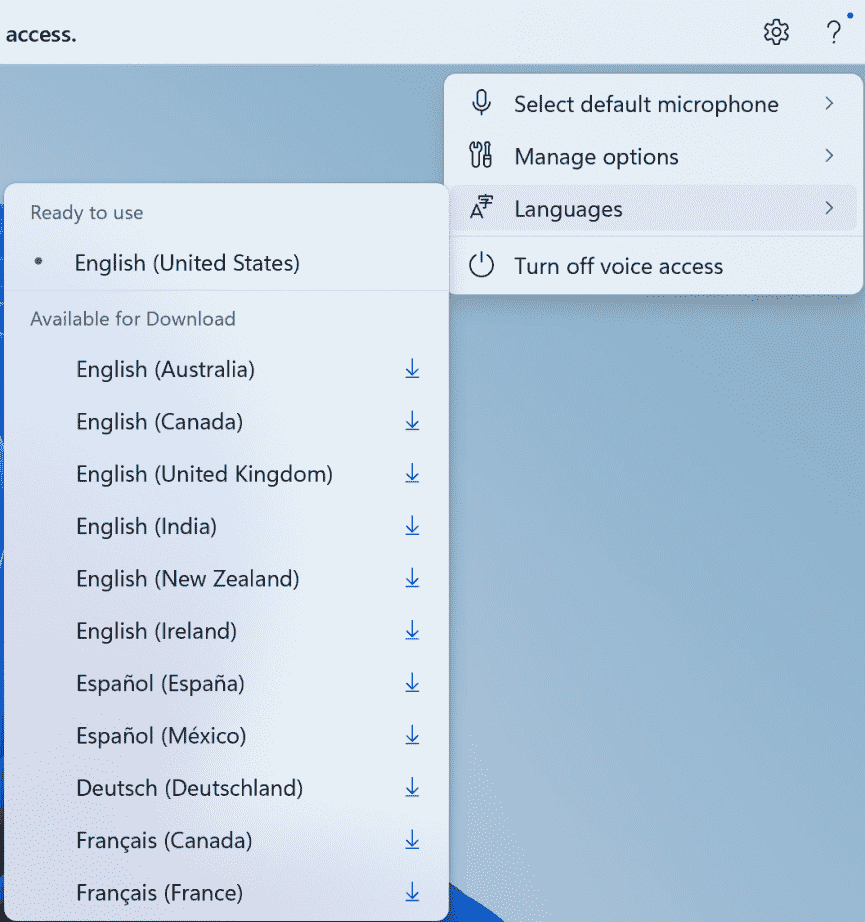
Multi-display support: voice access features are now accessible on multiple displays including number and grid overlays.
The grid overlay allows to interact with the screen you are currently using but also quickly switch to another display. To move files, apps, and documents from one display to another you can use drag and drop functionality on multiple display.
You need to quickly shift the focus to another display after invoking the grid overlay. Alternatively, you can use alphabet or NATO phonetic in your command;such as B or Bravo.
Furthermore, accelerated command mouse grid .. helps to fast move the mouse to a specific point on a specific display. In this case, the team tested mousegrid A 114.
Voice shortcuts: Also, Windows 11 Build 26020.1000 brings voice shortcuts or custom commands to enable you to create your command. Presently, this is available when using voice access in English.
Using these features, creating map to a single action command, for example, opening a URL, or a series of actions performed in series, is effortless. Simply speak, “What can I say” and click on the “Voice shortcuts” tab on the left pane, or speak “show voice shortcuts” to directly launch the concerned settings. After that, use Create Command button to start the process.
To reach the voice shortcuts either go through the command help page or use the command show voice shortcuts.
Natural Voices Previews in Narrator
Windows 11 Build 26020.1000 brings previews for natural voices of 10 new locales released in 09/2023. Chinese, Spanish (Spain), Spanish (Mexico), Japanese, English (UK), French, Portuguese, English (India), German and Korean are the part of them.
The previews will permit the insiders in Canary channel to hear the natural voices before downloading the voice model. Natural Narrator voices utilize modern, on-device text-to-speech and after you download they work without the availability of internet.
To use one of the natural voices, add it to Windows 11 by using the underneath steps:
- Press the Windows + Ctrl + N Shortcut.
- In the Narrator’s voice section, click on Add located next to Add natural voices.
- Then, choose the voice you want to install. You can install all voices, but you must install them individually.
- The preview will play itself after navigating through the list.
- Click on Download and Install if you choose it. The new voice preview will be downloaded and ready for use instantly, depending on your internet download speed.
- Once the new voice is downloaded, select the preferred voice from the dropdown menu in Narrator’s voice => Choose a voice in Narrator settings.
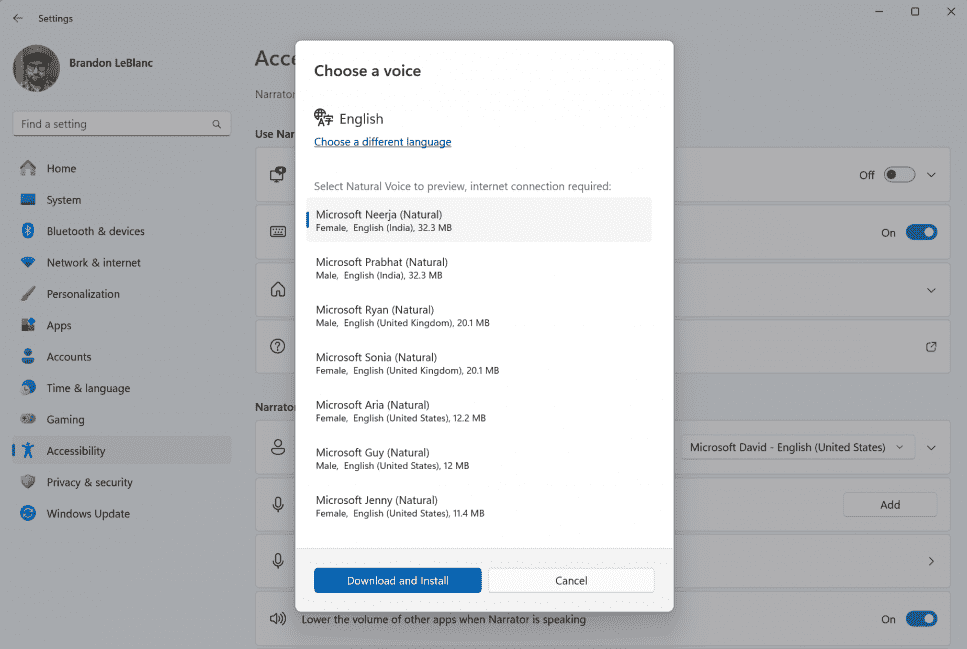
Changes and Improvements
General
- Windows 11 Build 26020.1000 will no longer install WordPad and People apps with clean install of the OS. This feature will be deprecated on upgrade in future.
- Furthermore, Steps Recorder will be deprecated in a future Windows release. In the current build, PSR.exe will show a new banner notification to instruct users towards alternative options. Windows 11 already presents Snipping tool, Xbox Game Bar, and Microsoft Clipchamp as alternatives.
Taskbar & System Tray
- The experts are trying to show a new icon in system tray for energy saver for desktop PCs that do not have batteries. For PCs with batteries, there will be no change in the leaf icon overlaid on top of the battery icon.
Task Manager
- The current build has improvements in process grouping on the processes page for Task Manager.
Printing
- Windows 11 Build 26020.1000 has added the ability to pause and resume print jobs in print queue for printers under Settings => Bluetooth & devices => Printers & scanners. This will allow you to pause printing job when maintenance is required for your printer for example replacing a printer cartridge. When you click resume in Settings the spooler will again start the print job. In the coming builds, you will be able to rename your printer directly in settings.
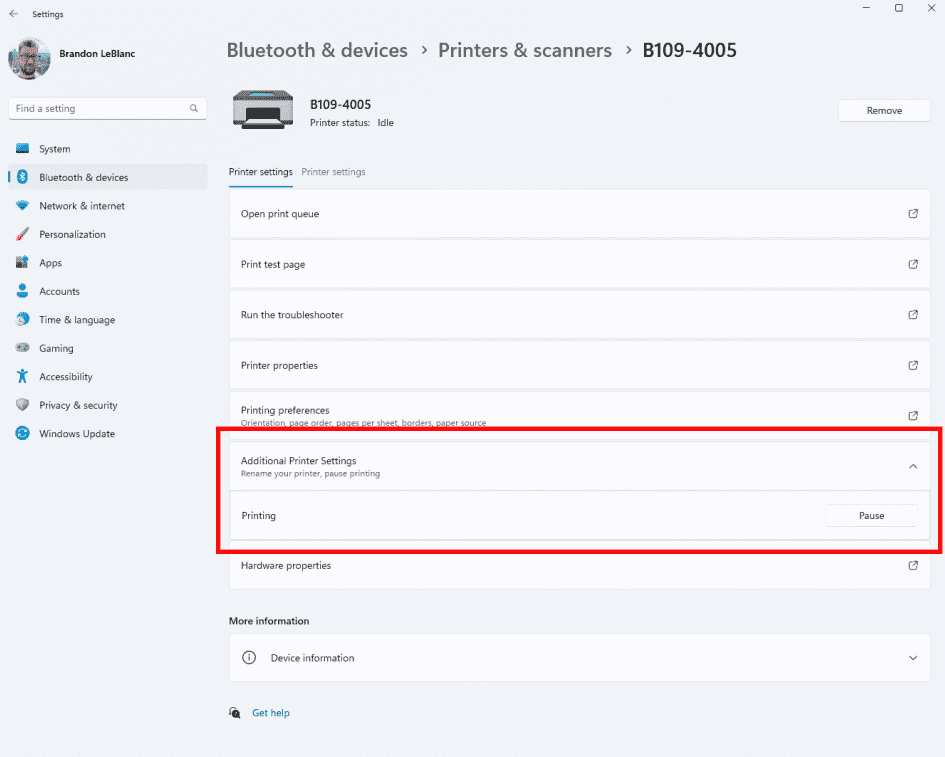
Windows Share
- The Windows share window will now onwards only display applications under Share using that are linked to the account with either MSA or Microsoft Entra ID. If you are logged in with a Microsoft account, you will notice Microsoft Teams (free) rather than Microsoft Teams (work or school) and not both for example.
- Windows share window now enables sharing with WhatsApp in the Share using area. In case, WhatsApp is not installed on your PC, install it straight from the Windows Share window.
Nearby Sharing
- Windows 11 Build 26020.1000 brings the ability to quickly give your device a more friendly name to identify sharing to and from with nearby share under Settings => System => Nearby sharing.
Bug Fixes for known issues
- The rollout fixed the crash in Settings that occurred when navigating to Power & Battery.
- Also, this rs_prerelease build solved an underlying problem in the details pane in File Explorer to unexpectedly take keyboard focus sometimes.
- In this build, Copilot will no longer rearrange or move your desktop icons when opened.
- Experts fixed uncombined taskbar icons that were cutting off the title instead of adjusting the title length.
- They fixed Steps Recorder which couldn’t be launched in the last couple of builds.
- Windows 11 Build 26020.1000 fixed a loading delay that occurs when the Microsoft Start feed is reenabled in Widgets.
- The update fixed the Widgets Board that does not automatically close and re-open when turning feeds on or off.
Known issues
General
- Some renowned games may not function correctly on the lattermost builds in the Canary Channel. Starting with Build 26016.1000, more games have been impacted by several bugs.
- The experts are studying an issue where the print queue is showing a message saying it can’t find the app when opened. As a workaround, you can launch the print queue from the Run dialog (Windows + R) by entering: explorer.exe shell:appsFolder\Microsoft.Windows.PrintQueueActionCenter_cw5n1h2txyewy!App.
- They are investigating Settings is not opening problem that occurred for a few users after Build 26010 and higher. If you also face this then, please see this forum post for a workaround.
Widgets
- Show Announcements is disabled still they are displayed in Widgets.
- Keyboard navigation from settings sub-pages back to the top-level Settings page is broken.
- Inaccurate spacing and fonts are used in some settings pages.
Download link: windowsinsiderpreviewiso
Source: Windows Insider blog.