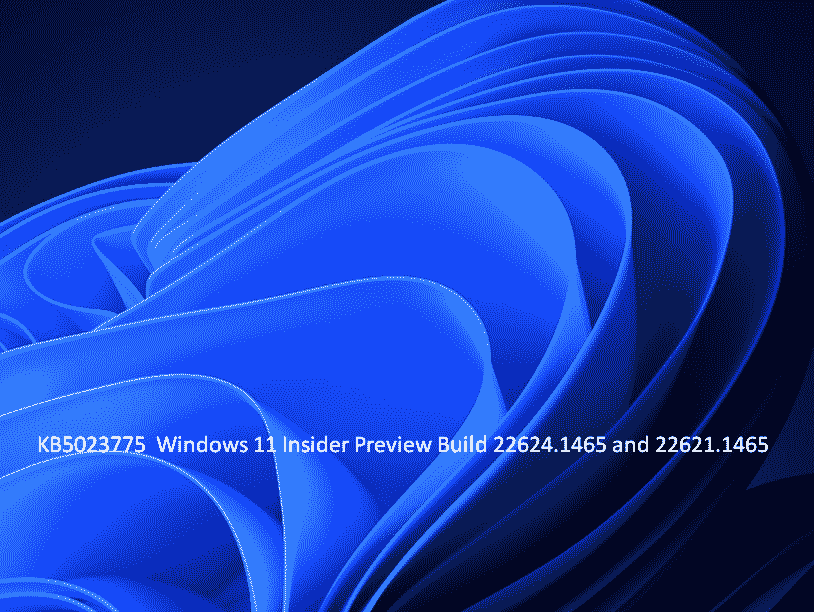A build hit to the Beta channel of Windows 11 insider carrying some brand new features and improvements such as live captions in more languages and Multi-App Kiosk Mode. KB5023775 is the update that carries Build 22624.1465 and Build 22621.1465.
Full name of this update is Cumulative Update for Windows 11 Insider Preview 10.0.22624.1465 (KB5023775). Let’s see what is new in this Beta channel build –
Table of Contents
KB5023775 Windows 11 Insider Preview Build 22624.1465, 22621.1465 changes, and improvements
Here is the changelog –
Features and improvements
Live captions in more languages
Live captions have become an essential tool for people who are deaf or hard of hearing, allowing them to read live captions in real time. With the appearance of the first public version of Windows 11 2022 Update, Redmondians focused on live captions for English (United States). Currently, the update KB5023775 has expanded the availability of live captions to other languages, including Chinese (Simplified and Traditional), French, Spanish, German, Italian, Japanese, Portuguese (Brazil), and other English dialects. The company will add additional languages as they are available.
See – Windows 11 Build 22623.1325 KB5022914 is available to Beta insider
Live captions in Japanese.
To activate live captions, users can simply press the WIN + Ctrl + L keyboard shortcut or access it via the quick settings accessibility flyout. When allowed for the first time, live captions will initiate for download of the required speech recognition support to enable on-device captioning. This change will be implemented with a new dropdown menu featuring three options. These options will provide users with better control over the touch.
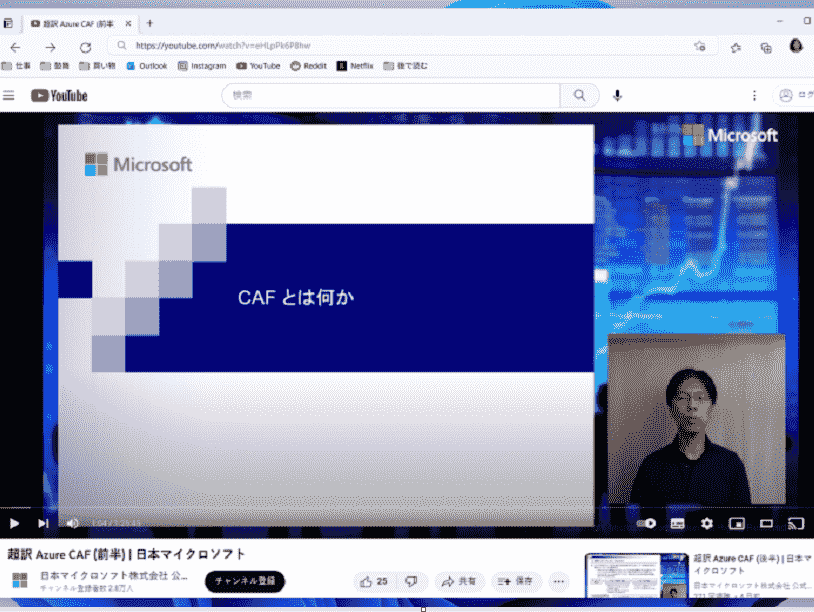
Additions to Touch Keyboard Settings
KB5023775 rolls out updates to the touch keyboard settings page that involves replacing the checkbox that reads “Show the touch keyboard when there’s no keyboard attached” in the Settings menu Typing section under Time & Language.
- The first option, “Never,” permits users to suppress the appearance of touch keyboard even when no “physical keyboard” is attached.
- The second one, When no keyboard attached, shows the touch keyboard only when the device is used as a tablet without a physical keyboard.
- Selecting the third option, “Always” will cause the touch keyboard to be displayed, regardless of whether a hardware keyboard is connected.
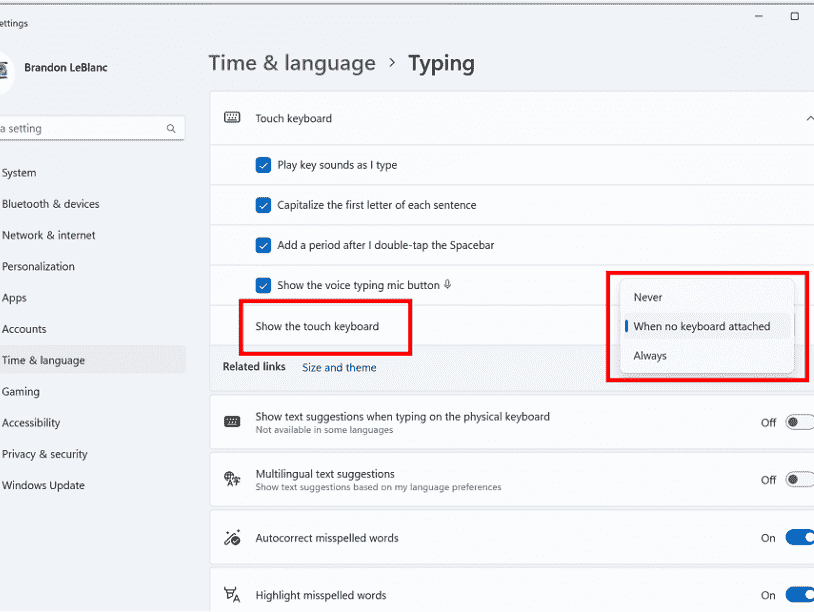
Get Cloud Suggestion in Simplified Chinese IME
The company is currently experimenting with modifications that will make it simpler for you to type frequently used words in Simplified Chinese. These changes involve enhancements to the cloud suggestion and integrated search suggestions functionality. This rollout improves cloud suggestion feature that incorporates the most relevant word from Bing into the Input Method Editor candidate window. The company has also updated the back-end logic to offer improved and more up-to-date suggestions.
With the integrated search suggestion feature, you will receive supplementary suggestions that closely resemble those shown on the Bing search page. You can opt to either input a suggestion as text or search for it directly on Bing.
To activate these functionalities, click on the chevron button located at the right-hand side of the IME candidate window, where you will find the “Turn On” button.
Multi-App Kiosk Mode
The multi-app kiosk mode is a Windows 11 security feature that permits an IT administrator to specify a collection of authorized applications for a device, thereby prohibiting access to all other functionalities. This enables the creation of multiple app configurations and access options for different user types, all within a single device.
Certain customization options for the lockdown feature include:
- Restricting access to Settings, except for specific pages such as Wi-Fi and screen brightness
- Locking down the Start menu to display only authorized apps
- Blocking notifications and pop-ups that result in undesired user interfaces.
The multi-app kiosk mode is well-suited for situations where numerous individuals require access to a single device. This may encompass frontline worker and retail settings, as well as educational and examination environments.
Presently, the multi-app kiosk mode can be activated via PowerShell and WMI Bridge, while compatibility with Intune/MDM and provisioning package configuration will be available in the near future.
To configure the feature using WMI, please refer to the guidelines. While utilizing the Windows 10 sample XML will activate the feature, it will end up with an unpopulated Start menu. To add your applications to the Start menu, follow these instructions to generate the list of pinned apps, and subsequently append it to your XML file beneath the closing StartLayout section, as illustrated below:
<win11:StartPins><![CDATA[ <em>Your JSON here </em>]]></win11:StartPins>Don’t forget to update the namespace by replacing the AssignedAccessConfiguration tag with the below:
<AssignedAccessConfiguration xmlns=”http://schemas.microsoft.com/AssignedAccess/2017/config” xmlns:win11=”http://schemas.microsoft.com/AssignedAccess/2022/config”>Windows 11 build 22624.1465 fixes
Taskbar & System Tray
- KB5023775 LCU has added a glanceable VPN status into the system tray when connected to a recognized VPN profile. The icon will be a small shield overlayed in the system accent color over the active network connection. Glanceable VPN status in the system tray using system accent color.
Voice access
- This update accurately adds entire commands and supplementary information to the renovated in-app help page in voice access presented with Build 22624.1391.
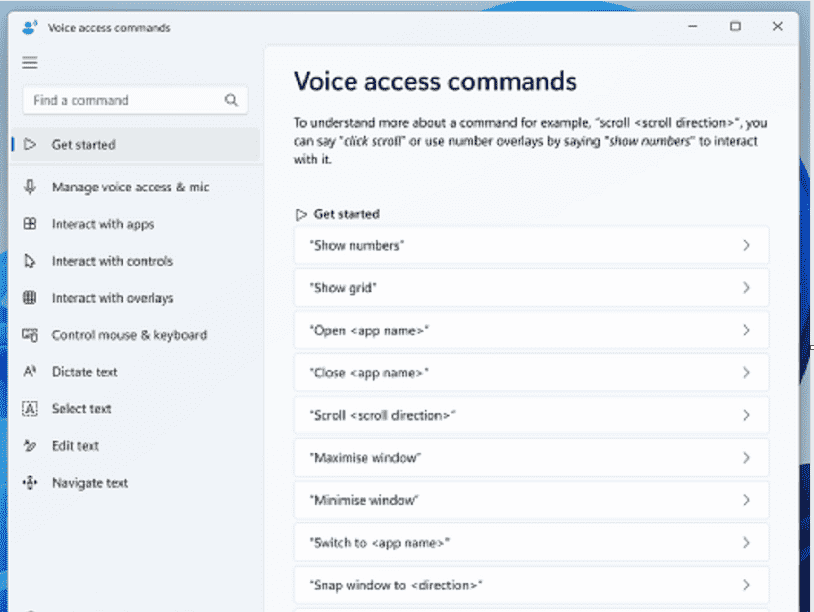
Windows 11 Build 22624.1465 & Build 22621.1465 bug fixes
- Windows 11 Build 22624.1465 and 22621.1465 came with KB5023775 implement phase three of Distributed Component Object Model or DCOM hardening. To have a closers look go to KB5004442. After installing this rollout, the changes can not be modified using registry key.
- KB5023775 LCU addresses a problem that affects a computer account and Active Directory. When you reuse an extant computer account to join an Active Directory domain, the process does not work. This happens on machines that have installed Windows updates on 11/10/2022, or later. The error message thrown is, Error 0xaac (2732): NERR_AccountReuseBlockedByPolicy: ‘An account with the same name exists in Active Directory. Re-using the account was blocked by security policy. To know detail navigate to – KB5020276.
Known issues
Live captions
- The modified speech recognition support installed via Language & Region settings will require restarting the live captions when changing languages in the live captions Caption language menu on ARM64 machines.
- In this rollout, Live captions feature for Chinese Traditional does not work on Arm64 devices.
- Language & Region settings will showcase speech recognition support for some languages (for example, Korean) while it does not support live captions up to now.
- When adding a language, installation progress may not appear, and you may not catch the message install completion of Enhanced speech recognition (required by Live Captions). However, you are able to see monitor the progress through Language options. In this case, there may be an unanticipated delay because the live caption setup experience takes time to find and then allows you to continue.
- Finally, Captioning performance may break in non-English languages, moreover, miss out-of-language filtering in non-English (United States) languages which indicates that incorrect captions will be shown for speech, not in the caption language.
KB5023775 Download links
Download Windows 11 Insider Preview Build 22624.1465 and 22621.1465 (KB5023775) from this link (when ready)
Windows Insiders who opted Beta channel can go to Settings > Windows update and click on Check for updates.
Source – Windows blog.
That’s all!!