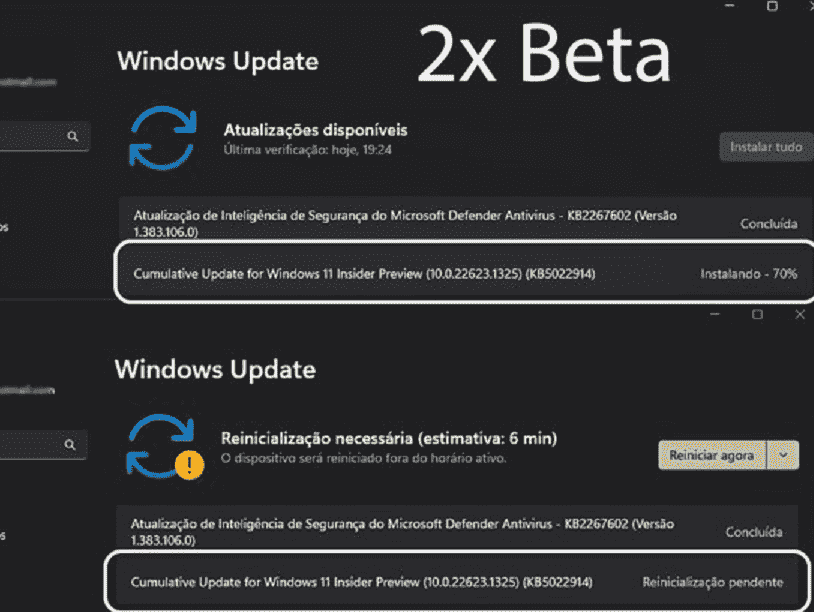Windows 11 insider Beta channel has received an update with significant improvements such as new Widgets, new commercial policy, and AI-powered recommended content on Start menu. and a pile of bug fixes. KB5022914 is the release that changes the version to Windows 11 Build 22623.1325 (enabled new features) and 22621.1325 (disabled). This rollout brings fixes for issues with incompatibility in printers, reliability in Task View, color filter settings, parity virtual disks, and several more. See – Windows 11 Build 22623.1255 KB5022918 Beta Insider with Tabs in Notepad.
Full name of this release Cumulative Update for Windows 11 Insider Preview 10.0.22623.31325 (KB5022914). Let’s see what is new in this update:
Table of Contents
KB5022914 Windows 11 Build 22623.1325 and 22621.1325 Improvements, changes and bug fixes
Here is the changelog –
Changes and bug fixes
Widgets added Game Pass Messenger, Spotify, and Phone Link
We are beginning to roll out support for new preview widgets for Messenger, Spotify, Phone Link, and Xbox (Game Pass) to Windows Insiders in the Beta Channel. To give them a try, go to the widgets collection in the Microsoft Store and update to the latest version of the apps. Then open the widgets board and navigate to the widgets picker by clicking the “+” button at the top-right of the board to pin your widgets.
With the release of Windows App SDK 1.2 developers are now able to create widgets for their apps. Users can access these experiences on their Windows 11 widgets board in current Dev Channel Insider Preview builds. If you’re interested in developing a widget, watch our latest tutorial video:
New commercial policy: Enable features introduced via servicing that are off by default
This new policy enables commercial customers to enable features introduced via servicing (outside of the annual feature update) that are off by default for devices that have their Windows updates managed. Windows update managed devices are those that have their Windows updates managed via policy; whether via the cloud using Windows Update for Business or on-premises with Windows Server Update Services (WSUS). Learn more about this new policy here.
Windows 11 Build 22623.1325 Changes and Improvements
Start menu
- For devices that are Azure Active Directory (AAD) joined, we are personalizing your experience by delivering AI-powered recommended content within your Start menu. When you open the Start menu, you will find related content to help you prepare for upcoming meetings, quickly access files you’re collaborating on, and more.
AI-powered recommended content within your Start menu for AAD-joined devices.
Windows 11 Build 22623.1325 fixes
Taskbar & System Tray
- Fixed an issue that was causing taskbar to be cut off after resolution changes.
Windows 11 build 22621.1325 and 22623.1325 fixes
- KB5022914 fixed compatibility issues that affected some printers. Those printers used Windows Graphical Device Interface aka GDI printer drivers which did not completely adhere to GDI specs.
- The experts in the team fixed a reliability problem that occurred when you used Task View.
- They fixed Slow Performance when Copying Multi GB File from a network to a local drive. Copying was more sluggish than expected for some users.
- We provided support for the United Mexican States’ daylight-saving time change order for 2023.
- They fixed a date information issue. The problem impacted the date format sent between some versions of the Heimdal Kerberos library and Windows.
- The experts in the beta team fixed an issue that affected provisioning packages. They failed to implement in certain circumstances when elevations were required.
- They fixed a problem with folders appearing in the Browse for Folder picker.
- Furthermore, they fixed an issue that affected File Explorer. When you used Shift + Tab or Shift + F6, the input focus did not move.
- They fixed problems with the user interface or UI. The volume down and up commands from a Bluetooth keyboard did not show.
- The professionals improved the reliability of Windows after installing an update.
- They solved a problem that might have affected lsass.exe. It might have restricted responding when it sent a Lightweight Directory Access Protocol aka LDAP query to a domain controller that had a very large LDAP filter.
- Windows 11 Build 22623.1325 and 22621.1325 fixed a problem with the affected Azure Active Directory or Azure AD. Using a provisioning package or .ppkg for bulk provisioning failed.
- The experts in the team fixed an issue that affected the software keyboard. It did not appear in the Out-of-Box Experience aka OOBE after a Push-button reset (factory reset). This kind of reset required an external keyboard to be connected to give credentials.
- They fixed a problem with AppV. The issue stopped file names from having the correct letter case (lowercase or uppercase).
- KB5022914 LCU fixed Universal Print’s Configuration Service Provider or CSP. A command prompt window opened when you installed a printer.
- Windows 11 Build 22623.1325 and 22621.1325 fixed an issue that might have affected the OSK and the PIN entry keyboard. This problem might prevent you from using them to enter text when you signed in to your device.
- The experts fixed an issue because of that a blue screen appeared during video playback. This occurred after you enable high dynamic range (HDR) on your display.
- The LCU fixed an issue that impacted parity virtual disks. As a result, using Server Manager failed.
- The CU solved a problem with IE mode. Due to this, the text on the status bar was not always appearing.
- Furthermore, the rollout fixed Color filters setting. When you chose Inverted, the system change it to Grayscale instead.
- KB5022914 Cumulative update fixed an issue that affected Microsoft Edge. The problem wiped out conflicting policies for Microsoft Edge browser. This happened when you enable the MDMWinsOverGPFlag in a Microsoft Intune tenant and Intune detected a policy conflict.
- Finally, the experts fixed an issue that affected the Appx State Repository. Removing a user profile made the cleanup incomplete. As a result, its database grew as time passes. This growth might have triggered delays when you signed in to multi-user environments like FSLogix.
Download KB5022914
To download Windows 11 Build 22623.1325, click this link (when the file gets ready).
How to install via Settings
- Press – Winkey+I.
- Type – updates.
- Hit – Enter.
- Click – Check for updates.
- When shown, select – Restart now.
Source – Windows blog.
That’s all!!