A number of users meet with Xbox Error Code 0x800c0005 when they attempt to play a music or song video either on their Xbox One app or Console. The common issue with this particular error is that the Xbox Live disconnects every 10 minutes.
The Xbox Error Code 0x800c0005 occurs when your device or Xbox console gets disconnected from other service. The root causes behind this failure in connectivity are the incompatible NAT Types (Network Address Translation). So, the workaround is to check whether the console is configured to the correct NAT Type. And if not, then change NAT Type and restart the console. You may like to Fix Xbox Networking Problems in Windows 10.
Table of Contents
Solutions to Fix Xbox Error Code 0x800c0005
Check current NAT type
Step 1 – To fix Xbox Error Code 0x800c0005, first open the guide by pressing Xbox button.
Step 2 – Choose Settings and moving ahead, click All Settings option. On the Settings pane, click Network and on its adjacent right pane click Network Settings.
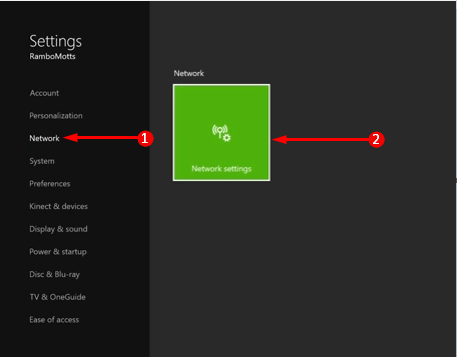
Step 3 – Network settings screen comes into view, so go to Current Network Status and locate the option NAT Type. The NAT Type shows the NAT Type you are currently using.
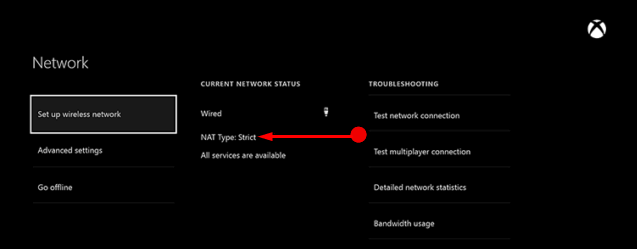
Well, there are three NAT Types and each has its own specifications. Let us first learn the NAT Types and then you may like to change it for the Xbox Error Code 0x800c0005 to settle down.
Open NAT – This is the most selective type and allows you to chat with other people. In addition, this type also lets you join and host multiplayer games. This is possible with people who are using any of the three NAT Type on their network.
Moderate NAT – This kind has certain restrictions still, it permits you to chat furthermore play multiplayer games only with some people. You may not be able to hear or play with others. Also, you won’t be selected as the host of a match if this is your current type.
Strict NAT – People only using this are only allowed for a single activity -to chat and play multiplayer games. Here also, you won’t be able to be selected as the host of a match.
So, to fix Xbox Error Code 0x800c0005, you have to cross check the NAT Type. If the NAT Type displays Moderate or Strict, you are likely to encounter Xbox Error Code 0x800c0005 issue quite frequently. Hence, change the NAT Type to Open and moreover, refresh and retest the NAT Type.
So, follow the given below steps to refresh and retest NAT Type.
For reference, you can follow How to Fix Xbox One WWE Network Problems.
Refresh and Retest NAT Type
Step 1 – press the Xbox button and let the guide show up on the screen. Select Settings.
Step 2 – Move on by selecting Restart console and click Yes to confirm the restart on the prompt.
Step 3 – Once the console finishes its restart, open the guide. To do so, just press the Xbox button.
Step 4 – Choose Settings and henceforth click All Settings option.
Step 5 – Click Network on the left portion. Shift to the right panel and click Network Settings.
Step 6 – Finally, see whether the NAT Type is correctly set to Open and if so, this will stop Xbox Error Code 0x800c0005 from appearing time and again.
Read our similar guide to Fix: Black Screen of Death in Xbox One.
Conclusion
After completing the above sequence of steps, you can overcome the Xbox Error Code 0x800c0005 problem pretty much easily. It is just the selection of wrong NAT Types that is prompting the error in every 10 to 15 minutes.