If you are an anime lover then read How to watch anime on Animewatcherx app for Windows 8, 10, access, add to watch, use this app, and its features and functions.
AnimeWatcherX is an entertainment app for Windows 10 and 8.1. Now, what does the word anime mean? It is the term used by the Japanese people. The reference of anime is with hand-drawn or computer animation. Basically, to make it simple, it is the abbreviation of the term animation. The AnimeWatcherX is an app for Windows 10 and 8.1 which allows you to browse your favorite anime online and watch the related videos. The app has a great search filter which makes the search of anime shows very easy. You can also prefer to watch the videos later on or can watch them in the app itself. Also, you can set all your anime in one page and with one go you can start watching the videos. The online search is damn easy in this app. If you have not watched any anime show, you can easily filter out that search in this app. And the episodes of an anime show will be marked automatically if you have watched them. This makes you easier to recognize which is the next episode. Most of the anime shows are in Japanese. But this app lets you watch English dubbed anime. You have the option to watch the videos with English subtitles also.
You must be thinking about why we are describing an anime app. Well, the app is for the anime show lovers. There are many kids across the globe who love watching anime shows. In televisions, you have to stick to their timings but with this app, you can browse all your favorite anime shows. AnimeWatcherX is one of the best anime show app for Windows 10 and 8.1. We thought to help you out with this app.
Further, we will let you know about the app, its features, how to use it, and will explore many new things. So, let us begin!
Note: Download and install the AnimeWatcherX app in your Windows 10 or 8.1 computers. Get into the link at the last of this post and you can download it from the Store. After installing the app, follow the below steps.
Table of Contents
How to Access AnimeWatcherX in Windows 10 or 8.1
For Windows 10
Step 1
Launch the Start Menu on your screen and choose the All Apps button.
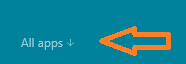
Step 2
In the ‘A’ section only you can see the AnimeWatcherX app. Click on the icon to open.
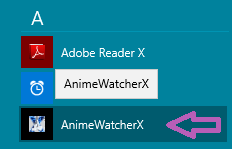
Step 3
AnimeWatcherX opens up on the screen.
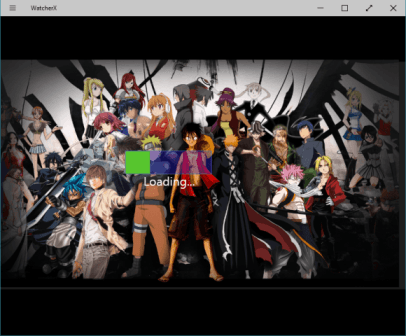
For Windows 8.1
Step 1
Go to your Start Screen.
Step 2
Click on All Apps button at the bottom.
Step 3
The AnimeWatcherX is seen under the ‘A’ section of apps. Click on it.
First Look of the App
When you open the app the Home Screen displays you a few tiles. You can search anime, watch your saved anime, statistics, help, and add offline anime to track tiles. The background of the app shows you lots of anime. The upper right corner has two buttons: Support and Rate us. To support the app or to rate the app you need to click on the appropriate buttons. Also, you are shown whether your anime is up to date or not.
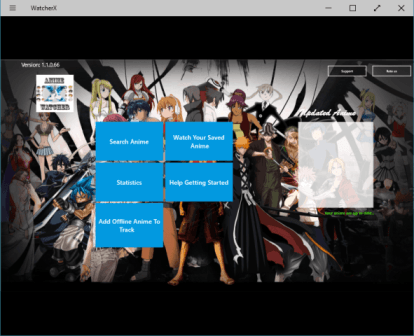
How to Use the AnimeWatcherX app in Windows 10 or 8.1
Step 1
Bring the AnimeWatcherX app on your screen. Now on the Home Page of the app click on Search Anime tile.
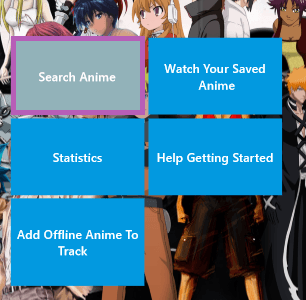
Step 2
In the next screen, the most upper part displays you the Name Search, Letter Filter, My Watch List and Refresh.
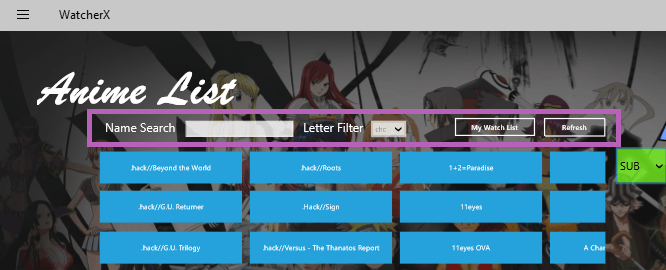
In the Name Search field, you can enter the name of your required anime. To make the search more accurate, you can choose the letter of the anime. The Watch list displays you the anime shows you watched and the Refresh button refreshes the anime list.
Step 3
For example, lets’ make a search for Doraemon anime. So enter the term Doraemon in the Name Search or can pick up the ‘D’ letter from the Letter Filter.
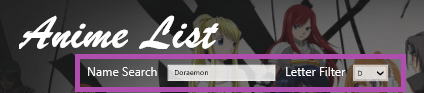
Step 4
Now, when you see your required anime name, click on it. So, click on the Doraemon.
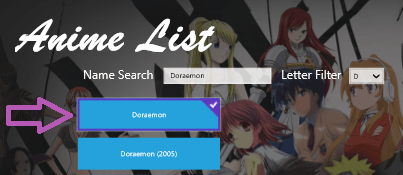
Step 5
In the right side, you can see the Description of the selected anime. Give it some time and you will see the Description along with the Number of Episodes.
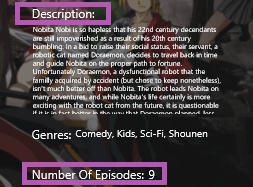
Step 6
Just above Description you can see a SUB and DUB options in the drop – down menu. If you select the SUB option, you can view the subtitles in English and if you go with the DUB option, the video will be dubbed in English language.
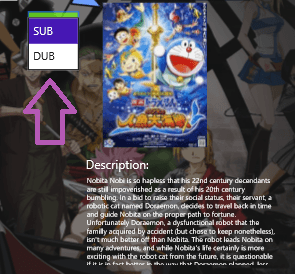
Step 7
Now, coming down to the right bottom of the window, you can see two buttons: Add to Watching and Watch. If you click on the Add to watching button, the video will be added to your list. And you can see Successfully added to your list information.
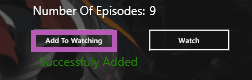
When you click on the Watch button, you can see the selected anime show in the app. The left side of the screen shows you all the episodes of the show.
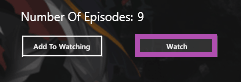
Step 8
The selected anime show starts playing in the app.
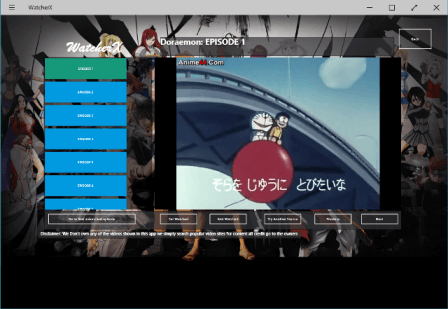
There are some buttons you can see in the video.

Go to the first unwatched episode: If you are not watching the first episode of the anime show, you can choose this option to watch it.
Set Watched: This button allows you to set the selected video in a watched list.
Not Watched: the name itself speaks its duty.
Try Another Source: If the video is unable to play in the app, this button will try another source to play the video.
Previous: Takes you to the previous video.
Next: The next will be played on.
Step 9
To get to the previous screen of the AnimeWatcherX, click on the Back button which is seen on the top right corner of the screen.

How to Watch your Saved Anime in AnimeWatcherX App
Step 1
Be into the Home Screen of the app.
Step 2
Click on the Watch your Saved Anime tile.
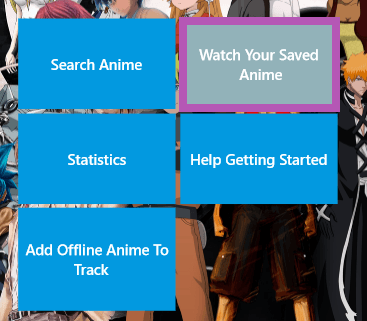
Step 3
You can see different columns each representing the Name, Season, Episodes Watched, and Out of how many episodes list.
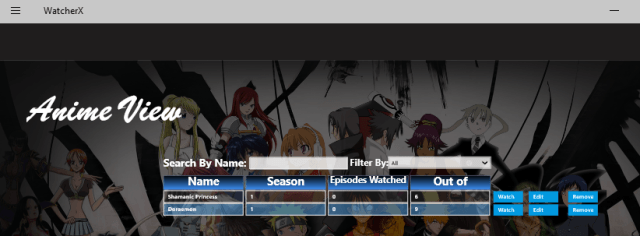
To remove all the anime from the list, you can click on Remove All button at the extreme right bottom of the screen.
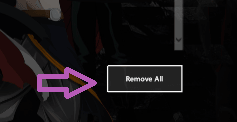
In the End
Wow! This is so wonderful. The anime lover kids will definitely enjoy this app. You can easily search your favorite anime shows online in this app and also can watch them in the app itself. The interesting part of the app is its feature of providing the subtitles in English and dubbed the videos in English. Most of the anime shows are of Japan originated and so understanding their language is difficult for us. So this feature really helps out the viewers. You can easily see the list of anime shows you have not watched in the app. really, this app is superb in terms of anime shows. If you are also a great fan of anime shows, try out this app and let us know your opinions about this app.