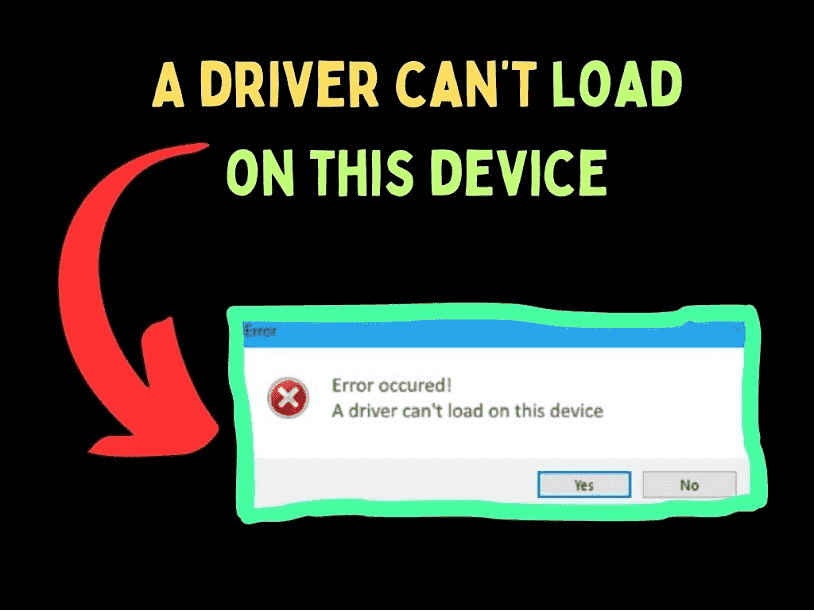In this post, we will discuss the case specific to the driver amsdk.sys which is associated with Zemana AntiMalware Portable. Since this software is not a part of the Windows operating system, we can use a suitable alternative to get rid of the issue. Other than this, we can update the system drivers, install essential security updates, and try a few other changes.
Drivers are the connection between hardware and software. They are essential components for the smooth functioning of associated hardware products. If any driver is missing or corrupt, you might encounter problems with the associated hardware and a corresponding error on your system. See: How to Fix Zamguard64.sys Error in Windows 11 or 10. In this case, if the error is “A driver can’t load on this device,” then please read through this article for the resolutions.
Table of Contents
Amsdk.sys A driver can’t load on this device
Here is how to fix Amsdk.sys A driver can’t load on this device in Windows:
Uninstall the Zemana AntiMalware Portable
The Zemana AntiMalware Portable is an obsolete malware removal tool. You can find better free alternatives online. It isn’t worth keeping this software on your system if it is creating problems. The procedure to remove the Zemana AntiMalware Portable software is as follows:
- Right-click on the Start button and select Settings from the menu.
- In the Settings window, go to the Apps tab on the left pane.
- In the right pane, select Installed Apps.
- Now, scroll down to the Zemana AntiMalware Portable software.
- Click on the three dots associated with the software.
- Select Uninstall from the options.
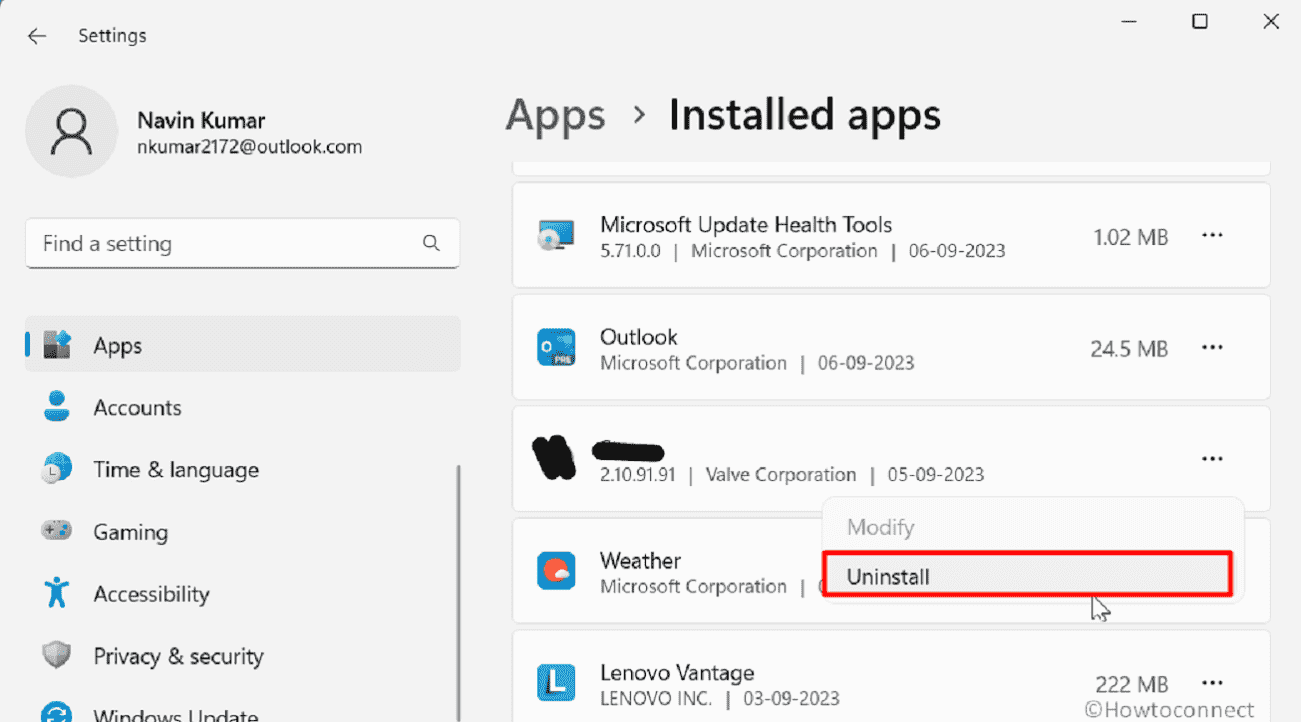
- Confirm the uninstallation once again and remove the software from your computer.
- Reboot your system.
- This will solve the problem.
Update Windows including all optional updates
Lately, Windows has started pushing driver updates through optional updates. The ideal solution for our problem is to find the problematic driver and fix it. However, if you cannot find the problematic driver, a wise idea would be to update all the drivers and deploy all the security updates. The procedure to do so is as follows:
- Press Winkey and I.
- Go to the Windows Update tab on the left pane.
- Select Advanced options in the right pane.
- Click on Optional updates.
- Check the boxes associated with all the optional updates.
- Click on Download & install.
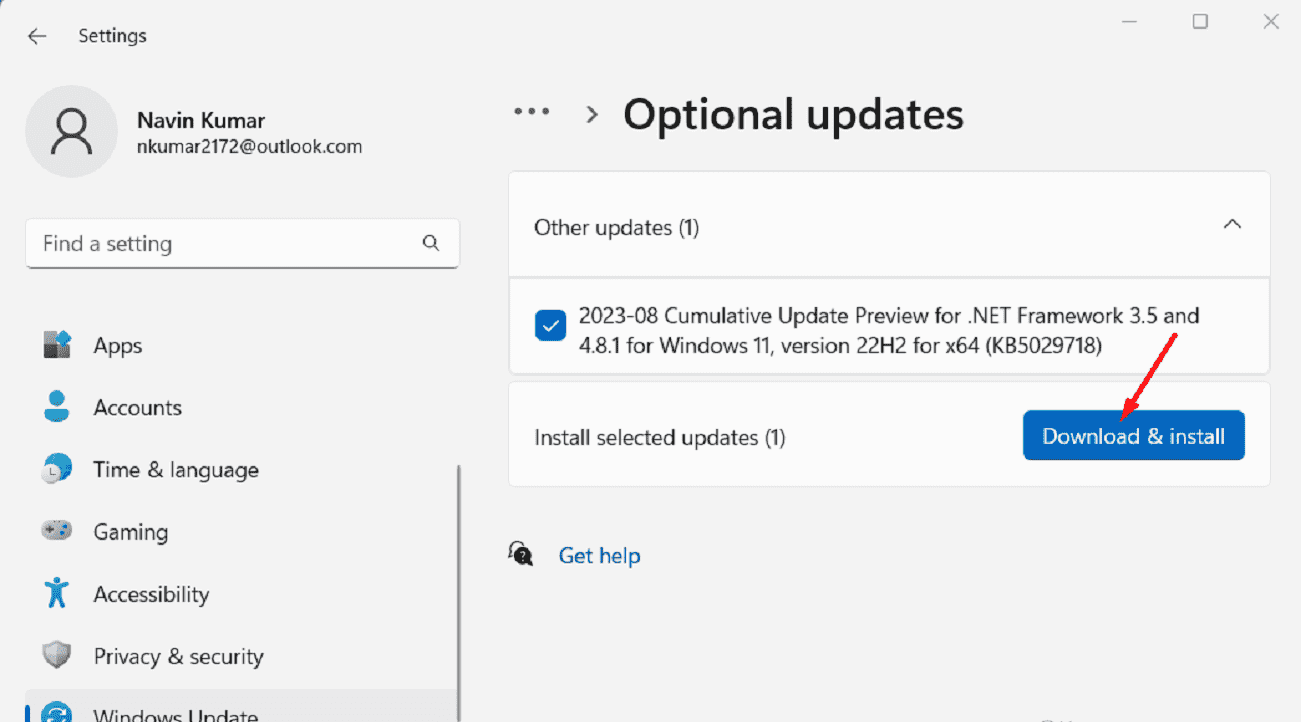
- Now, return to the Windows update page.
- Click on Check for updates.
- Once the updates have been installed, reboot your system.
Turn OFF Memory Integrity
The third solution to Amsdk.sys A driver can’t load on this device is to turn OFF Memory Integrity on your system. The procedure is as follows:
- Press Windows and I keys.
- In the Settings menu, go to the Privacy & security tab.
- Select Windows Security.
- Click on Device security.
- Select Core isolation details.
- Turn the switch OFF for Memory Integrity.
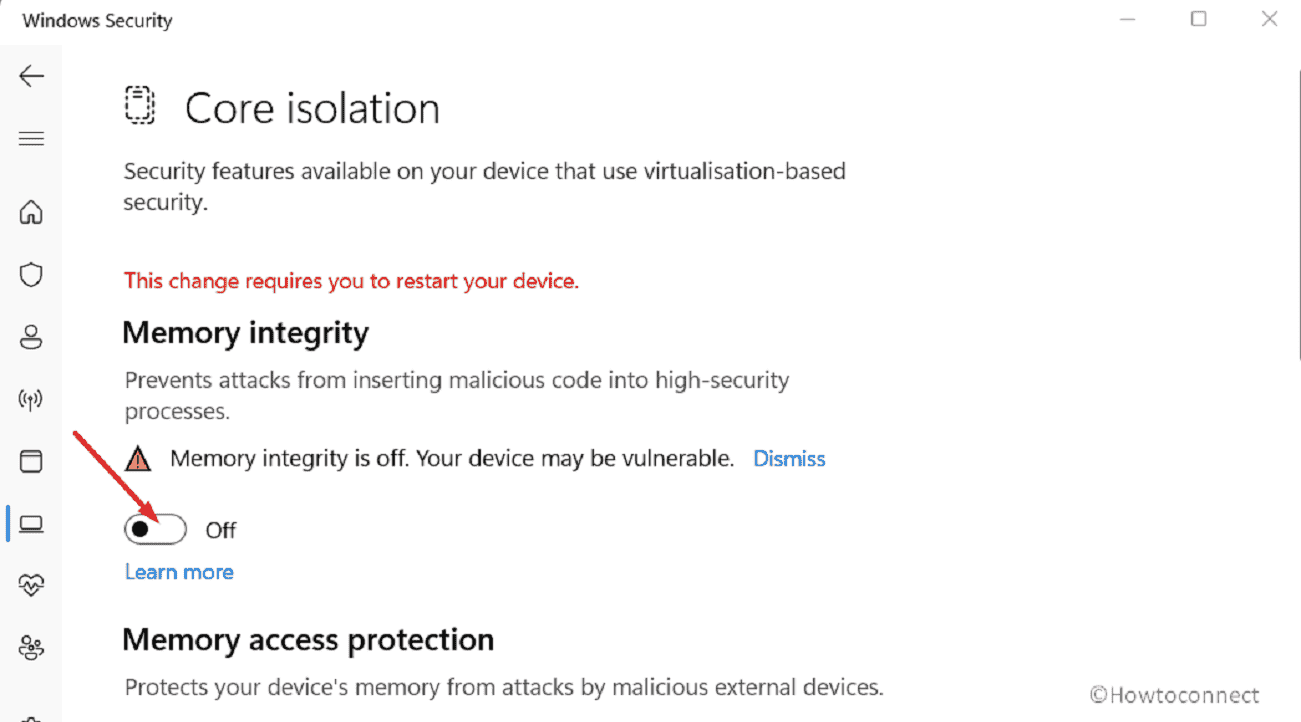
- Finally, restart the computer to complete disabling.
Read: Fix wdcsam64.sys Memory integrity Error in Windows 11 or 10
Install drivers using either Intel Driver and Support Assistant or AMD Autodetect
Another excellent method of installing drivers on your system is using driver detection tools provided by Intel and AMD. The tools are Intel Driver and Support Assistant and AMD AutoDetect. These tools can be downloaded from Intel and AMD’s websites. Once downloaded, you can run these tools to fix the issue.
If this was helpful, then please let us know in the comment section.
Methods:
Uninstall the Zemana AntiMalware Portable
Update Windows including all optional updates
Turn OFF Memory Integrity
Install drivers using either Intel Driver and Support Assistant or AMD Autodetect
That’s all!!