Ccleaner allows to Configure Updates and provides a separate section for your convenience. When it comes to clean waste, invalid registry entry, temporary internet files, this utility is the most popular among Windows 10 users. The program received automatically updates on a regular basis and users can’t stop this. But recently the company has made an improvement in the settings on users’ demand. So you can now Configure CCleaner Update easily. See instructions on one more similar program – How to use Kaspersky Cleaner on Windows 10.
Also, CCleaner team attempted to answer the users asking for a more detailed explanation of the types of updates. One of its most recent support articles briefs what the ‘product updates’ and ‘important updates’ means. According to the article, product updates means the usual bimonthly updates released by CCleaner. These updates are basically concerned with offering bug-fixes, cleaning rules and keeping the tool up-to-date with any system changes. On the other hand, updates classified under ‘Important’ are such updates that may be crucial for the smooth functioning of the software in your system. CCleaner recommends allowing an automatic installation on these updates. Follow one more utility – Use HDCleaner to Completely Clean Windows PC.
Table of Contents
Way to Configure CCleaner Update
Here is how to configure CCleaner Update –
Step-1: Open CCleaner application.
Step-2: Go to Options which will automatically show the Updates settings.
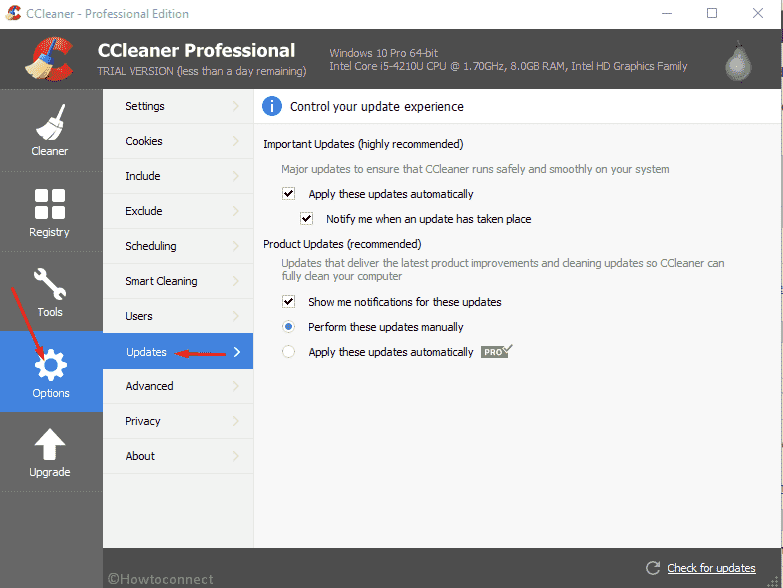
Here you find 2 sections – Important updates (highly recommended) and Product update (recommended). See what are they meant for –
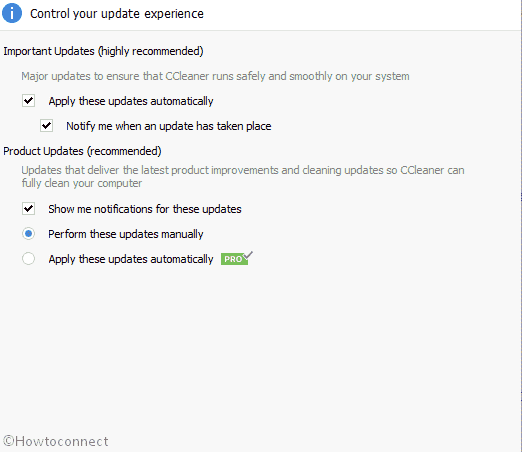
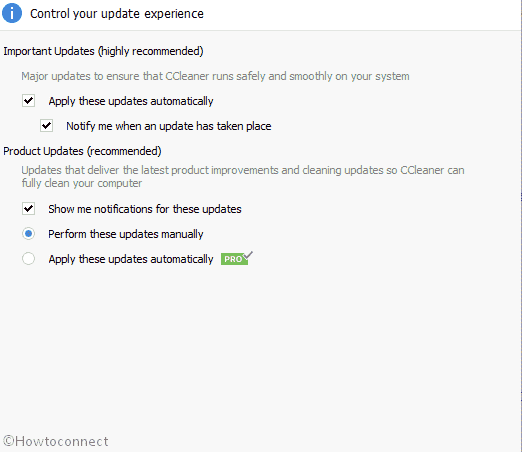 uti
uti
1. Important updates (highly recommended)
‘Highly recommended’ refers to Major updates to ensure that Ccleaner runs safely and smoothly on your system.
Apply these updates automatically –
By marking the checkbox corresponding to ‘Apply these updates automatically’, CCleaner will download and install any of those important updates itself without any effort from your side. So use this box when you avoid taking botheration for detection of available updates time and again.
Notify me when an update has taken place –
The application will send a prompt when you open Ccleaner that an update is available. This is a perfect choice as you will be able to receive them From here after getting a notification.
Product updates (Recommended)
Only Recommended refers to the updates that deliver the latest product improvements and cleaning updates so Ccleaner can fully clean your computer.
Check the box for Show me notifications for these updates.
Now, you can see 2 options –
Perform these updates manually –
You need to take manual action to download and install the product updates using this option.
Apply these updates manually –
Only Ccleaner Professional users can use this option
So, here is what the new update has for all the CCleaner users. Unlike its earlier versions, the tool now has all its update related settings together and grouped in one place. Now, to configure CCleaner Updates, you simply need to.
That’s all!!!