Methods and Steps to Uninstall a Program Using CCleaner on Windows 10. – If you are a Ccleaner user on your Windows 10 system you might wipe out junk on daily basis. But did you know that you can also use Ccleaner for uninstalling programs very effectively?
When you Uninstall a Program Using CCleaner on Windows 10 it removes registry entries and clutter from the hard disk. During uninstallation, few unnecessary files are created that are not good for the health and privacy of your PC. Ccleaner eliminates those files too. In addition, when you use Ccleaner software to remove program or application you find a simple interface so that you could experience any inconvenience. So you will see a guide here in this concern.
Table of Contents
How to Uninstall a Program Using CCleaner on Windows 10
Step 1 – To begin with, download CCleaner and install on your Windows 10 computer.
Step 2 – Now, Ccleaner is appearing. On the left sidebar of the application, few tabs are present, click Tools.
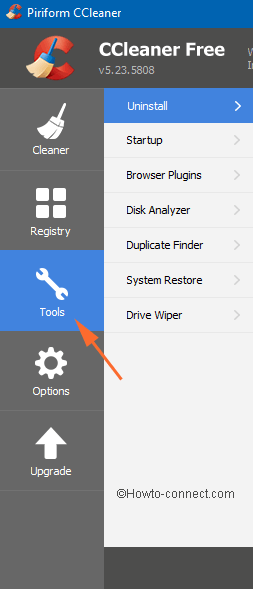
Step 3 – Next, by default, the Uninstall section will display the list of all programs. The list on Ccleaner includes both desktop apps and programs installed from Store.
Step 4 – Moving on, go through the list of programs. Find and select the specific program you wish to remove.
Step 5 – After selecting the program, click Uninstall button which gets highlighted in the right sidebar.
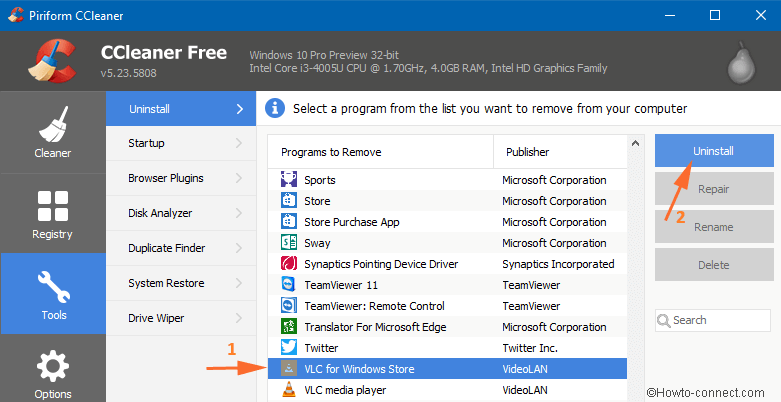
Step 6 – In the end, another box will pop-up for your final approval. So, to proceed, click OK.
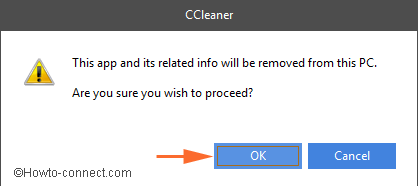
Step 7 – Finally, you become successful to perfectly Uninstall a Program Using CCleaner on Windows 10.
CCleaner, popular among the users of Windows 10 is a tool that comes with a considerable number of options. The free edition of CCleaner is efficient in uninstalling the Store apps as well as desktop programs.
With every update, CCleaner introduces new features for its users. A little while ago, the tool was able to uninstall the traditional desktop programs only but its update enhances that capability by adding options to remove Store apps also. You find all the programs at one place in CCleaner and its user-friendly interface helps you in accomplishing your work perfectly. CCleaner is one of the best apps we recommend to our readers as it is capable of performing many tasks.
Conclusion
If you have a program that requires special attention to remove, then quickly install CCleaner and follow the above steps. However, users who have already installed CCleaner are ready to explore many things. So, to Uninstall a Program Using CCleaner on Windows 10 is super easy and by following few steps only, one can do it quickly. Well, if you are aware of more tools that can uninstall the programs completely and safely, please write to us using the comments form below.