McAfee always cares for the users getting threats and invasion in the Cyber world. This antivirus company offers a very effective tool to fight the malware compelling users to pay ransoms. McAfee Ransomware Recover (Mr2) is its name and we will tell you here the ways to download and use it on your Windows 10 PC.
So when Such malware is anyhow installed on your system, encrypt or damage data and make it irrecoverable then this utility will work. You know ransomware asks to provide a decryption key and insists you pay money in return. This Framework gets you rid of giving revenue and unlocks the user’s Files applications, databases, applets, and other objects, on its own. McAfee Ransomware Recover (Mr2 regularly is totally free moreover available for Windows10 including other versions 32 and 64-bit. You can get its installer anytime and uninstall the same pretty easily.
Table of Contents
How to Download and Use McAfee Ransomware Recover (Mr2)
Download McAfee Ransomware Recover (Mr2)
In order to download McAfee Ransomware Recover (Mr2) follow this link and select the version suitable for your Windows PC. Run the installer and pursue the guidelines further to complete the installation.
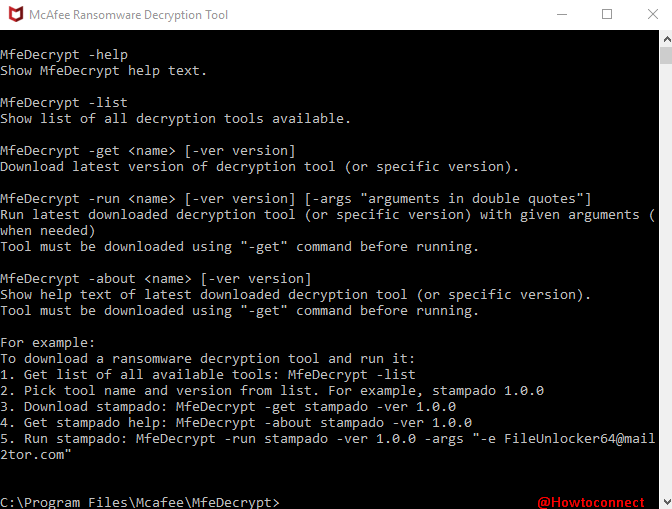
Once the download is over, open the tool from the Start menu list view. You will see the command prompt with some piece of commands and explanation as follow.
| Ransomware decryption tool by McAfee – (C) 2017 McAfee LLC Usage: MfeDecrypt <command> [arguments…] MfeDecrypt -help MfeDecrypt -list MfeDecrypt -get <name> [-ver version] MfeDecrypt -run <name> [-ver version] [-args “arguments in double quotes”] MfeDecrypt -about <name> [-ver version] For example: |
Way to Use McAfee Ransomware Recover (Mr2)
Suppose your files are encrypted by Stampado ransomware then you will find the affected system’s screen after the attack as the following screenshot. In addition, an email id for making contact and text box to enter the unlocking code will be available.
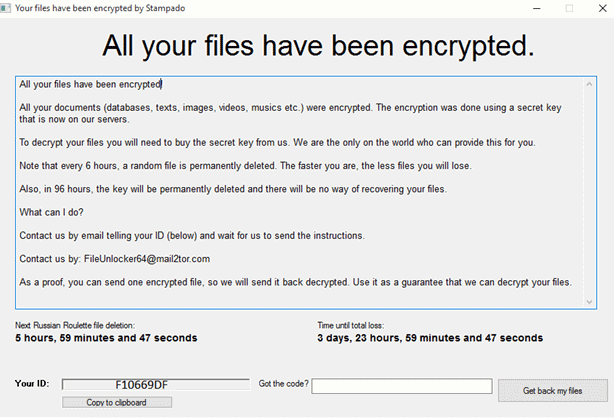
Step 1 – To recover your PC copy the command line tool MfeDecrypt -get stampado -ver 1.0.0 paste and Enter. In a short while, you will view the message Selected operation completed successfully.
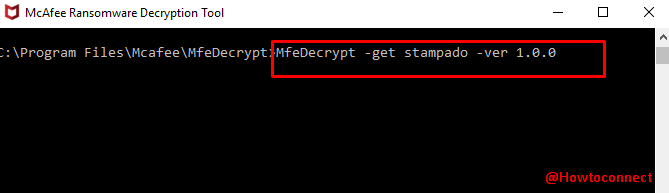
Step 2 – To know more about the command options for “stampado” version “1.0.0”, run MfeDecrypt -about stampado -ver 1.0.0
Step 3 – Note the Email id you get with the Stampado infection because you will need to use it in your next command. Assume the email is FileUnlocker64@mail2tor.com then the command will be MfeDecrypt -run stampado -ver 1.0.0 -args “-e FileUnlocker64@mail2tor.com”.
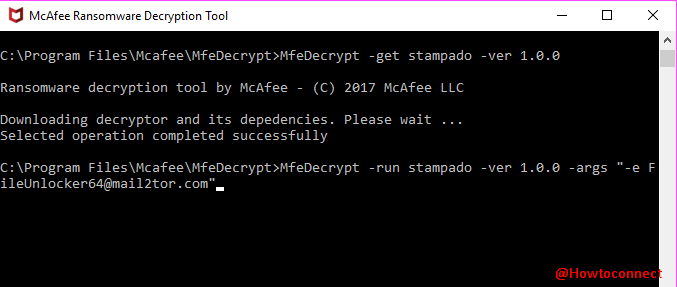
Step 4 – Finally, paste the code appearing in the command line tool and enter that in the Stampado window to decrypt and recover your files.
Enjoy the rescue of your Windows 10 using McAfee Ransomware Recover (Mr2).
Conclusion
McAfee Ransomware Recover (Mr2) works very impressively to recover the Windows computer. We hope the ways here will work as a shield against the ransomware. The tool will update the decryption keys to keep it updated so you will always find it savior.