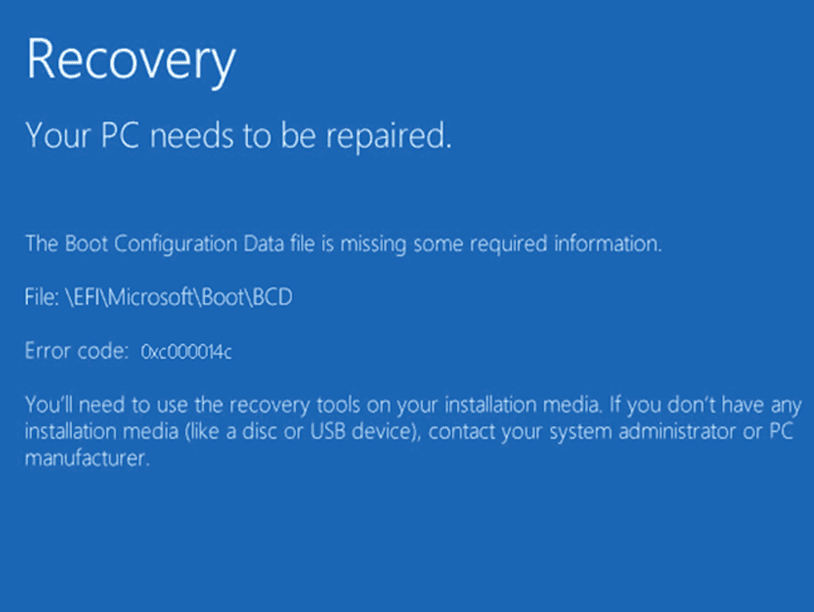An error appearing after startup of cumputer is a puzzle for users running Windows 11 and 10. When the issue occurs system crashes and displays a message, “Recovery Your PC/Device needs to be repaired The Boot Configuration Data for your PC is missing or contains errors. File: \Boot\BCD Error code: 0xc000014c”. The error does not allow you to access desktop so that troubleshooting can be performed.
This BCD error code commonly appears because of corrupted or missing boot configuration data so you need to focus on this mainly. Either you will have to find the data and restore it using command prompt.
Table of Contents
BCD Error Code 0xc000014c in Windows 10 or 11
Here is how to fix BCD Error Code 0xc000014c in Windows 10 or 11:
Rebuild Boot Configuration Data
Since missing or corrupted Boot Configuration Data is the cause behind this error code repairing it is the first priority. Using some commands you can rebuild the BCD to resolve the issue:
- Insert the installation media and power on the system.
- Press F12, Esc, or Del depending on manufacturer during the boot phase.
- From the Windows setup wizard, click Next.
- On the next screen, click on Repair your computer.
- Select Advanced options.
- Once you see a few options, select Command Prompt.
- Type the following command and hit Enter:
bootrec /rebuildbcd
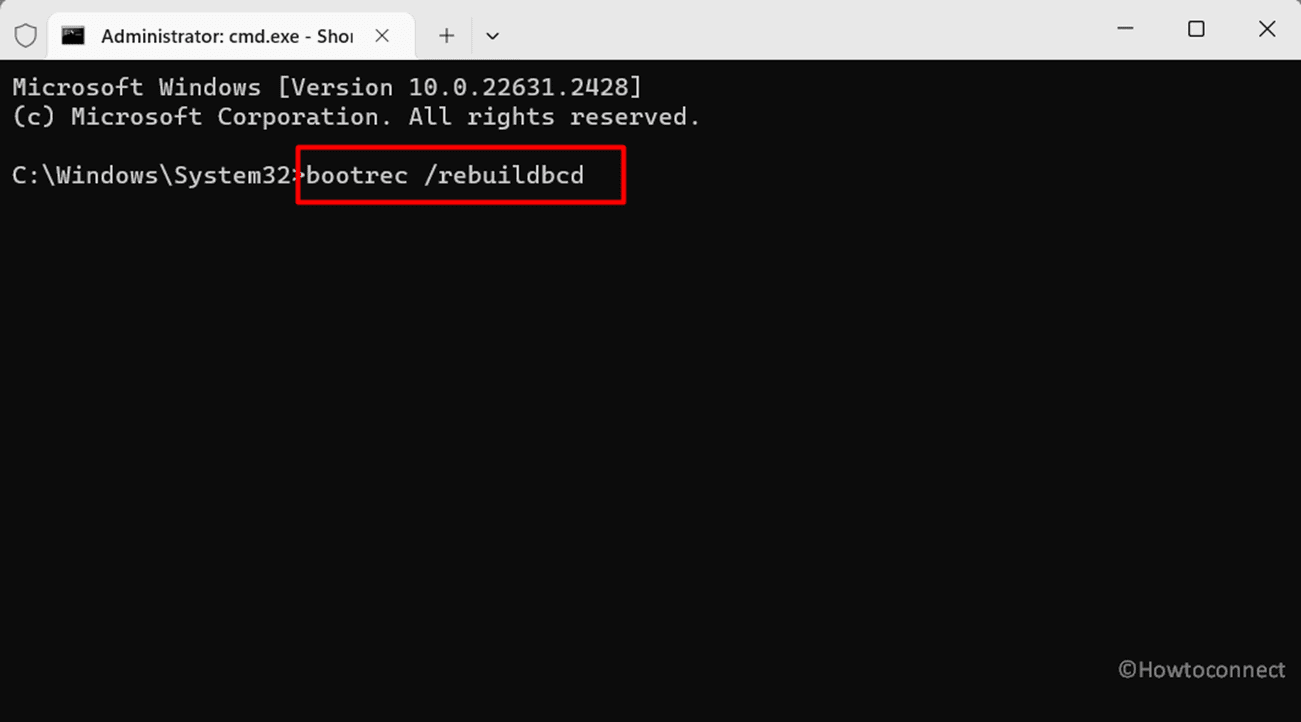
- You can come across 2 results:
1] “Successfully scanned Windows installations.
Total identified Windows installations: 1
[1] D:\Windows
Add installation to boot list? Yes/No/All:”
or
2] “Successfully scanned Windows installations.
Total identified Windows installations: 0
The operation completed successfully.”
- In the case of first result, type Yes and hit Enter.
- After a little time, you will get The operation completed successfully. Then the error will be fixed.
- In the case of second result, type the below command and press Enter”:
bcdedit /export c:\bcdbackup
- Then, run the following commands one by one:
attrib c:\boot\bcd -h -r -s
ren c:\boot\bcd bcd.old
bootrec /rebuildbcd
bootrec /rebuildbcd
- The message that will appear is
“Successfully scanned Windows installations.
Total identified Windows installations: 1
[1] D:\Windows
Add installation to boot list? Yes/No/All:”
- Type the term “Yes” and hit “Enter”.
- Restart the PC and the error code 0xc000014c will be fixed.
Also see: Fix: BCD Error Code 0xc0000034 in Windows 10
Reference: How to Rebuild Boot Configuration Data/BCD on Windows 10
Recover your data
If the above method fails to work the primary task would be to recover the data to avoid the data loss. Therefore, when facing BCD Error Code 0xc000014c, save your files and folders using the below method:
- Place installation media into the port of your computer.
- Start the system and press F12, Del, or Esc (varying with manufacturer) to interrupt the boot sequence.
- Select an option using a function key given to enter UEFI firmware or BIOS.
- Disable Fast boot from the BIOS.
- Save and Exit then restart your computer to boot with the installation media.
- Press Shift + F10 to launch the Command Prompt. If this step does not work then go to Repair your computer > Troubleshoot and select Command prompt.
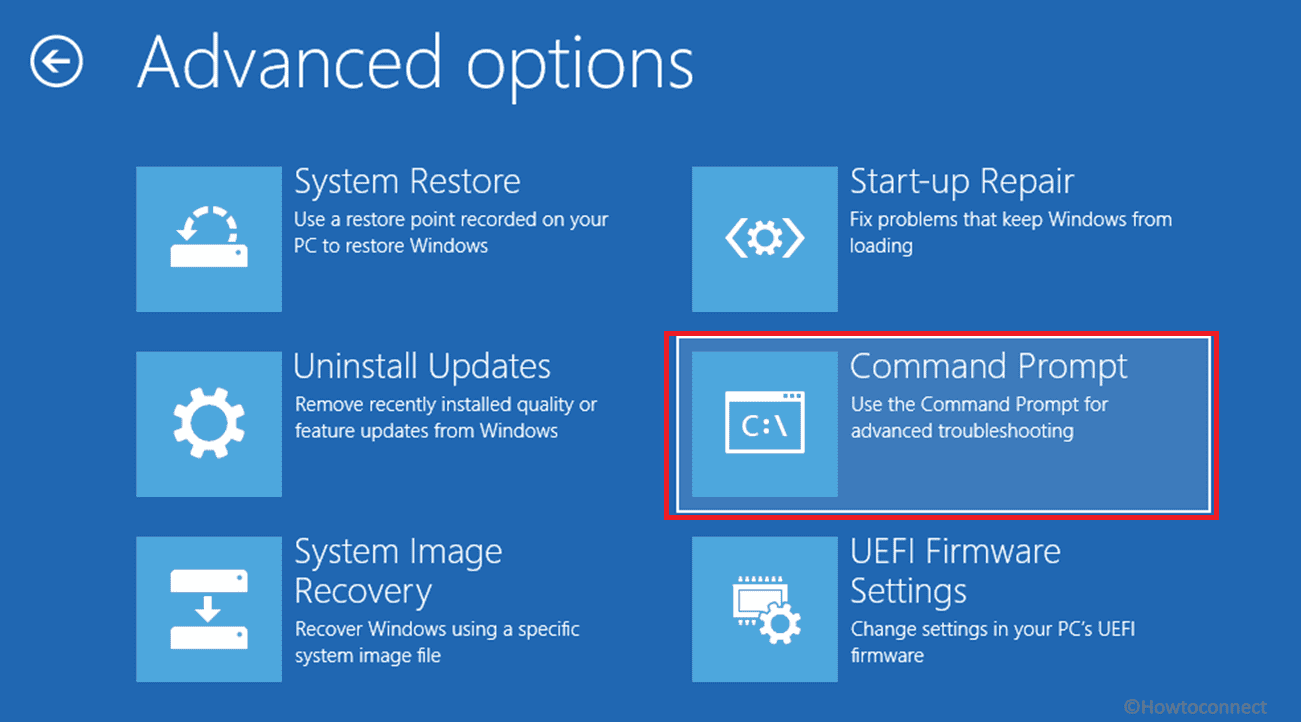
- Type notepad.exe and press Enter.
- Once Notepad opens, click on File > Open.
- A mini explorer will appear showing your files and folders.
- Browse from the navigation pane to find more.
- Insert another flash drive (having enough space) to save your data.
- Then, right-click on the file or folder you need to recover.
- Select Send to > Flash drive (name).
- This will take more time than normal saving so wait patiently.
- This way save your all essential data and consider running a clean install.
Perform clean install
Clean install is a last resort tool to fix BCD Error Code 0xc000014c in Windows 10 and 11. If the first method does not repair the boot data configuration and the second one is able to recover data then move forward with the steps:
- Click on link1 for Windows 10 or link2 for Windows 11.
- Download the installation media.
- Double-click on media creation tool and follow the onscreen instructions to complete installation.
Methods:
Rebuild Boot Configuration Data
Recover your data
Perform clean install
That’s all!!