Did you also encounter Audio Renderer Error in YouTube on Windows 10? When this nasty error occurs, it prevents the video from playing. Moreover, the issue also stops the working of the headphone socket that leads the streaming to be soundless. There are different reasons behind this bug such as trouble in device connection or port, faulty headphones and wrong connection.
So, here in this article, we will discuss certain solutions such as check headphone connection, update driver, audio troubleshooter and more. If any of the solutions couldn’t solve Audio Renderer Error in YouTube, uninstall the related driver and reinstall again. Let us explore them one by one and see which one works for you. See the solutions to Windows 10 Not Recognizing Headphones.
Table of Contents
Audio Renderer Error in YouTube on Windows 10 Solutions
Here is how to Fix Audio Renderer Error in YouTube on Windows 10 –
Check the Device and Connections
The first step is to check the connection of the connected device. The faulty or wrong connection could mislead and thus responsible to the occurrence of Audio Renderer Error in YouTube.
Step-1: Perform a right-click on the Volume icon on the taskbar. From the list of options, choose Open Sound settings.
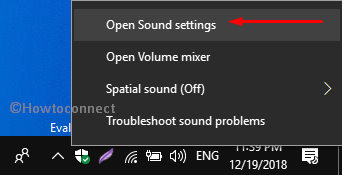
Step-2: Click Sound Control Panel when the Sound settings page shows up.
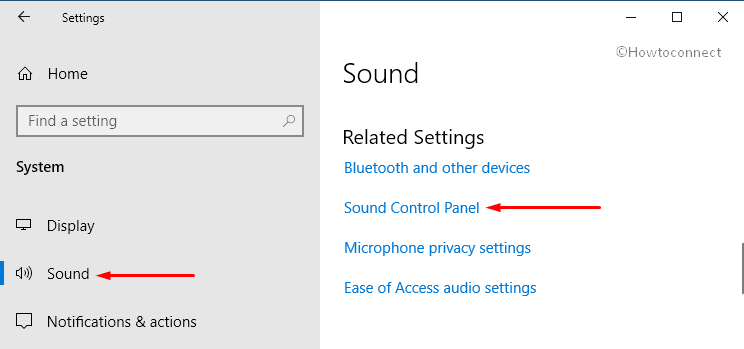
Step-3: Under the Playback tab in the Sound dialog, right-click anywhere in empty space. Here, ensure to select the options namely “Show Disabled Devices” and “Show Disconnected Devices“.
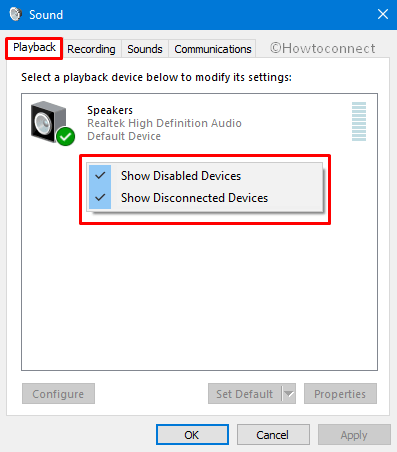
Step-4: In case the device displays the message “Currently unavailable” or “Not plugged in”, disconnect the plug from the port and reconnect it.
Check the Headphones or Headset
Sometimes you receive the error Audio Renderer Error in YouTube due to headset compatibility and configuration issues. Hence check whether the headphones or headset device is working properly on your system or not. Moreover, also try out them on other devices as well.
Enable and set the default playback device
When you are sure that the headphones are functioning properly, enable and set the headset playback device as default.
- On Cortana search box, type sounds and click Change system sounds from the result.
- Switch to the Playback tab, right click on the connected device (this could be one or more) and select Enable.
- Click Set Default button to choose the headset as default and hit Apply to save changes.
- Play the video and hopefully, it will fix the Audio Renderer Error on YouTube.
Update the Audio Driver
One of the basic solutions that you can try is to update the audio driver. In case the driver gets faulty or missing, this might be root problem to cause Audio Renderer Error in YouTube error. Go through these steps and check whether any pending update(s) is available for you. If yes, download and install the current driver right away to bypass the issue.
- First of all, make sure your PC is connected properly to the internet.
- Do a right click on Start icon at the left corner of the desktop. Select Device Manager from the Win+X menu.
- When the window shows up, perform a double-click on “Sound, video and game controllers” from the list. Thereafter right click on the sound driver and choose Update Driver from the context menu (see screenshot).
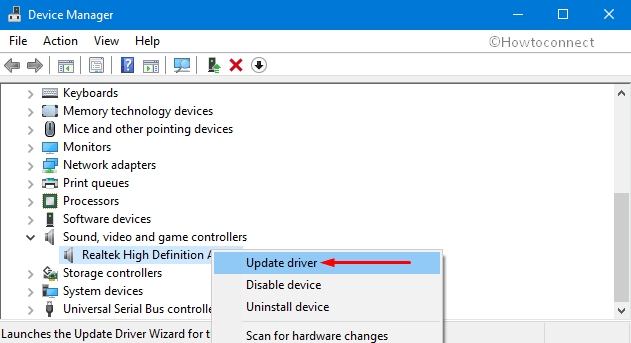
- Proceeding ahead, click the option namely “Search automatically for updated driver software” as shown in the below snapshot.
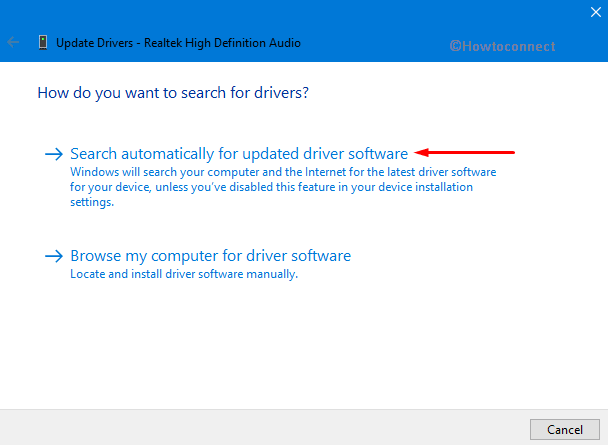
- Once you find the pending update, download it. Keep patience until the download and installation finishes successfully.
- Finally, play any video on YouTube and see whether you still come across Audio Renderer Error in YouTube.
Run Audio Troubleshooter
- The built-in audio troubleshooting tool is designed to avoid common problems related to audio playback.
- Open Windows Settings application and to do so hit “Win logo + I” shortcut keys. Click Update & Security category.
- Go to Troubleshoot on the left sidebar. Switch to the right pane, locate and select Playing Audio. Click Run the troubleshooter button (see snapshot).
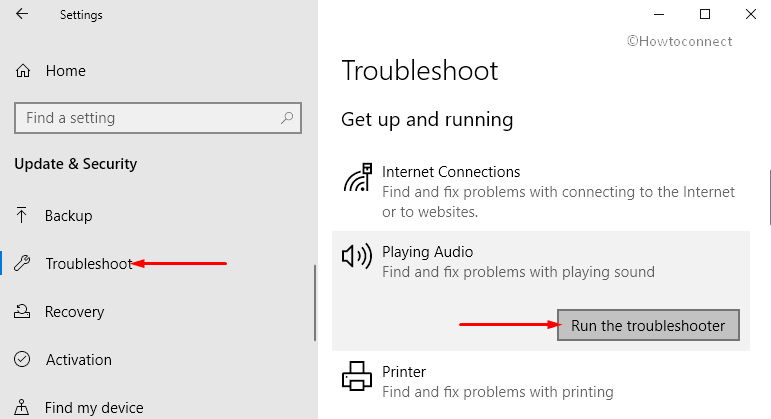
- The troubleshooter will start detecting for issues and hence, follow the guidelines to complete the procedure.
- If it finds any troubles, let it fix them automatically and then check for the Audio Renderer Error in YouTube on Windows 10.
Uninstall and reinstall the Audio Driver
If the above process does not help you to solve the Audio Renderer Error in YouTube, there is a possibility that the driver is faulty. Therefore, give an attempt to uninstall and reinstall the audio driver to resolve this problem.
- Press Win logo and X hotkey jointly and select Device Manager from the list of options.
- Expand the category “Sound, video and game Controller” and right click on Audio device.
- Thereafter select Uninstall device from the context menu and wait until the process gets over. Finally, Restart Windows 10 PC and most probably this will fix the Audio Renderer Error in YouTube.
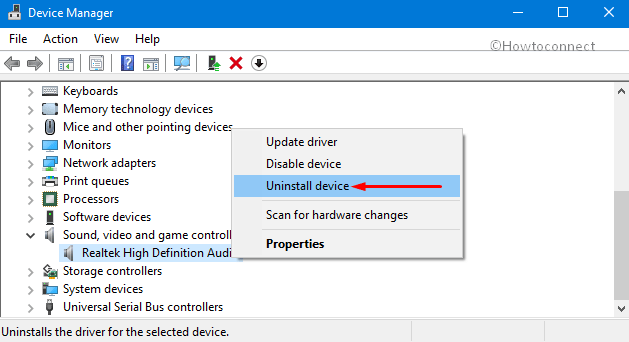
That’s all!!!
Ed
says:Fantastic guide, worked beautifully. THANK YOU.
Virginia
says:THANK YOU SO MUCH for this! I have never read a more helpful how-to post on the internet for a technical computer problem than this one. This is a truly incredible post. KEEP ON DOIN’ WHATCHA DOIN’!!!