wlanext.exe is a type of Exe file that sometimes causes errors in Windows 10. However, the executable is a genuine file from Microsoft corporation but because of its nature, it gives a way to malware attack. In addition, wlanext.exe may lead to high CPU usage or other issues.
Here, in this article, we will discuss some simple and effective methods to Fix wlanext.exe in Windows 10. Firstly, we’ll have to differentiate the core file and virus carrying of the same name. Once gets confirmed as malware, we will explain the ways to perform a full scan, clean garbages, use sfc /scannow, System Restore, receive pending updates, and clean installation.
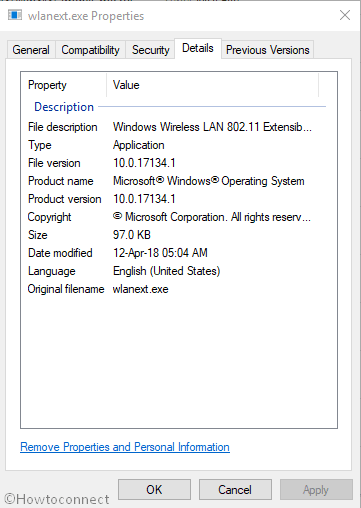
Table of Contents
Solutions to wlanext.exe in Windows 10
The .exe extension in the “wlanext.exe” itself is the piece of confusion as this could be a system file or the virus at the same time. The users thus live in a dilemma of what to do next to such files. Let’s ensure first whether the file is a virus or not using the following steps –
Step-1: Press Ctrl+shift+Esc hotkey together and let the Task Manager open.
Step-2: Click on the More details option at the bottom left.
Step-3: Select Processes tab and locate the Wlanext.exe on the list.
Step-4: Now, right click on the same and select Open file location using the context menu.
If the Wlanext.exe file is shown under C:\Windows\System32 folder, your PC is safe from the threat. It is one of your system files is of 101KB on Windows 10.
In case, the file is not located under the above location, this must be a virus designed to hamper the system. There is nothing to worry about it as you can wipe out this easily by just following the discussion below:
Solution to Wlanext.exe in Windows 10 (if it is a virus)
When you are sure that wlanext.exe at hand is a malicious program, you can attempt the following fixes –
Perform a full scan using Windows security
Windows security is the most effective protection tool on Windows 10 that can help you to get rid of Wlanext.exe in Windows 10.
- Press Win logo & S together and type ‘full scan’ in the search box and then hit Enter.
- Click on the Virus & threat protection.
- On the following page, click on the Scan options.
- After that select the Full scan radio button and click on Scan now option.
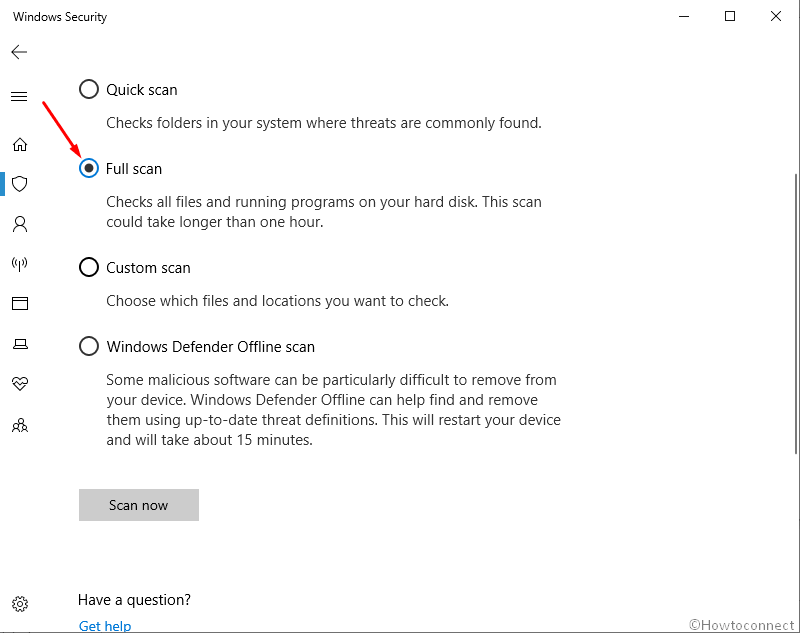
After finishing the process, you will get a list of infected programs. If you come across, the wlanext.exe, remove this file completely.
If any issue other than malware occurs
Run Disk Cleanup utility
- Press Win+R hotkey to flash the Run dialog box on the bottom left of the screen.
- Type cleanmgr in the text bar and click on OK button.
- Once a small dialog appears, click on the drop-down menu and select C: drive then hit the Enter key.
- Disk Cleanup calculates how much space you will be able to free from the occupied room. After that, you need to click Clean up system files once a wizard appears.
- Again choose the same drive and let the Disk Cleanup for (C:) appear.
- Tick all the options except Downloads and finally, click the OK button.
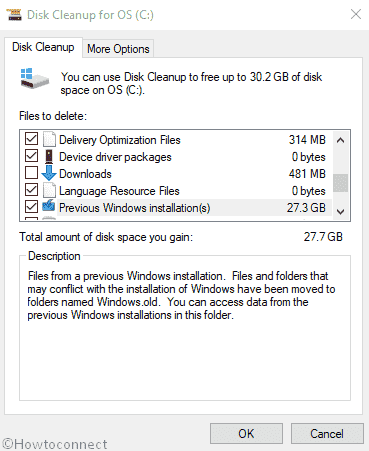
See – Windows 10 – How to Open and Use Disk Cleanup.
Run Windows System File Checker (“sfc /scannow”)
The System File Checker is a utility which is designed to help Windows users to sort out corrupt core files. If the wlanext.exe in Windows 10 issue occurs because of the corruption then follow –
- Press Win & R shortcut combination to open the Run dialog box.
- Here, type cmd.exe and press Contol+Shift+Enter.
- In case of the UAC dialog box pop-up, tap “Yes” to authorize this process.
- Type sfc /scannow near the blinking cursor and press Enter. This will take around 10 minutes or more to scan the whole system. Wait patiently till this procedure ends.
- At last, reboot your system so that the changes made by the Scanning tool could take place.
- Check whether the wlanext.exe in Windows 10 issue is solved or not. If not, follow the next workaround.
Update outdated Device Drivers
If the issue persists even after running SFC then update the device drivers which have become obsolete or went outdated. Here is the complete method –
- Right click on the Start and select Device Manager from the list
- Now look for the exclamation mark near any devices on the console.
- If found, expand the same then right click on one having a yellow indication.
- Select Update Driver option in the context menu and repeat the same procedure for each yellow warning sign.
Install All Available Windows Updates
If there are pending Windows update available this is the time to apply all of them.
- At first, press Win & I together to launch the Windows Settings app and select the Update & Security category.
- Now, click on ‘Check for Updates’ option in the right pane
Perform a Clean Installation of Windows
If none of the fixes mentioned above are able to solve wlanext.exe in Windows 10, you can try a clean installation of Windows as the last workaround. When you are planning to go ahead with this fix, make sure to create a backup of important files and folders in the external hard drive. Now follow the link to complete the installation – How to Clean Install Windows 10 October 2018 Update.
Mohd Azam
says:There is a much better option, I have tried just now and it was pretty fast as compared to the other steps.
All you need to do is find the file where it is located if a malware it would be located in some other folder other than Systems32 folder.
Steps 1: Just end the process tree for the process from the task manager.
Steps 2. Rename the file from folder to any random name.
Steps 3: Delete the folder and file from that location.
Precisely what it does is, the malware or the virus is not able to call the process because of change in name.