Accessing a Website from Windows 10 operating system has always been easier and interesting stuff. But it can be done only when you pin the website to the start menu or taskbar or create a shortcut of the website on the desktop screen. Microsoft Edge is obtainable in all the devices of Windows 10. In this article, we will help you to Pin to Start a website from the Windows 10 own browser – Microsoft Edge.
The freshly launched browser is all set to give you, the users of Windows 10 a better experience. It will make things easier like sharing, reading, and many more such things. It is also fast and clean having streamlined features. You can now pin your favorite website to the Start Menu. Read the below steps to see How to Pin a Website to Windows 10 Start Menu using Edge.
So read How to Pin a Website to Windows 10 Start Menu using Edge to easily unbare the page only after single tap via solely the toolbar of browser.
You may like to read:
Keyboard Shortcuts of Microsoft Edge Browser Complete List
How to Pin a Website to Windows 10 Start Menu using Edge
- Launch the Microsoft Edge web browser on your display screen and then go to the website you prefer to pin to the Start.
- Make a click on the More actions button, seen at the extreme top right end of the browser.
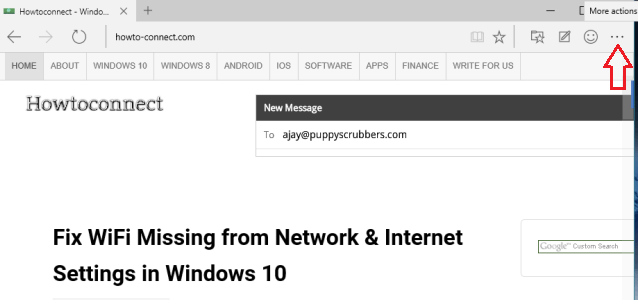
- Choose Pin to Start option from the arrived options.
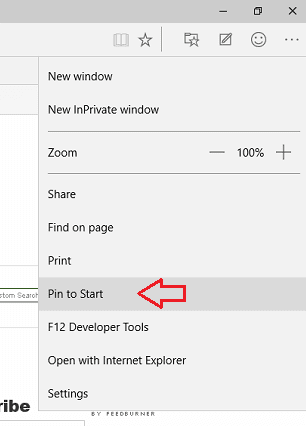
- Now, open Start Menu and you can see your selected website pinned.
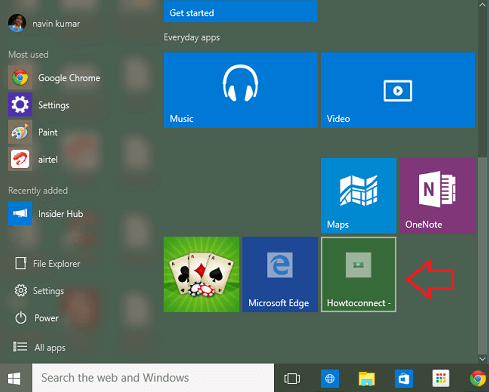
From now onwards accessing your favorite web pages will be on your fingertips. The pain of opening the browser then typing the web address is all gone. Just one click and you are into your desired web page. Update your Windows 10 to the latest build and take benefit of the new features to Pin a Website to Windows 10 Start Menu using Edge.
Beaver
says:What I would like to know is how to pin a website to the taskbar like you could in Windows 8.