How to Run Support and Recovery Assistant for Office 365 – Rising amount of complaints has enforced Microsoft to develop a tool to detect and eradicate the flaws of the popular software Office 365. The account holders will get rid of struggling with various kinds of issues and repenting on Microsoft community.
To draw maximum output out of this tool properly we are going to explain how to Run Support and Recovery Assistant for Office 365. Till now OffCAT has been working as a handy tool to Analyze and Fix MS Office Issues.
Ways to Run Support and Recovery Assistant for Office 365
- Visit diagnostics.outlook.com and occupy the newly delivered tool to settle Office 365 diverse flaws on your machine titled as Support and Recovery Assistant for Office 365.
- Soon the Outlook Support Center page will be derived in a new tab, click or hit the button that is entitled Download Now.
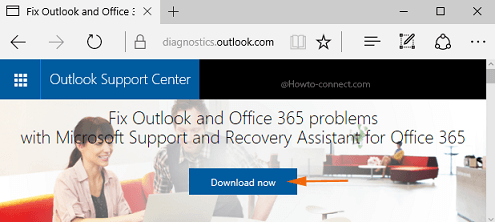
- Once the setup file is downloaded accurately, it is the time to install the app and hence look into your Downloads folder and double-click the file that is termed as SetupProd.exe.
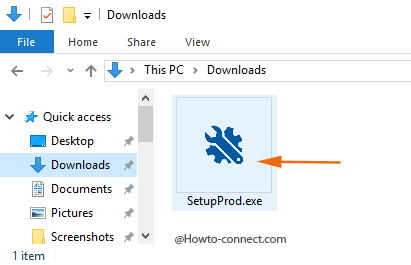
- An Application Install – Security Warning box will appear, exhibiting the essential details of the tool, click or hit the button that reads as Install.
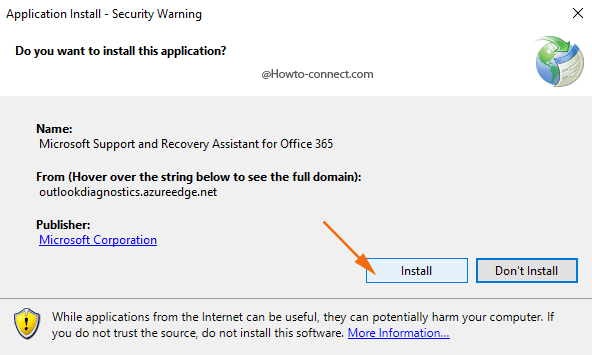
- The installation needs several minutes to complete and then the succeeding box will be of Microsoft Services Agreement, tap the I agree button present at the bottom of the box.
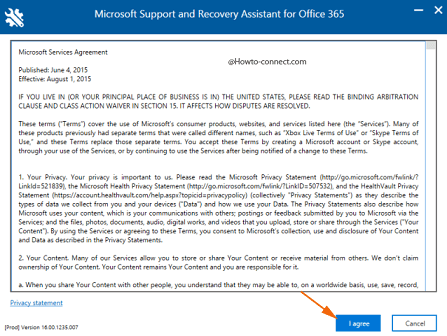
- The consequent screen will list out the problematic apps like Outlook on the web, Office setup, Outlook, etc. so, select the proper problem and then click or hit Next.
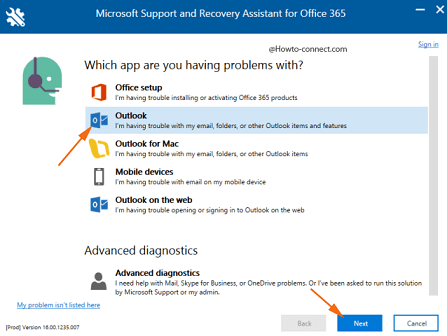
- If your problematic app is not exhibited in the box, there is a link on the bottom left called My problem isn’t listed here, click on it.
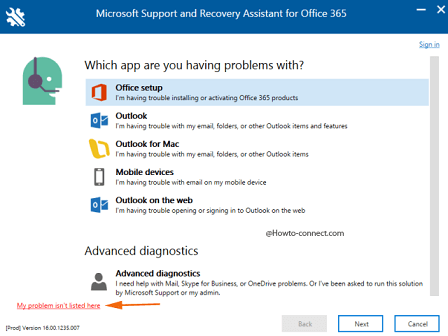
- Write down your problem in the area provided and hit or tap Submit button as this issue will, later on, be added to the tool.
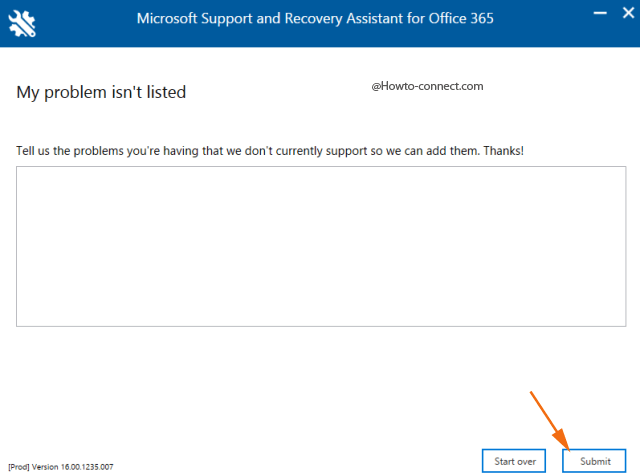
- After the selection of problems is made, another list of expected issues related to the app is shown, select the troublesome one and click Next.
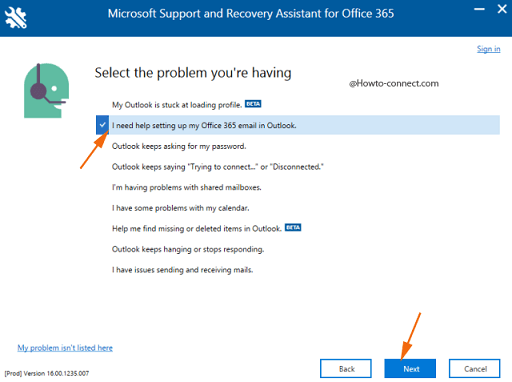
- On this wizard, the application asks for confirmation if the PC is affected so, hit Yes radio button and successively Next.
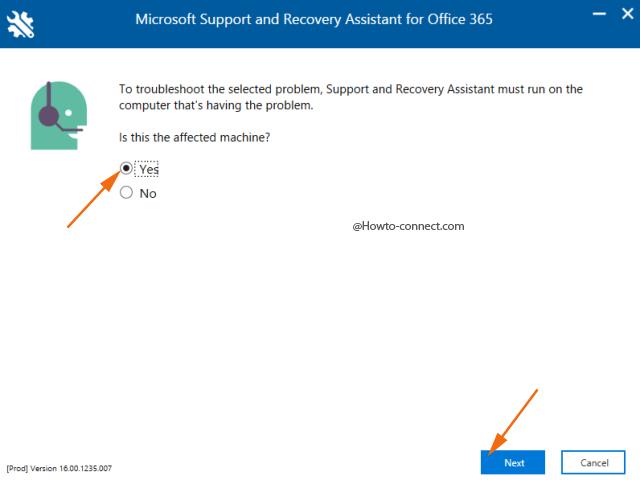
- The subsequent wizard of the Support and Recovery Assistant for Office 365 requires the components of your Office 365 account and two boxes are rendered in this concern prior to beginning to fix the mess. When you accomplish tap Next.
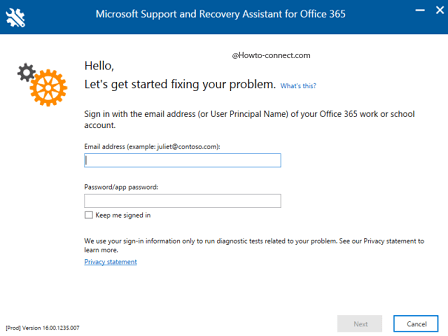
- The app will now troubleshoot the issue and you can notice the ongoing test on the screen.
- If the tool gets success in solving the mess, the test results are reviewed with suggested solutions.
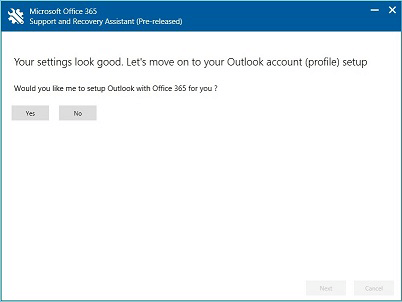
- If the test gets failed, Microsoft team will inform you the reason and recommend solutions.
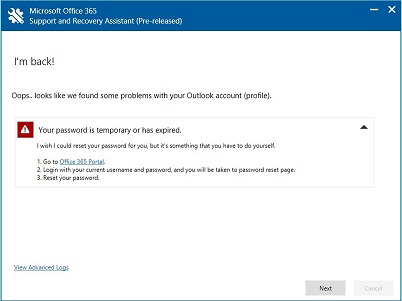
If you confront a wide range of Outlook issues, don’t worry as this handy application is known as Microsoft Support and Recovery Assistant for Office 365 will diagnose the troubles and fixes them too. The application is built in a way that it will naturally update itself with the new troubleshooting potentialities, whenever available. While using the tool, you will see that as the last step, you will be asked to inform the team if the application was able to resolve the mess, so assign a rating and help the tool in improvising it to another level.
Stephen
says:Great, However the option to install / not install does not appear – it klust says nope won’t install it.
How do I get around this?