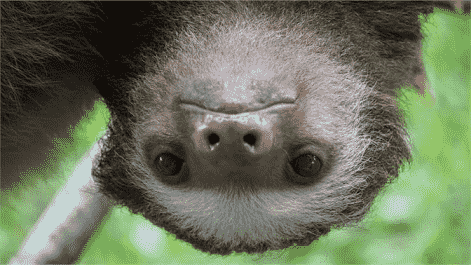Do you like beguiling faces of sloths or believe that they are your spirit animal? If yes, then you would want to download Sloths PREMIUM Theme on Windows 10. This personalization app is a set of 15 images and all are of 4k which you can use as desktop wallpaper. Anyone having a Microsoft account is eligible to get the theme pack for free and allowed to install the same on up to ten Windows 10 devices.
Sloths PREMIUM Windows 10 Theme is pretty light in weight and a user-friendly application as well. Pictures comprised in this pack occupy only 10.9 MB space on your hard disk memory that is actually very less. Furthermore, this app is suitable for users of all ages as there is no age restriction.
Table of Contents
Sloths PREMIUM
Here is how to download, install and apply Sloths PREMIUM Windows 10 theme –
- Visit the official webpage of the named theme and click the Get button.
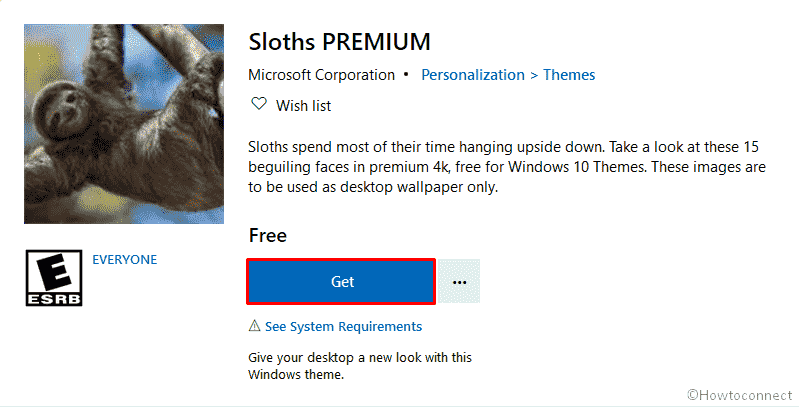
- This way, you will be redirected to the Microsoft Store page for this theme pack.
- Click on Get to initiate the downloading process.
- Upon completion of the downloading as well as the installation process, click the Apply button.
- Move to the right-pane of appearing Theme Settings page.
- From Change theme section, opt for the item you just got.
You can also get the Windows 10 theme pack through Microsoft store directly. For that –
- Press Windows key to invoke the Start menu.
- Approach in alphabet order to navigate Microsoft Store.
- Select the app to open up in a separate window.
- Hit the search icon, put Sloths PREMIUM in the bar.
- When you see the app in appearing result, select the same to enter into its page.
- Click Get button to begin the downloading.
- Once the system finishes downloading and installing process, navigate Windows Settings => Personalization => Themes.
- From the right pane, choose the theme you want to apply in Windows 10.
System requirements
As per Microsoft, some basic requirements are needed to download and apply Sloths PREMIUM Windows 10 theme. They are –
- The version of Windows 10 must be 14951.0 or higher.
- A device well compatible with either x86, x64, ARM, or ARM64.
- The default language of the Windows 10 device must set as English.
That’s all!!!