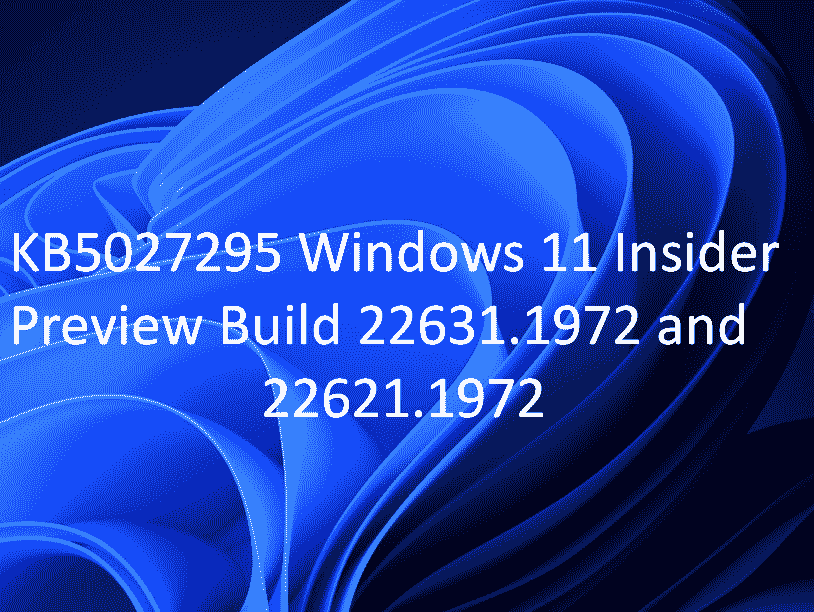Beta channel has received a new update with File Explorer based on WinUI 3 and a lot of Bug Fixes. KB5027295 is the cumulative update that brings Windows 11 Build 22631.1972 and Build 22621.1972. The release carries fixes for Hide date and time in the System tray, Chinese fonts and the Microsoft Pinyin IME, TextInputHost.exe, apps using IDBObjectStore, a scheduled monthly task, and several more. Build 22631.1972 is enabled to get new features by default and Build 22621.1972 is disabled for the same.
Full name of the release is Cumulative Update for Windows 11 Insider Preview (10.0.22631.1972) (KB5027295) and build number is 10.0.22631.1972.ni_release_svc_betaflt_prod1.230619-1626. See: Windows 11 KB5027311 added support for bridging adapters to Beta Insider. Have a look at what is new in this update:
Table of Contents
KB5027295 Windows 11 Beta Channel changes, improvements, and bug fixes
Here is the changelog:
Improvements and Changes in Windows 11 Build 22631.1972
File Explorer
- KB5027295 LCU previews the Windows App SDK version of File Explorer. After this change, there will be no alteration in the functionality of File Explorer except switching from using WinUI 2 to using WinUI 3.
Bug Fixes in Windows 11 Build 22631.1972
Settings
- After receiving this rollout, the option to Hide date and time in the System tray from the last flight should no longer be backwards (on being off, off being on).
Bug Fixes for Windows 11 Build 22621.1972 & Build 22631.1972
New bug fixes
- KB5027295 CU improves several simplified Chinese fonts and the Microsoft Pinyin IME to support GB18030-2022. The current update introduces support for portraying characters from conformance levels 1 and 2 in Dengxian, Simsun, and Microsoft Yahei fonts. Furthermore, the Simsun Ext-B font now incorporates support for Unicode Extensions E and F, fulfilling the requirements for conformance level 3.
- This update enables seamless authentication across Microsoft clouds, allowing users to authenticate and access services across different Microsoft platforms. Additionally, this feature ensures that Conditional Access checks are satisfied when required.
- With this update, the process of sharing a local file in File Explorer with Microsoft Outlook contacts has been enhanced. You now have the convenient option to swiftly email the file to yourself. Furthermore, loading your contacts from Outlook has been improved for a smoother experience. It’s important to note that this feature is not applicable to files stored in Microsoft OneDrive folders, as OneDrive has its own dedicated sharing functionality.
- Windows 11 Build 22631.1972 and Build 22621.1972 raise the rollout of notification badging for Microsoft accounts located on the Start menu. A Microsoft account serves as the link between Windows and your Microsoft apps, providing various benefits. It enables seamless data backup and facilitates the management of your subscriptions. Additionally, you have the option to enhance the security of your account by adding extra security measures, reducing the risk of being locked out. This feature grants you convenient access to essential notifications related to your account.
- KB5027295 CU adds numerous new features and improvements to Microsoft Defender for Endpoint.
Bug Fixes
- This update resolves a problem that impacts the functionality of TextInputHost.exe, preventing it from operating properly.
- Windows 11 Build 22631.1972 and Build 22621.1972 address a problem with HKCU\Software\Microsoft\Windows\CurrentVersion\Explorer\User Shell Folders. With this update, you have the ability to establish and preserve the accurate default permissions for a specific directory path. Incorrect permissions in this directory path can lead to failures in the Start menu, search functionality, and Azure Active Directory (Azure AD) authentication.
- This update resolves an issue that impacts devices utilizing the Network Protector for BitLocker feature. Previously, these devices would fail to resume from a suspended state. With this update, the problem is addressed, ensuring proper device functionality upon resumption.
- This update resolves a specific issue that impacts certain applications utilizing IDBObjectStore. Previously, these applications experienced functionality issues when used in Microsoft Edge and IE mode. With this update, the problem is addressed, ensuring the proper functioning of these applications in the affected browser environments.
- KB5027295 CU addresses problems with a scheduled monthly task that might not run on time if the next occurrence happens when daylight savings time occurs.
- The Windows 11 Build 22631.1972 and Build 22621.1972 rollout addresses a problem with Narrator that reads the incorrect state after canceling the selection of option button you have selected.
- With this update, user accounts now have the capability to open an elevated Windows Terminal. However, this functionality is limited to admin accounts that have not previously signed in.
- This update resolves an issue that impacts the functionality of File Explorer (explorer.exe), causing it to cease functioning properly.
- This update resolves a specific issue that impacts Narrator. Previously, Narrator was unable to retain the scan mode when switching between different browsers. With this update, the problem is addressed, ensuring that Narrator maintains the desired scan mode during browser transitions.
- Furthermore, KB5027295 addresses problems with certain apps leading it to stop working when it tries to scan a barcode.
- This update addresses a specific problem that impacts Microsoft Intune push notifications. Previously, devices with smaller than 3.5 GB of RAM were unable to receive these notifications. With this update, the problem is addressed, allowing devices with lower RAM capacity to properly receive Microsoft Intune push notifications.
- Windows 11 Build 22631.1972 and Build 22621.1972 address a problem with Teams that prevents Teams from alerting you about missed calls or messages.
- This update resolves an issue where File Explorer windows would unexpectedly appear in the foreground, disrupting the normal user experience.
- This update has an impact on the processing of Active Directory event ID 1644. It introduces the ability to accept events that exceed 64 KB in length. As part of this change, Lightweight Directory Access Protocol (LDAP) queries within event 1644 are now truncated to 20,000 characters by default. The value of 20,000 characters for truncation can be configured using the registry key DEFAULT_DB_EXPENSIVE_SEARCH_FILTER_MAX_LOGGING_LENGTH_IN_CHARS.
- This update resolves a specific issue that impacts users of Azure Virtual Desktop and Windows 365. Previously, there was a problem where the correct location for a Remote Desktop session within a virtual machine or Cloud PC might not be displayed. With this update, the issue is addressed, ensuring that users can properly view the appropriate location for their Remote Desktop sessions in these environments.
- KB5027295 LCU improves the reliability of Windows.
- This rollout addresses problems with some earbuds that stop streaming music.
- This update addresses an issue that affects .msi files. A minor update is not installed. This occurs when you use the EnterpriseDesktopAppManagement configuration service provider (CSP) to distribute the .msi file.
- The latest cumulative update (LCU) addresses an issue related to the tib.sys driver failing to load. This problem arises specifically when HyperVisor-protected Code Integrity (HVCI) is enabled. With this update, the issue is rectified, ensuring that the tib.sys driver loads correctly even when HVCI is enabled.
- This update addresses a specific problem that impacts the functionality of the OSK. Previously, the on-screen keyboard would fail to open after locking the machine. With this update, the problem is addressed, ensuring that the on-screen keyboard functions properly even after the machine has been locked.
- Windows 11 Build 22631.1972 and Build 22621.1972 address a problem that impacts msftconnecttext.net, which experiences excessive HTTP traffic. With this update, the problem is addressed, reducing the excessive HTTP traffic on msftconnecttext.net.
- This update addresses an issue that might affect your computer when you are playing a game. Timeout Detection and Recovery (TDR) errors might occur.
- This update addresses an issue that affects those who enable the “Smart Card is Required for Interactive Logon” account option. When RC4 is disabled, you cannot authenticate to Remote Desktop Services farms. The error message is, “An authentication error has occurred. The requested encryption type is not supported by the KDC.”
- KB5027295 CU addresses a problem with a Recommended section of the Start menu. Right-clicking on a local file does not behave as expected.
- Furthermore, this update improves the reliability of the Desktop Window Manager (DWM).
- This preview patch addresses a problem with all the registry settings under the Policies paths which might be deleted. This happens when change of the name of the local temporary user policy file is not possible during Group Policy processing.
- This update resolves a specific issue that impacts the functionality of the Spooler service. Previously, the Spooler service would cease working when printing from a specific workspace. With this update, the problem is addressed, ensuring the proper functioning of the Spooler service when printing from the affected workspace.
- Windows 11 Build 22631.1972 and Build 22621.1972 address a specific issue that impacts certain applications, where video flickering occurs in some instances. With this update, the problem is addressed, ensuring a stable video display without flickering in the affected applications.
- Finally, this LCU addresses a problem with File Explorer that might stop responding indefinitely. The issue arises after trying to view the effective access permissions for files in File Explorer.
How to download KB5027295 Windows 11 Build 22631.1972 and Build 22621.1972 and install
- Right click on Start and select Settings.
- Click on Windows Update from the right pane.
- Then click on Check for updates.
Source: Windows blog.
That’s all!!