3D Chess is a stunning Windows 8 App to play chess in 3D environment against Computer, Human, AI (Artificial intelligence) in permutation. Three dimensional (3D) chess allows the chess pieces to move in three physical dimensions. This game is provided with great 3D graphics. This is a game that will surely make the player sit on the edge of the chair. The main aim of the player is to seize the king of the rival team. The game needs two players and is played on a checkered board with 64 squares arranged in an eight by eight grid. There will be 16 chess pieces provided to each player – one king, one queen, two rooks, two knights, two bishops, and eight pawns.
Recommended: iFiveChess – Windows Free App to Exercise your Brain
As you know one of the most interesting and strategic games for all age groups is Chess – The game of Kings. It is a game that wipes out the opponents forces through tactics. One can be good in the game through constant practice. With the help of technology, things have become easier. Now the game of chess can be played on computers too.

Table of Contents
3D Chess Windows 8 App Methodology
3D Chess app methodology explains different modes of playing this game on computer. The game can be played in three ways –
a. Human vs AI – AI or Artificial Intelligence is the human-like intelligence manifested by machines or software. In this mode, an individual can play against the computer (AI).
b. AI vs AI – It is best for the beginners! The computer takes the seat of both sides and one can easily learn the techniques and tactics to defeat the rival team.
c. Human vs Human – Two individuals can play the game in the same computer. It is the best way to retrieve childhood memories of playing chess with family and friends.
3D Chess Windows 8 Apps Factors
1. It’s a free application!
2. Clear-sighted 3D model with a quantum leap in sound effects and pictorial illustrations.
3. This app provides the chess board to rotate 360 degrees.
4. A favorite piece color can be selected by the players as the game provides various choices.
5. The best feature of this app is that the player can monitor his progress with statistics.
6. The moves can be scanned using options like edit. 7. The application provides a full lesson about the game for beginners.
How to play on 3D Chess Windows 8 App
As soon as the application is installed in Windows 8 PC, the player can see a chess board. The 3D chess board will display different choices – Menu, Reset, Load, Save, and Edit. Menu – When the menu button is clicked, the player will get further features of this app.
1. The player can choose his favorite color for the pieces of his and as well as his rival team. (color change is clearly seen in the below screenshot)

2. Another fantastic option for the player is the selection of the mode of the game. The player can make his own choice of playing the game. The player can decide that whether he wants to play against the computer or want to play with his friend or otherwise can learn some tricks by simply observing the computer who takes the seat of both the teams. If the player is playing against AI then there will be 25 levels. The player can select the level of his choice. But as the level goes higher, the game becomes tougher.
3. The player can set time and it is allotted to both the teams. The player who has more captured pieces of the rival team be the winner at the end of the allotted time.
4. The statistic button when clicked can evaluate the players’ situation in the game.
5. By clicking on the view button the player can zoom in and zoom out the chess board.
6. The app provides a full tutorial for the beginners. The help button is really helpful to learn the basics of the pieces.
Menus on 3D Chess Windows 8 Application
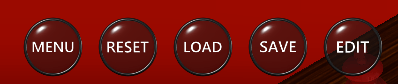
Reset – By clicking the reset button, a new game will start and both the players will get fair chance to cast their moves.
Save – The attractive feature of this application is that it gives the player an opportunity to save the game in Windows 8 PC simply by clicking the save button and then selecting the desired folder where the file will be saved.
Load – The load button says that any saved game can be extracted from the folder where it has been saved.
Edit – Any move by the player or the rival team can be examined from the edit button.
Closure
3D chess game is the most attracting game application for everyone. The application is very handy and easily accessible by anyone. The application provides a tutorial which explains the minute details of all the pieces of the game. The application is free of cost and so can be activated by all the Windows 8 PC users.