How to Close Tabs To The Right Side in Edge Browser – To remove few webpages staying on another one is an extraordinary activity. If you run Microsoft Edge you can perform this task in only 2 clicks. When you make a right click on any tab you see Close Tabs To The Right on the menu if one or more tabs are active in its right part of the tab in Edge. In the below part of this article, we will see the whole process step by step.
In Chrome, Opera and Firefox like browsers, Close Tabs To The Right choice already exists on the right click menu of a tab, but now it is also available on Microsoft Edge.
How to Close Tabs To The Right Side in Edge Browser
- Open Microsoft from its button on the taskbar or start wherever you choice.
- Open multiple tabs (you can check by opening more and more tabs).
- Make a right click on any of the open tabs and hit Close Tabs To The Right.
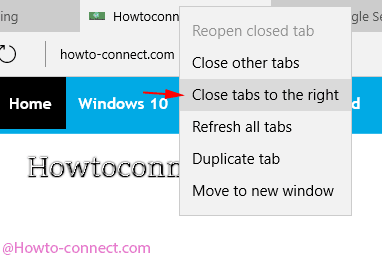
- You witness all the tabs are closed in a blink.
Close Tabs To The Right option plays a crucial role for tab management on Microsoft Edge. You know Edge is determined as a default browser on Windows machine hence, needless to say, the alike options on the right click menu are very helpful for easier browsing.
We have earlier covered a lot of articles on different features of edge browser. In this sequence, the newly added Pin and unpin tabs will be our next target.
Microsoft Edge is the emerging one in the world of few established Web browsers, These features make it stand among those. If you know more tips for the edge browser share with us.
Anyway, Close Tabs To The Right option equips you to shut down all the web pages or applications running in different tabs only on a single click. If you know more tips for the edge browser share with us.