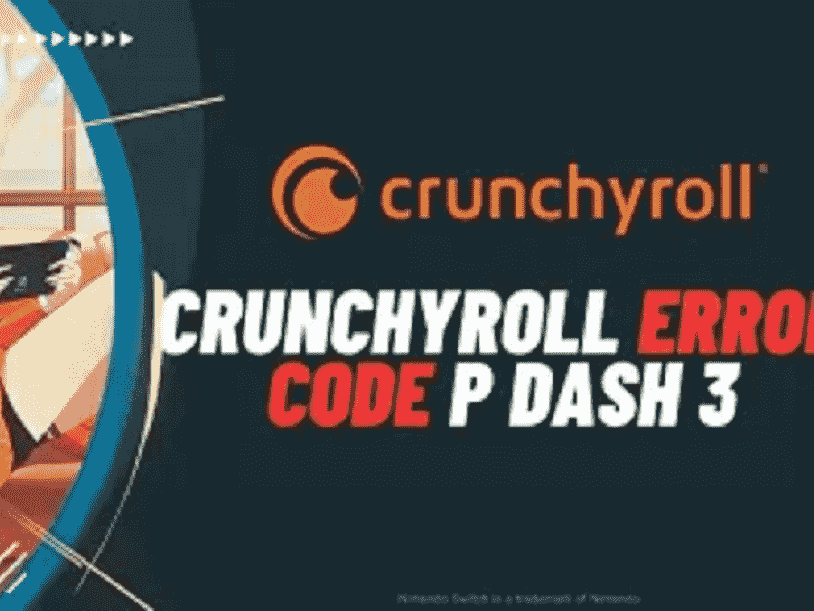Are you an avid anime fan encountering the frustrating Crunchyroll Error Code p-dash-28 while trying to stream your favorite shows on Windows? This standard error can be a real buzzkill, disrupting your viewing experience. This particular error code often rears its head due to several factors such as server overload, poor internet connectivity, outdated Crunchyroll app, or geo-restricted content.
But fear not, as we’re here to guide you through understanding the root causes and, most importantly, how to fix the issue swiftly as we’ll delve into practical solutions ensuring you can get back to enjoying your beloved anime without a hitch. See: Fix Crunchyroll Error code shak-1001 in Windows Computer. Now follow the methods:
Table of Contents
Crunchyroll error code p-dash-28 in Windows
Here is how to fix Crunchyroll error code p-dash-28 in Windows:
Make sure Internet is working good
Maintaining a solid internet connection is sometimes the first and easiest method to resolve the Crunchyroll Error Code p-dash-28 on your system. Moreover, testing and enhancing your internet connection might be the key to a smooth Crunchyroll anime streaming experience. Here are the steps to follow:
- Power off the router and stay for 10 or more seconds.
- Turn on the device and connect to the internet again.
In case internet access is interrupted or solow or creating any problems then reset it:
- Press Windows and I.
- Click on Network & Internet.
- Scroll down, and click on Advanced network settings from the right panel.
- Then, select Network reset.
- Click on Reset now.
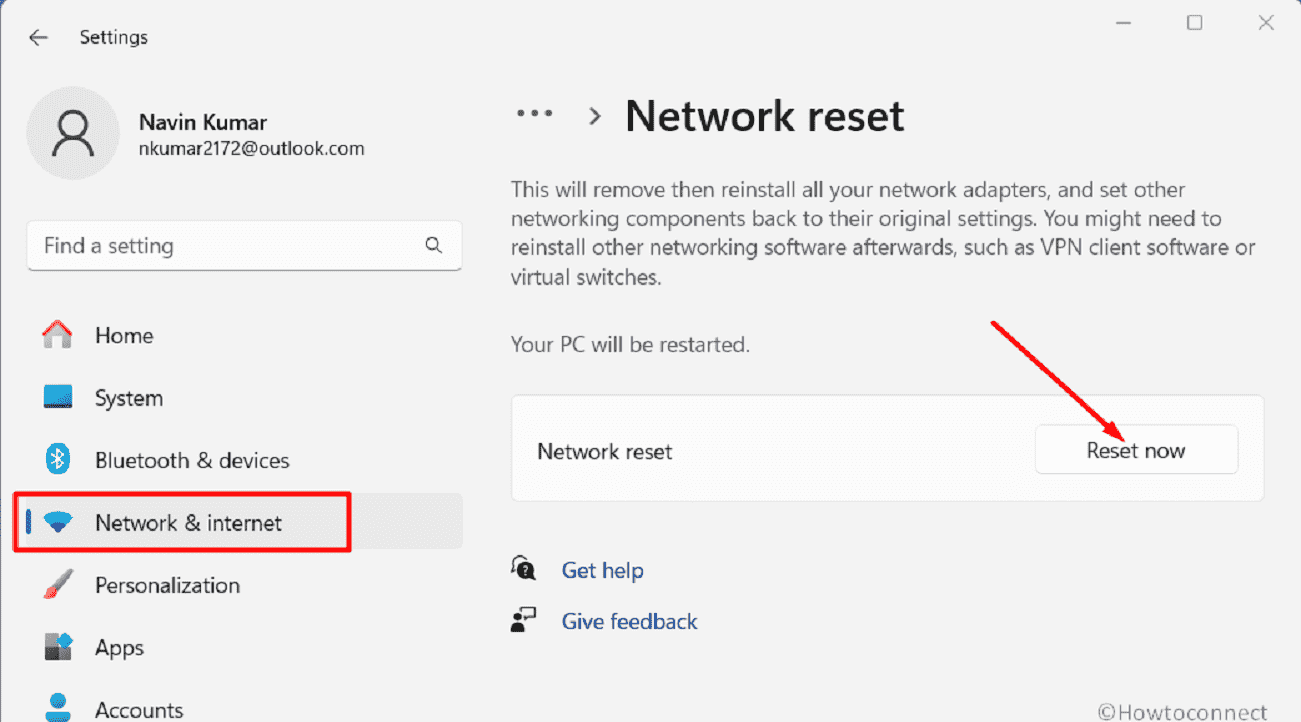
- A verification popup will appear; select Yes.
Verify Crunchyroll Server Status
Another helpful solution for dealing with the issue is to verify Crunchyroll’s uptime or server status at the moment. However, this measure may free you from the annoying interruptions and make watching anime online.
- Go to the DownDetector website.
- Type Crunchyroll. and hit Enter.
- View the server status graph.
- Read the user reports below.
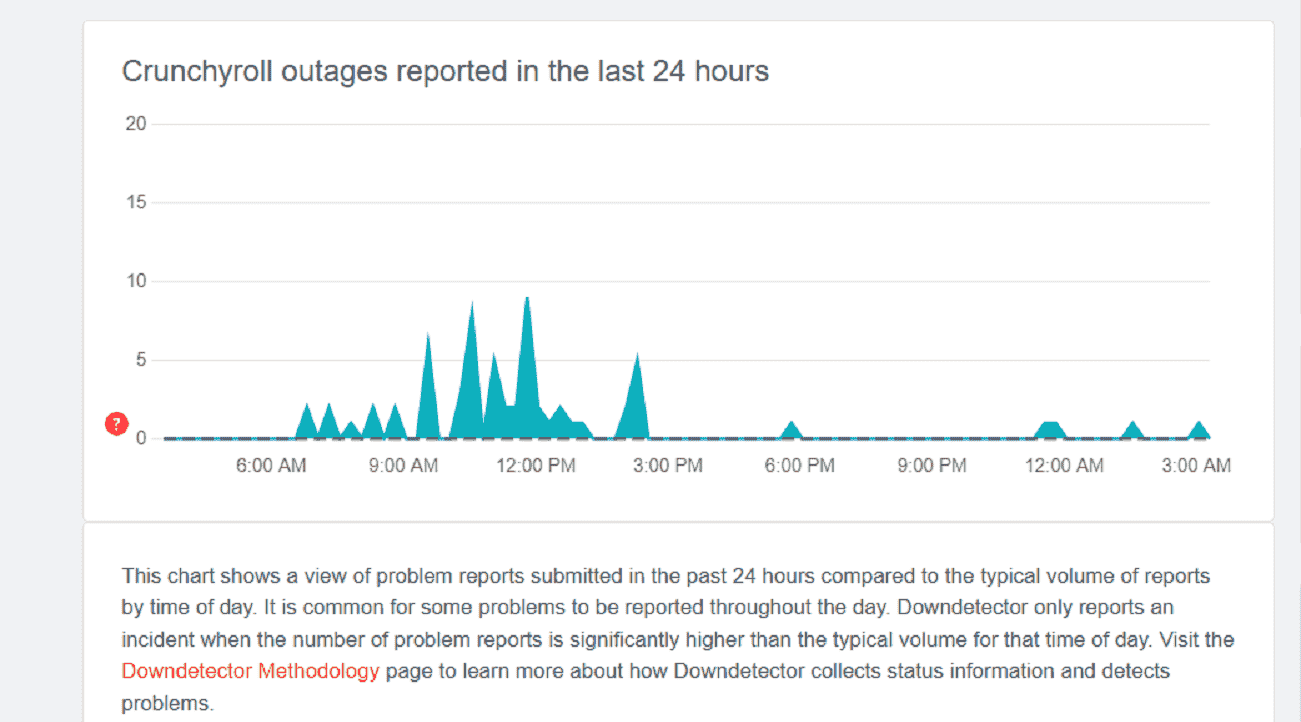
- If you see a green bar indicating Resolved, it means the issues have been resolved, and Crunchyroll should be functioning normally. If there are ongoing issues, you’ll see a red or orange bar.
Modify DNS Settings
Another potential fix to adopt in order to clear out Crunchyroll Error Code p-dash-28 on your system is changing or modifying your alternate and preferred DNS settings. This can break your search for uninterrupted anime streaming.
- Click Windows search and type ncpa.cpl.
- Hit Enter to launch Network Connections.
- Right-click the working adapter.and select Properties.
- Then double click on Internet Protocol version 4 (TCP/IPv4).
- Check the radio button for Use the following DNS server addresses.
- Type the following IP addresses in both addresses:
Preferred DNS server: 8.8.8.8
Alternate DNS server: 8.8.4.4
- Click OK to save the modifications.
Read: How to Change DNS Server Address in Windows 11 (4 Methods).
Update the Crunchyroll App
Still, Crunchyroll error code p-dash-28 is ruining your day? It’s time you try to download the latest version of the app. By updating the program you will surely be able to fix those issues and continue your unhindered enjoyment.
- Press the Windows button and type Microsoft Store.
- Once the Store app opens, click on the library icon from the right sidebar.
- Click Get updates from the left panel.
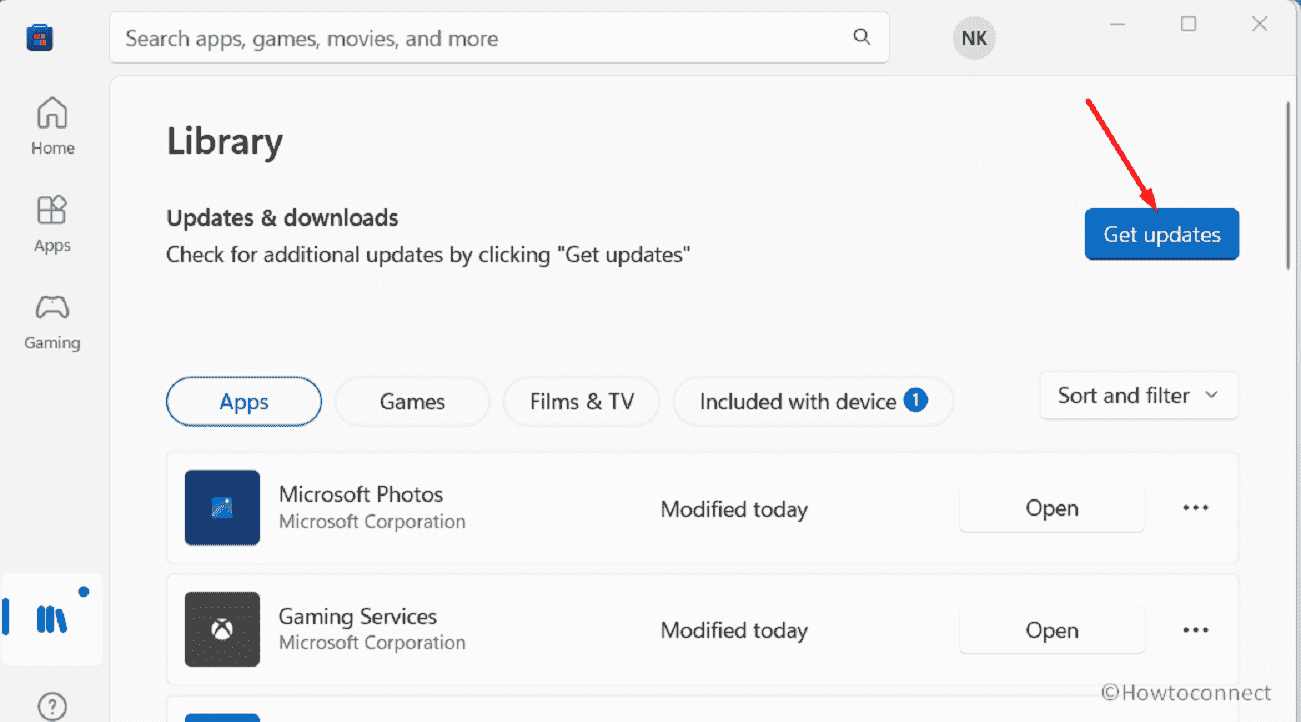
Erase Browsing Data
Cache and cookies as concealed data snippets are intended to improve your browsing experience but often cause playback issues just like the aforementioned Crunchyroll error. Therefore, check out the below-mentioned steps to understand how clearing cache and cookies may lead to a better Crunchyroll experience:
- Launch your web browser (e.g., Chrome, Firefox, Edge).
- Click on the three dots or lines (usually in the top-right corner) to open the browser menu.
- Find History or Privacy.
- Click on Clear browsing data.
- Select Cookies and other site data and Cached images and files.
- Choose a time range.
- Click on the Clear data.
- Close and reopen your browser.
Follow: All the Ways to Clear Cookies in Chrome
Validate Regional Permissions
Have you considered the significance of evaluating your regional availability or permission as you work on your PC? It is essential to be aware of any restrictions in order to have access to Crunchyroll material available in your location.
Due to license agreements, specific series and episodes may be restricted based on your area. A VPN (Virtual Private Network) service is one option. You may avoid these geographical limitations and enjoy a wider choice of anime material by connecting to a VPN server in a location where Crunchyroll’s services are available.
Uninstall and Reinstall Crunchyroll
When faced with the annoying Crunchyroll problem on your Windows device, sometimes the most effective solutions come from the simplest actions. Uninstalling and then reinstalling the Crunchyroll app can be the ultimate game-changer. By following this approach you can seamlessly settle out the error code, so follow the steps mentioned below:
Uninstall Crunchyroll App
- Click the Windows Start button.
- Go to Settings.
- Select Apps or Apps & Features.
- Scroll down to find Crunchyroll.
- Then click Uninstall.
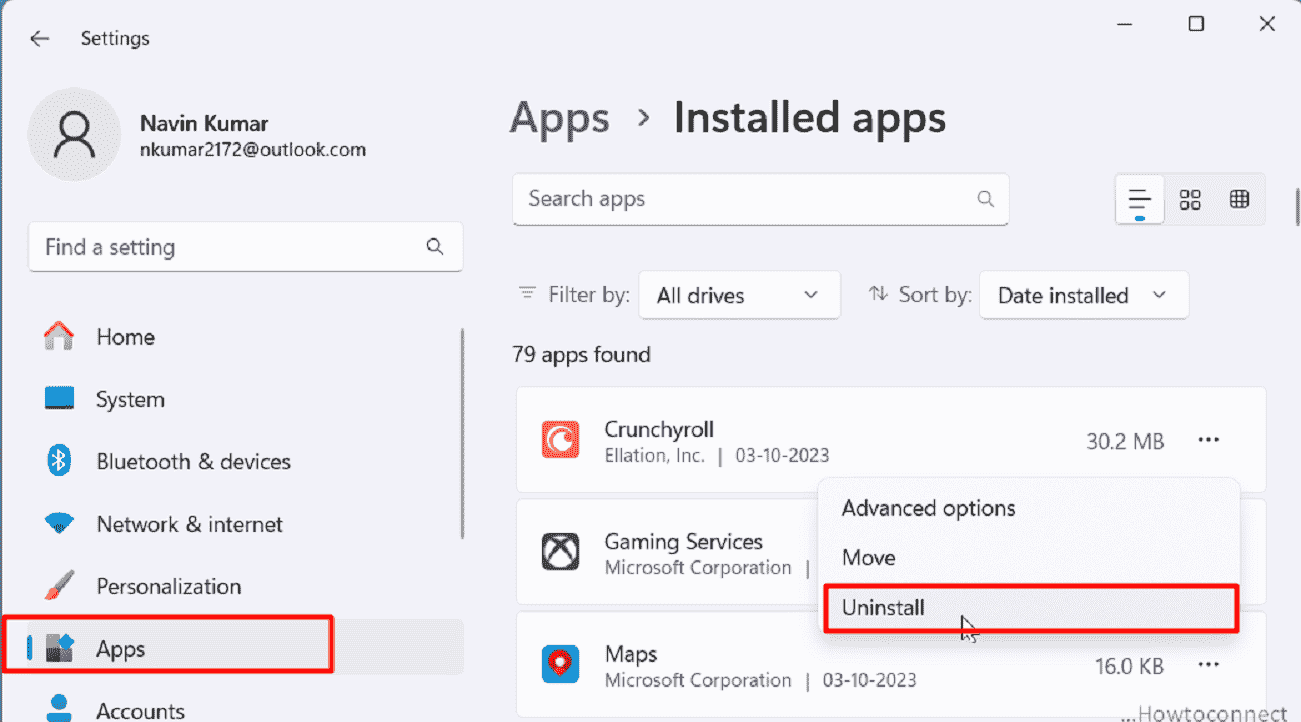
- Follow the on-screen prompts to complete the uninstallation.
Reinstall Crunchyroll App
- Open the Microsoft Store.
- Type Crunchyroll in the search bar and select the same from the dropdown.
- Click the Install or Get button.
- Wait for the installation to finish.
- Launch the newly installed Crunchyroll app.
Remove Extensions or Plugins
Consider disabling or removing browser extensions or plugins to tackle the Crunchyroll issue. These add-ons might be causing the persistent error by interfering with the app’s performance.
Note: The steps mentioned are for the Google Chrome browser.
- Open Google Chrome.
- Click on the three-dot menu icon in the top-right corner.
- Select More Tools and then Extensions.
- Disable or remove any extensions causing issues by toggling the switch off or clicking Remove.
Contact Crunchyroll Support
If all else fails and you’re still grappling with the persistent Crunchyroll Error Code p-dash-28, consider contacting Crunchyroll’s customer support. They possess the expertise needed to address more complex issues and can offer customized solutions.
Methods:
Make sure Connection is working good
Verify Crunchyroll Server Status
Modify DNS Settings
Update the Crunchyroll App
Erase Browsing Data
Validate Regional Permissions
Uninstall and Reinstall Crunchyroll
Remove Extensions or Plugins
Contact Crunchyroll Support
That’s all!!