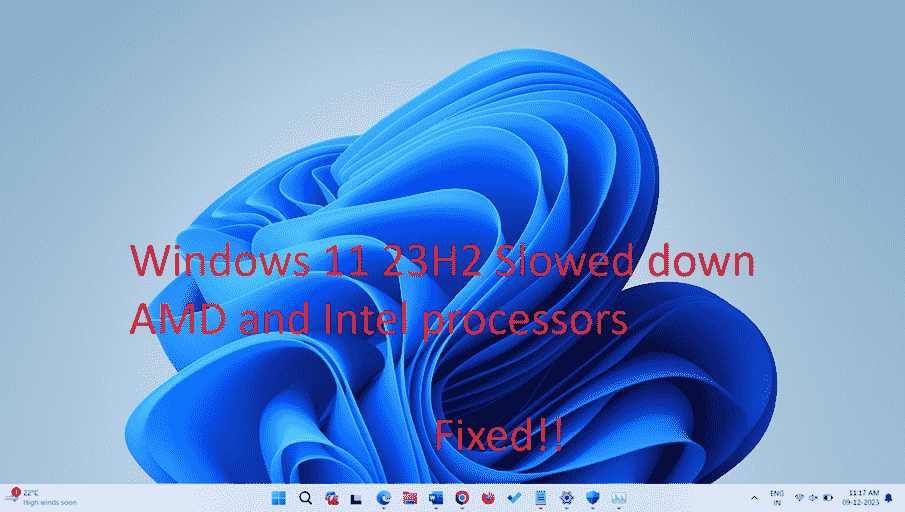Several Windows 11 23H2 users noticed significant decrease in the performance of CPU after installing this version and they complained on different tech forums. The hampering problem reportedly mostly affects AMD processors, but there are also cases with Intel chips. One of the Windows 11 23H2 users reported that this version lowered gaming performance by approximately 8%. After asking Microsoft support about this, he was told how to fix the problem.
On the Reddit forum, BNSoul wrote that he experimented with the performance of his AMD Ryzen 7 5800X3D processor before and after installing the Windows 11 update. “To put it simply, every CPU benchmark showed a significant drop in performance after upgrading from Windows 11 22H2 to Windows 11 23H2. The situation was observed even after a clean installation of the new operating system. I could list countless tests and results here, but I’ll just say that CPU performance on average dropped by 5-8% in each of them, be it a single-threaded or multi-threaded performance test, compared to the results of tests in Windows 11 22H2,” reported user.
Table of Contents
AMD and Intel processors hampered by Windows 11 23H2
Here is how to fix AMD and Intel processors hampered by Windows 11 23H2:
Run PewrShell cmdlet
Let me say that I individually faced a decrease in performance on my PC powered with AMD Ryzen 7 5700U processor but fortunately got out with the PowerShell command. Keep in mind to follow all 3 methods sequentially to fix the issue. According to some posts on Reddit, the problem mainly involved AMD Ryzen processors but the case is more than that. Users of Microsoft’s answers and On Overclock said that systems having 13th generation Intel Core processors were hampered by 23H2.
Thankfully, a few days later BNSoul reported that he was experiencing a slowdown in his PC’s CPU performance and he got a response from Microsoft support explaining how to fix it.
“Three days later I received a response from Microsoft. They told me that I needed to reset Windows Defender by entering a few commands in PowerShell,” the user wrote.
According to this, follow the steps:
- Launch the Windows PowerShell panel; for this, press the Windows key + S on your keyboard and write PowerShell. It is recommended to do this with admin rights; for this, select Run as administrator.
- Enter the below cmdlet into the PowerShell:
Set-ExecutionPolicy Unrestricted
Get-AppxPackage Microsoft.SecHealthUI -AllUsers | Reset-AppxPackage- Restart the PC, navigate to the motherboard BIOS, and make sure that the CPU virtualization function is enabled.
See: How to Fix Windows 11 23H2 failed to install
Enable CPU Virtualization
- Press Winkey + I and choose Settings.
- Select System and go to Recovery.
- Then, click on “Restart now” from Advanced startup section.
- On the next screen, select UEFI firmware settings.
- For Intel processor, go to Advanced tab and select Enabled for Intel (VMX) Virtualization Technology. For AMD, navigate to Advanced tab and select “Enabled” from SVM Mode dropdown.
- Save the modification and exit BIOS.
Read: Fix Drop shadows for icon labels on the desktop issue in Windows 11 22H2/23H2
Turn on Memory Integrity
- After normal startup, click on Search, type security and press the Enter key.
- On the “Windows security” app, select Device security.
- Go to the right panel and click on Core isolation details.
- Turn on Memory integrity using the toggle switch there.
- The system will scan for drivers and ask you to restart the device.
- Reboot the PC
As per Microsoft statement, this should fix AMD and Intel processors hampered by Windows 11 23H2. The user was satisfied with the increase in CPU performance values compared to what was observed in Windows 11 22H2.
Methods:
Run PewrShell cmdlet
Enable CPU Virtualization
Turn on Memory Integrity
That’s all!!