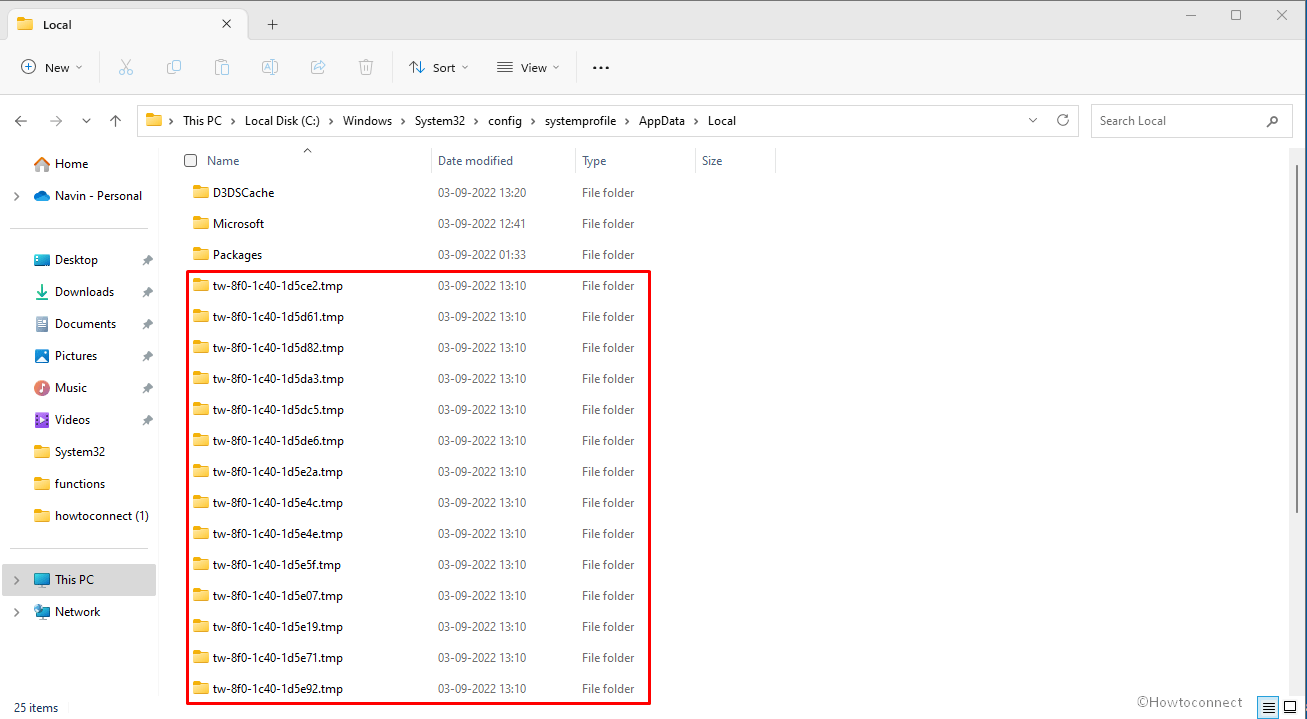After logging in to Windows 11 or 10 you might notice a heap of empty temp folders having symmetrical names tw-abcd-abcd-abcdef.tmp. These folders are commonly located in C:\Windows\System32\config\systemprofile\AppData\Local directory.
twi-*.temp folders don’t harm Windows in any way except for increasing in number of folders over time. So far as the question of numbers of folders they are not found to horrendous extent. Moreover, the folders are having 0 byte volume so they don’t affect disk space so much. Nevertheless, numerous unnecessary temp files certainly annoy users so here, we will see what is twi-*.temp and how to get rid of these empty folders in Windows 11 and 10. See – Windows 10 Fix You’ve been Signed in With a Temporary Profile Error.
Table of Contents
twi-*.temp bug in Windows 11 and 10
Here is how to fix twi-*.temp bug in Windows 11 and 10 –
Way-1: Temporary fix – Delete the temp folders
As we discussed that the number of folders are not too much to seize the normal operations of Windows 11 or 10 that is why deleting them is the easiest task to do.
- Press – Winkey+R.
- Type – C:\Windows\System32\config\systemprofile\AppData\Local and hit Enter.
- Select all the folders having names tw-abcd-abcd-abcdef.tmp.
- Press Delete.
A useful post – How to Delete Temp Files at Every Startup in Windows 11, 10.
Way-2: Permanent fix – Disable Logon Task
- Press Windows and R.
- Type – taskschd.msc.
- Hit Enter to launch Task Scheduler window.
- From the left pane of the windows tool, select Task Scheduler Library.
- Double click on – Microsoft.
- Then select Windows.
- Go to Management > Provisioning.
- Right click on Logon and select Disable from the middle pane.
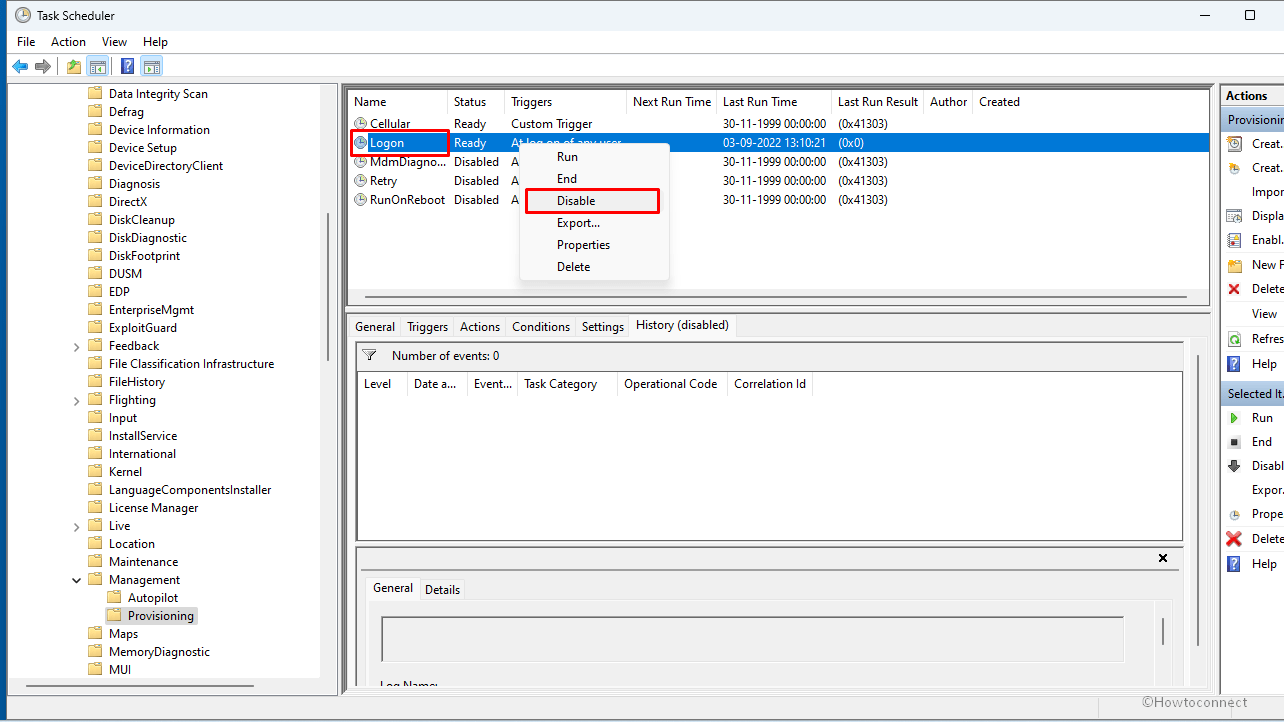
Way-3: Deactivate Logon Task using cmd or Windows PowerShell command
If you’re a tech savvy user and want to use cmd command to get rid of twi-*.temp folders bug then this method is especially helpful.
- Open Command prompt as administrator. Either you can launch Elevated Windows PowerShell.
- Type –
SchTasks /Change /Disable /TN “Microsoft\Windows\Management\Provisioning\Logon”
- Press Enter to execute the command.
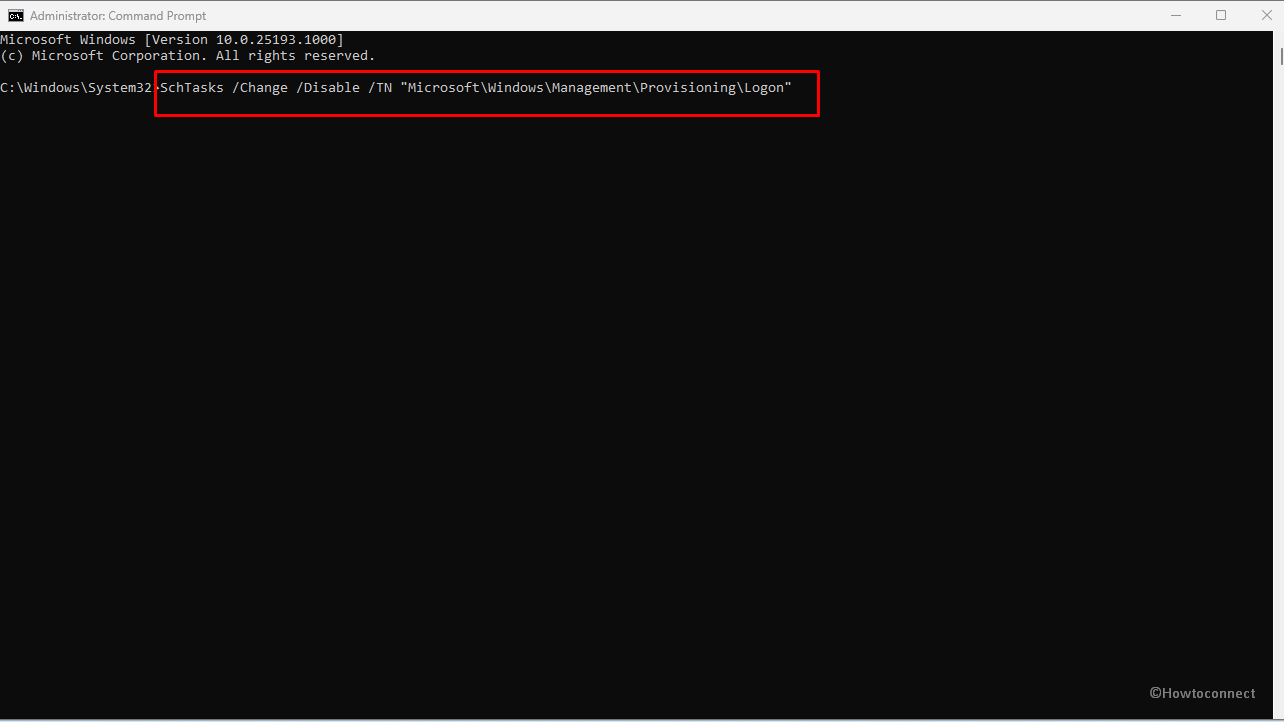
4 Ways to Delete Temp Files in Windows 10
After this tweak, Windows will no longer be able to execute the task and the existence of empty temp folders will end from System32 directory.
The folders in my system are –
tw-8f0-1c40-1d5f3e.tmp
tw-8f0-1c40-1d5f1d.tmp
tw-8f0-1c40-1d5f0c.tmp
tw-8f0-1c40-1d5efa.tmp
tw-8f0-1c40-1d5ed9.tmp
tw-8f0-1c40-1d5ec7.tmp
tw-8f0-1c40-1d5eb5.tmp
tw-8f0-1c40-1d5e94.tmp
tw-8f0-1c40-1d5e92.tmp
tw-8f0-1c40-1d5e71.tmp
tw-8f0-1c40-1d5e19.tmp
tw-8f0-1c40-1d5e07.tmp
tw-8f0-1c40-1d5e5f.tmp
tw-8f0-1c40-1d5e4e.tmp
tw-8f0-1c40-1d5e4c.tmp
tw-8f0-1c40-1d5e2a.tmp
tw-8f0-1c40-1d5de6.tmp
tw-8f0-1c40-1d5dc5.tmp
tw-8f0-1c40-1d5da3.tmp
tw-8f0-1c40-1d5d82.tmp
tw-8f0-1c40-1d5d61.tmp
tw-8f0-1c40-1d5ce2.tmp
Now let’s see what’s tw-abcd-abcd-abcdef.tmp. Windows 11, following its predecessor Windows 10, generates these folders on logging in to the operating system. This is an unknown bug that worths more attention from Microsoft. Creation of twi-*.temp is the result of Logon task so you can stop this by simply disabling ‘Logon’ task through Task Scheduler.
However, disabling Logon task is not safe and this can affect some other processes related to network in future causing severe damage. Therefore, if you are not getting any noticeable problem due to twi-*.temp you should only select and delete them.
If you insist on fixing twi-*.temp folder, disabling the Activate option from the Trigger section on Task Scheduler may work perfectly. We will give the steps in the following part of this post.
In order to access the folders you should go to C:\Windows\System32\config\systemprofile\AppData\Local. When opening the directory Windows may show a confirmation pop up but it doesn’t prevent the ‘entrance’.
Once you access the directory, the list of folders is evident. These tmp folders are empty which you can see by opening and they occupy 0 byte on disk.
Previously Windows 10 (1809 and 1909) had also encountered the same bug and the problem still persists for several users. In Windows 10 21H1 Home and Pro with all updates installed, the garbage twi-*.temp folder also appear. Now Windows 11 22H2 Windows leaves a bunch of empty directories in the system profile folder every time it reboots. Some experts dig out that ProvTool.exe aka Provisioning package runtime processing tool keeps creating these temp folders.
Methods:
Way-1: Temporary fix – Delete the temp folders
Way-2: Permanent fix – Disable Logon Task
Way-3: Deactivate Logon Task using cmd or Windows PowerShell command
That’s all!!