Experiencing an unexpected shutdown on your Windows 10/11 system can be frustrating, and if you find Event ID 6008 in the system event log, it’s crucial to understand its implications and explore effective solutions. The Event Properties indicate that “The previous system shutdown was unexpected” with timing. This log may appear because of a system crash, bug checking, or other fatal errors. We are here with this blog post to fix the issue in Windows 11 and 10, its significance, and step-by-step methods to resolve this issue.
The Windows Event Viewer serves as a valuable tool for diagnosing hardware and software events. Among the common errors encountered is Event ID 6008, often recorded after an automatic and unexpected system shutdown. The accompanying message reads: “The last system shutdown at [Time] on [Date] was unexpected.” Mostly, the problem occurs due to CPU over temperature, Damaged power supply unit (PSU), and Security threats.

Table of Contents
Event ID 6008 The previous system shutdown was unexpected
Here is how to fix Event ID 6008 The previous system shutdown was unexpected in Windows:
Close multiple running programs and end processes
Unexpected shutdowns, system crashes, or security concerns are the main occurrences that appear at the time of this issue. In this case, the reason might be too many processes are running, a heavyweight game is eating a big part of system resources, and numerous programs or browser tabs are open. If possible minimize them by closing unnecessary apps, files, and processes.
Furthermore, You can close the background running processes through End Task in Task Manager.
- Press “Ctrl + Shif + Enter” to launch the Task Manager.
- Stay in the Processes tab and find the programs consuming more resources.
- Right-click on the “Process” and select “End task”.
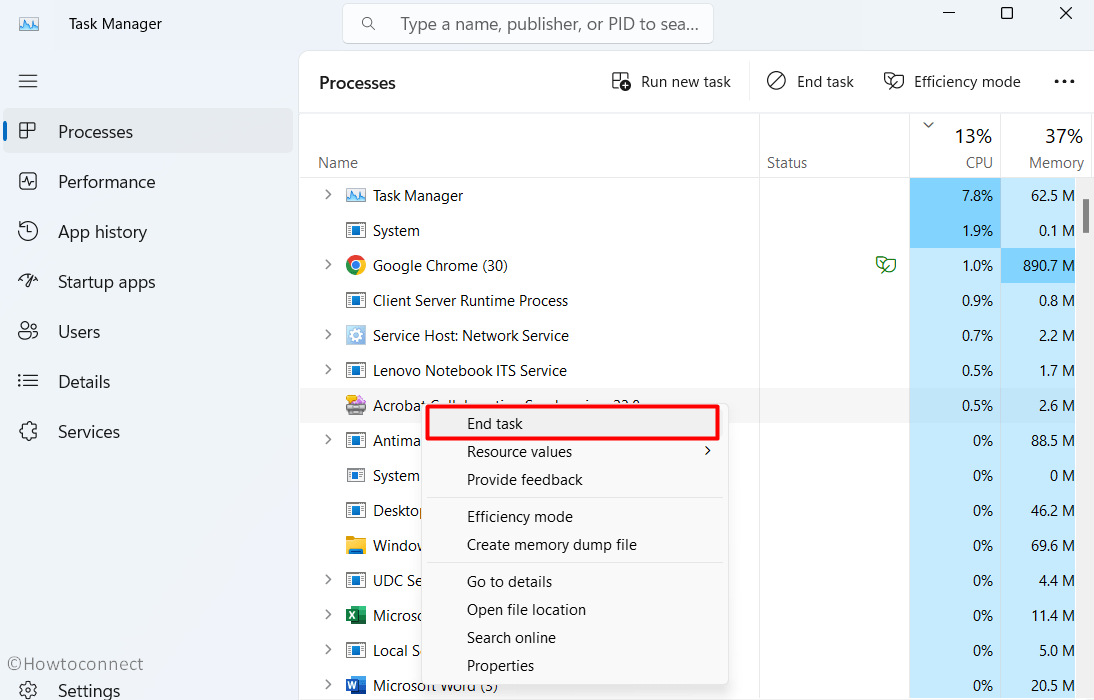
- Repeat the same with other programs and see if the error is fixed.
Read: Fix The System Has Rebooted Without Cleanly Shutting Down First Error in Windows
Running a heavyweight game? Then possibly you have no option except to follow the below-mentioned methods:
Check and install pending Windows Updates
Windows updates are generally aimed to improve system reliability, deal with bugs, and make PC performance better. When The previous system shutdown was unexpected is showing in the Event Viewer, a Windows update may help get rid of.
Therefore, keep your system up to date to potentially resolve the issue:
- Press “Winkey + I” and select “Windows update”.
- Click “Check for updates”, Download and install any available updates, and click on “Restart now”.
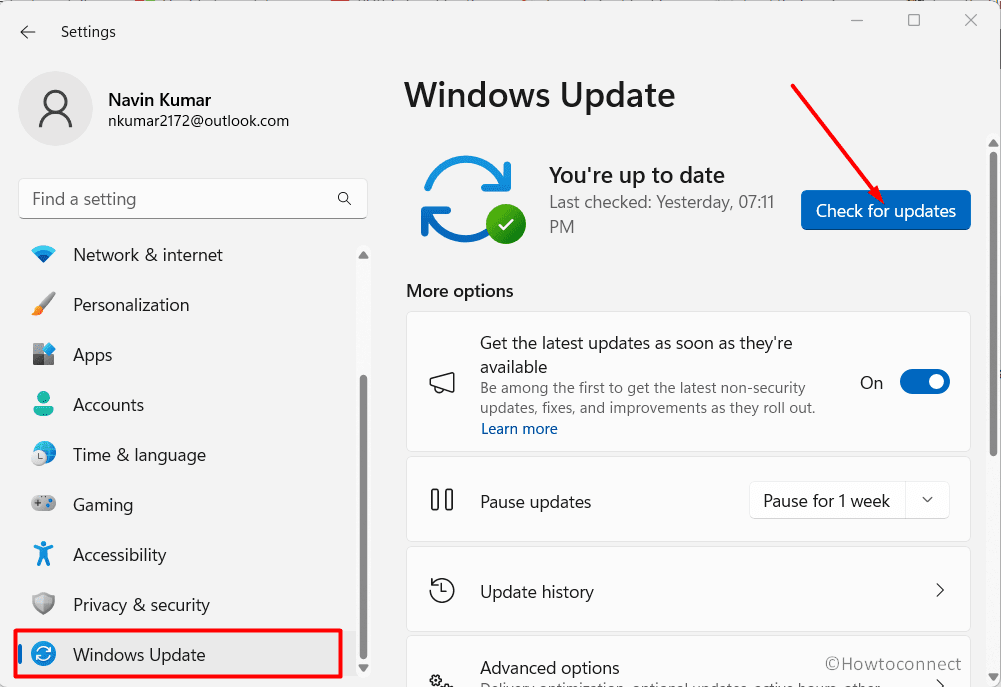
See: Fix Event Id 1001 Windows Error Reporting (Solved!)
Roll Back Graphic Driver
This method is based on experiences of some users who reported that after Graphics driver update number of Event ID 6008 in the log suddenly increased. Possible bugs in the update might cause conflicts between Windows System files and the driver’s new version. Rolling back will help you in this case, so:
- Right-click the “Start” icon and select “Device Manager”.
- Expand “Display Adapters” and right-click your graphics driver.
- Select “Properties” and navigate to the “Driver” tab.
- Click “Roll Back Driver” and then confirm the prompt. If any questions are asked reply to them following the instructions.
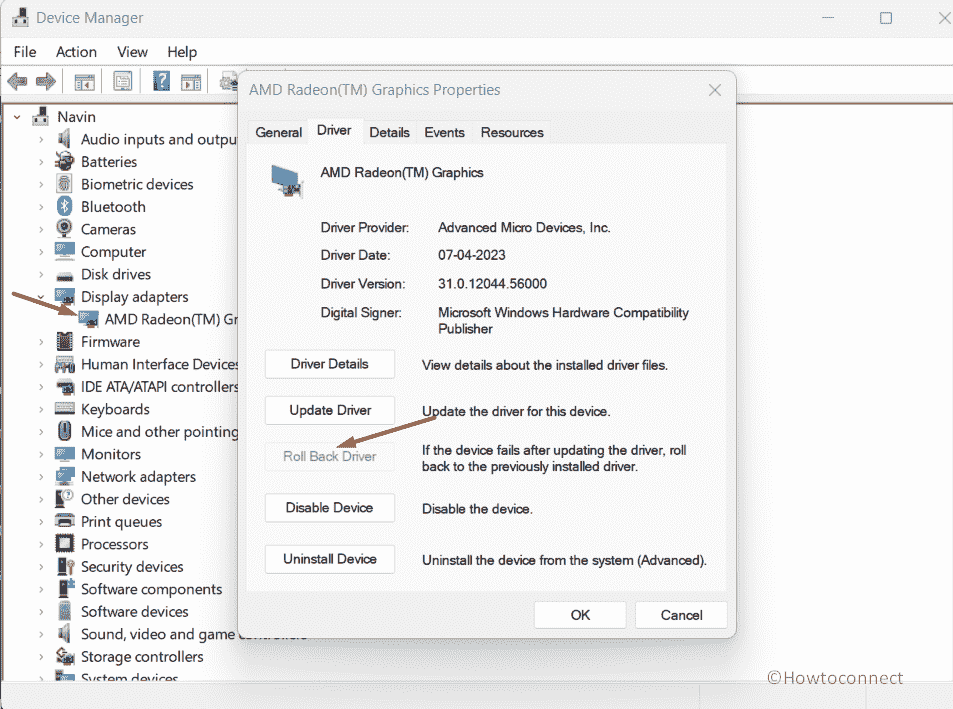
- Restart your PC to check if the error disappeared.
Uninstall recently installed Windows Updates
Sometimes, a new Windows update may trigger “The previous system shutdown was unexpected” error in the Event Viewer along with system crash.
To confirm this situation, see if any update has been installed recently on the PC. For this, go to Settings > Windows update > Update history and check the dates of installed updates. In case, you find an update, follow the steps:
- Press “Windows + R” to open the Run dialog.
- Type “control.exe” and press “Enter”.
- In Control Panel, click “Uninstall a program” under the Programs section.
- Click “View installed updates”.
- Right-click the recent Windows update causing Event ID 6008, and select “Uninstall”.
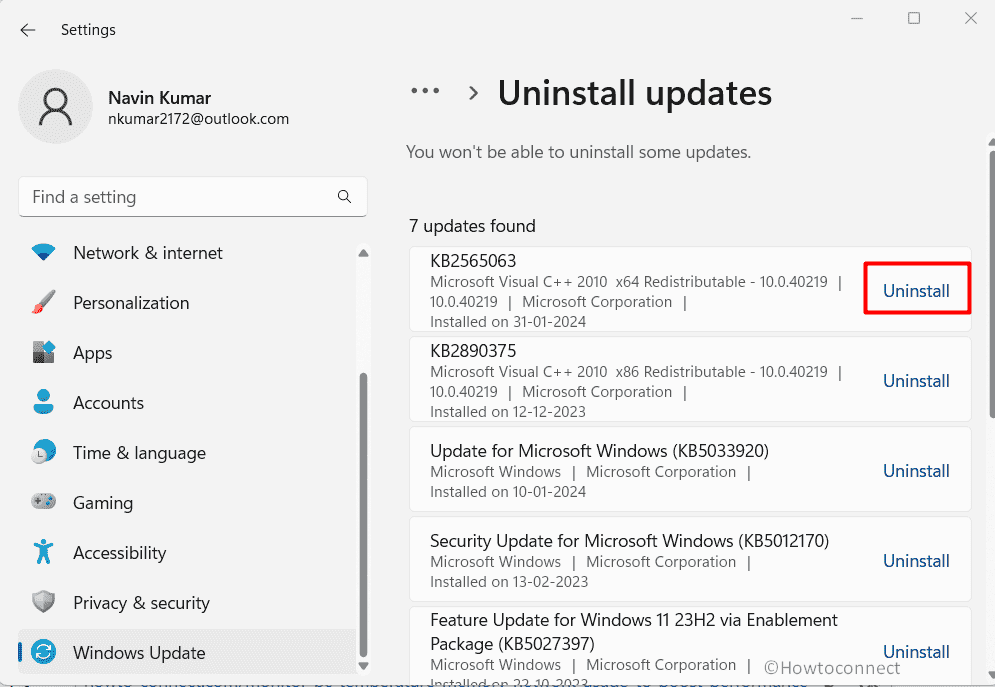
- Finally, confirm the prompt and let the PC reboot.
Check Your Hardware
If the above solutions fail to work and the Event Viewer is consistently displaying the error then there might be something wrong with the hardware. Address potential hardware issues by following these essential steps:
- Check CPU temperature for overheating. – Monitor PC Temperature, Memory, Network Usage to Boost Performance
- Confirm the Sink Fan is working properly
- Clean the heat sink fan
- Verify the condition of your PSU
Conclusion:
Addressing the vexing Event ID 6008 in Windows 11 and 11 is crucial for a seamless computing experience. This blog elucidates the significance of this error, offering practical solutions to troubleshoot unexpected system shutdowns. By comprehensively exploring potential causes and implementing step-by-step methods, users can effectively mitigate issues related to CPU temperature, damaged PSU, and security threats. Keep your system updated, check hardware components, and consider uninstalling problematic updates for a smoother, error-free operation. Resolving the issue ensures a more stable and reliable Windows environment.
Methods:
Close multiple running programs and end processes
Check and install pending Windows Updates
Roll Back Graphic Driver
Uninstall recently installed Windows Updates
Check Your Hardware
That’s all!!