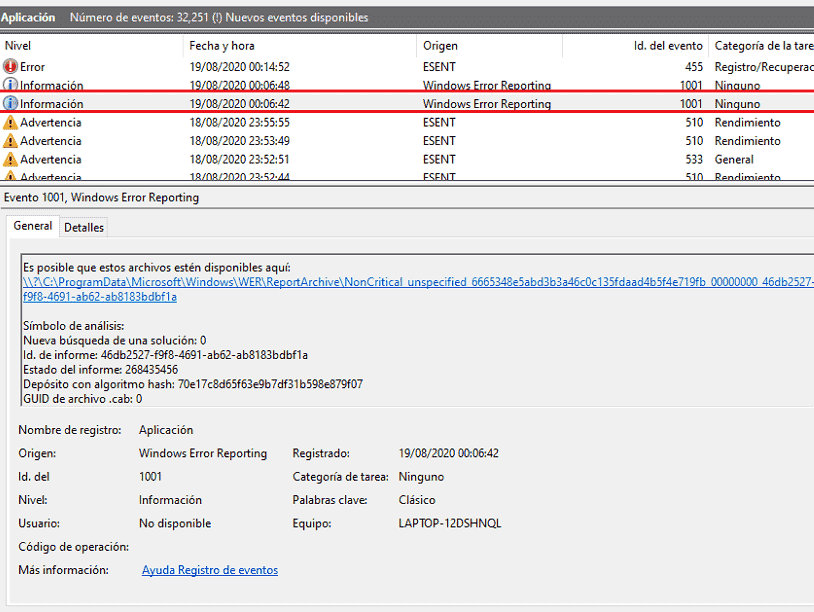Have you ever faced a situation when your system suddenly stopped working, became unresponsive, or even crashed? Whenever these issues occur Event Viewer may show Event Id 1001. This error is likely to appear when an application uses high resources, causes conflicts, or becomes corrupted. This is Event Id 1001 Windows Error Reporting that may cause system crash, freeze and hang, and sometimes blue screen bug check. This post will present solutions to this problem.
Generally, Event Id 1001 Windows Error Reporting can be resolved by uninstalling the application, updating Windows, and increasing paging file size. Furthermore, running an SFC scan, DISM, using Windows Defender malware Scan, disk cleanup, and stopping background apps. See: Fix Event ID 86 SCEP Certificate enrollment initialization Failed in Windows 11 or 10.
Table of Contents
Event Id 1001 Windows Error Reporting
Here is how to fix Event Id 1001 Windows Error Reporting:
Use SFC and DISM
System file corruption may be a major reason for this Event id 1001 and SFC scan, identification, and repair can resolve this issue. Here’s the method to run the system file checker:
- Click on the Windows Search and type CMD.
- Select Run as Administrator.
- Click Yes when a UAC pop-up appears.
- Once the command prompt opens, paste
SFC /Scannowand hit Enter.
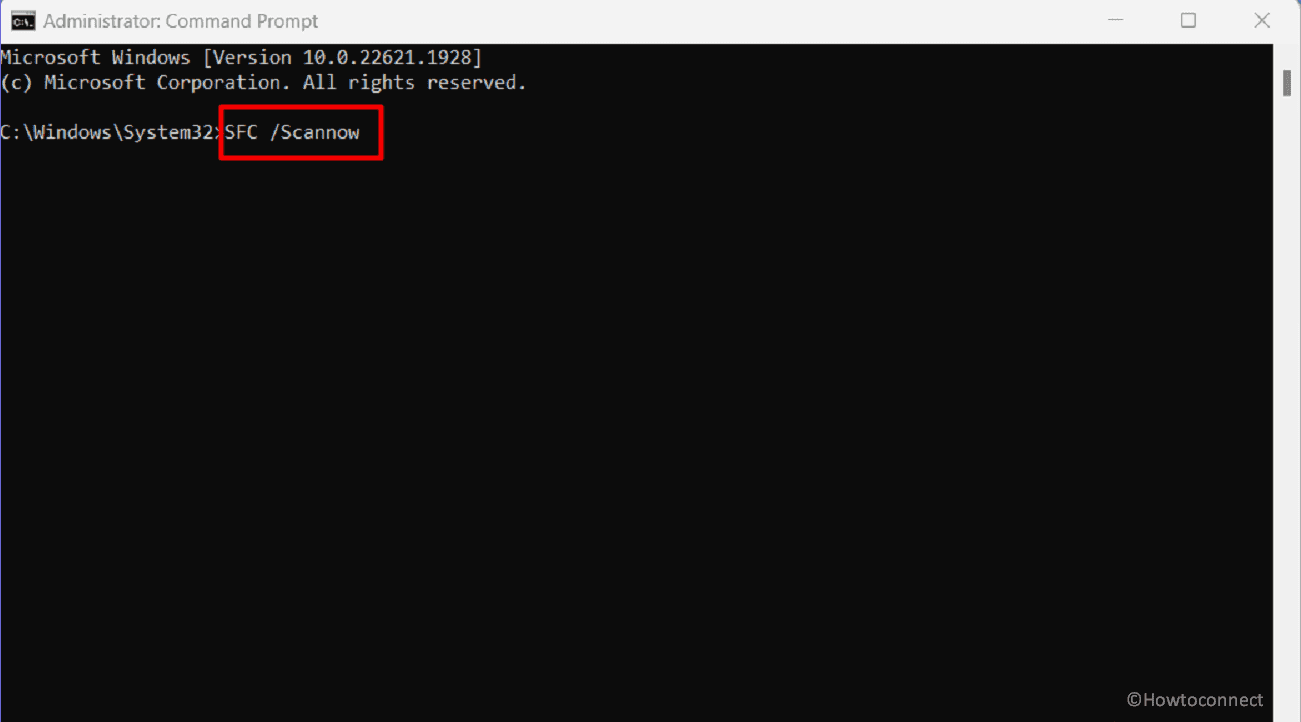
- Allow the cmd command to scan, verify, and repair the damaged files and then restart the PC.
- Check if Windows Error Reporting 1001 Event Id is fixed.
- In case, the glitch continues to occur, once more open Command Prompt as administrator.
- Then, run the below piece commands one by one:
dism /online /cleanup-image /checkhealth
dism /online /cleanup-image /scanhealth
dism /online /cleanup-image /restorehealth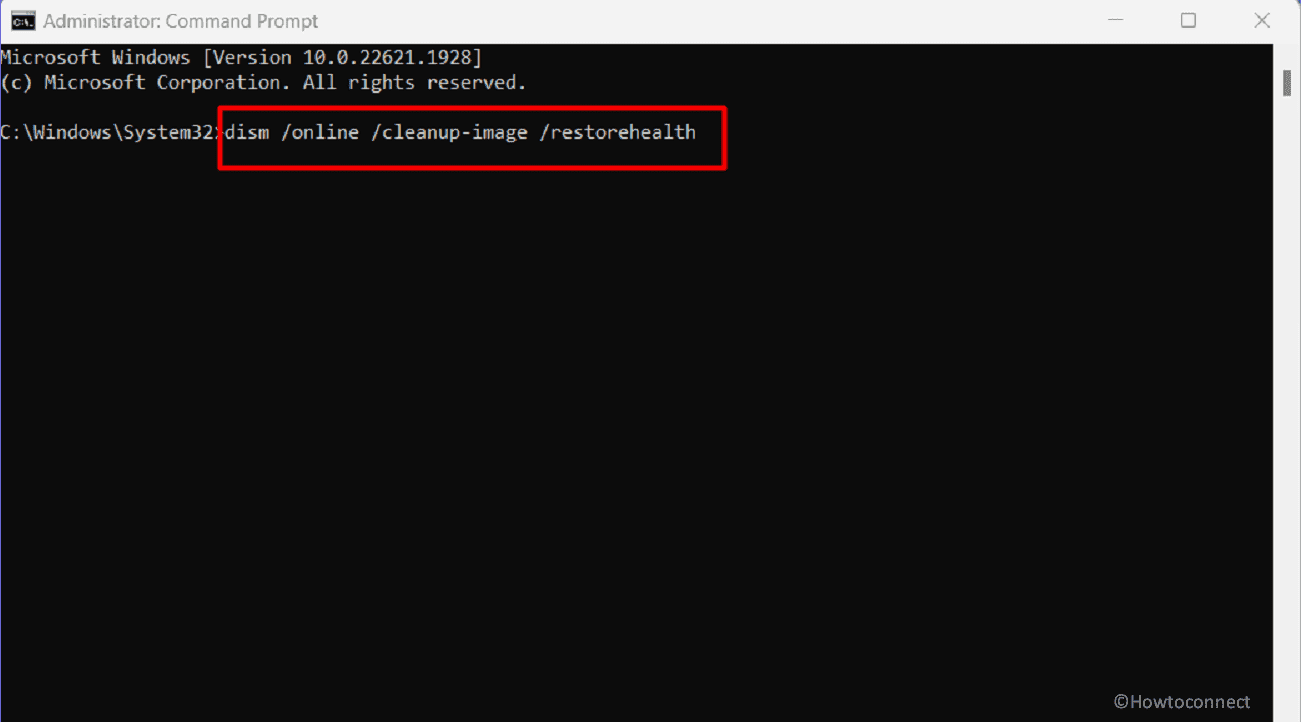
- At last, restart the system.
SFC /Scannow, DISM.Exe, CHKDSK Windows 10
Scan for Viruses
Malware and Viruses can affect the PC performance and shows this unexpected Event Id 1001 Windows Error Reporting. An in-depth antivirus scan can track and remove threats and fix the error. Fortunately, there’s a built-in security suite that comes in Windows to remove malware; here’s a simple guide to run this:
- Press Windows + I on your keyboard to launch Settings.
- Click on the Privacy & security option.
- Select “Windows Security”.
- On the new application, click on Virus & Threat Protection.
- Select Scan options.
- Here you’ll see three levels of scanning; choose Full Scan and click on Scan Now below.
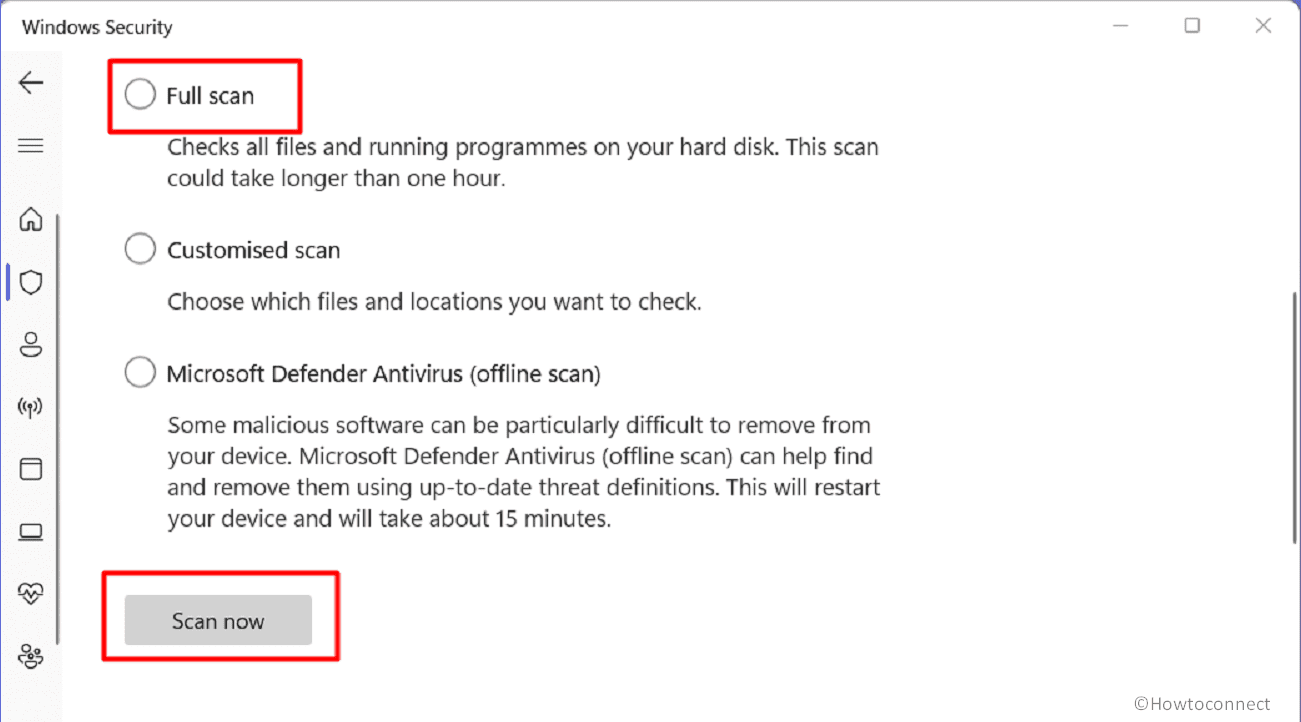
- Once the full scanning is completed, a list of threats shows.
- Click on Apply to remove these threats.
- Restart your system and check whether the error is resolved.
Run Disk Cleanup
Insufficient disk space is obviously an obstruction in running an application and may be a reason for this Event Id 1001 Windows Error Reporting. Here’s the way to clean the storage and fix this problem:
- Press Windows + S.
- Type cleanmgr.exe and press the Enter key.
- A new pop-up will appear with drive options.
- Select C: drive from drop-down menu and click Ok.
- When a new window prompts, click on Clean up system files.
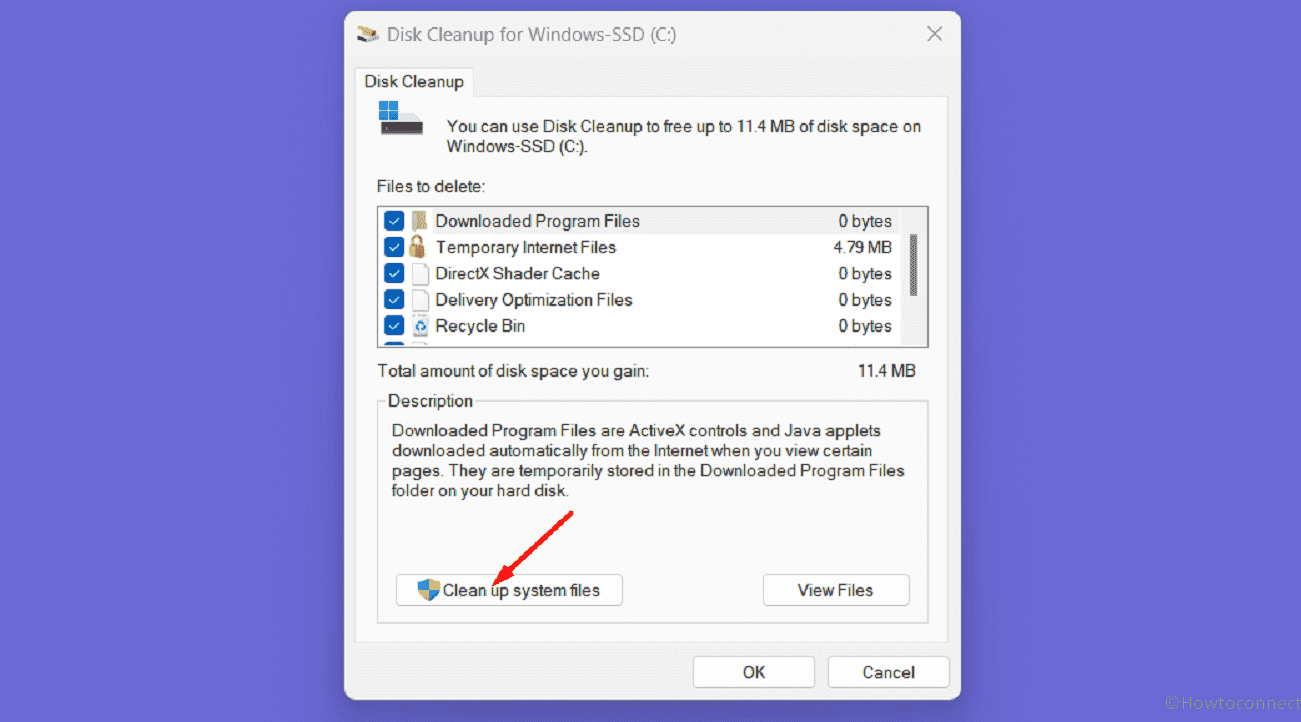
- Again choose C: drive and press Enter.
- On the window that opens, tick all the checkboxes on the left side and click OK.
- Click on Delete Files to confirm the option.
Increase Paging file size Allocation
The paging file size aka the swap file size or virtual memory file size is a space used by Windows to supplement physical RAM when it becomes full. It temporarily stores data that would normally reside in RAM.
If your system doesn’t have enough paging file size you will face this error id 1001. So here’s how to fix it:
- Press Windows + R.
- Type sysdm.cpl and hit Enter.
- A new pop-up that shows System Properties appears.
- Select the Advanced tab.
- Click on Settings under Performance.
- A new window pops up; click on the “Advanced” tab.
- Click on Change under Virtual memory.
- On a new tab, uncheck the first box, “Automatically manage paging files for all drives”.
- Select the custom size option, enter a value in both boxes, and click OK. To enter the values, follow: How to Tweak Paging File for better Windows 11 or 10 Performance.
- Once the process is complete, check if the error has been resolved.
Terminate Unnecessary Background Apps
Sometimes multiple applications run in the background, which affects the overall system performance, leading to this Event Id 1001 Windows Error Reporting. However, closing these unnecessary apps is easy and becomes the solution to the issue. Follow the given steps below:
- Press Ctrl + Alt + Delete.
- Once a Task Manager opens, you’ll see the list of running apps under the Processes tab.
- Select the unnecessary app Individually, right-click on it, and hit End Task.
- After ending task for running apps, go to the Startup tab.
- To terminate all these programs from the auto start, right-click on them one by one, and hit Disable.
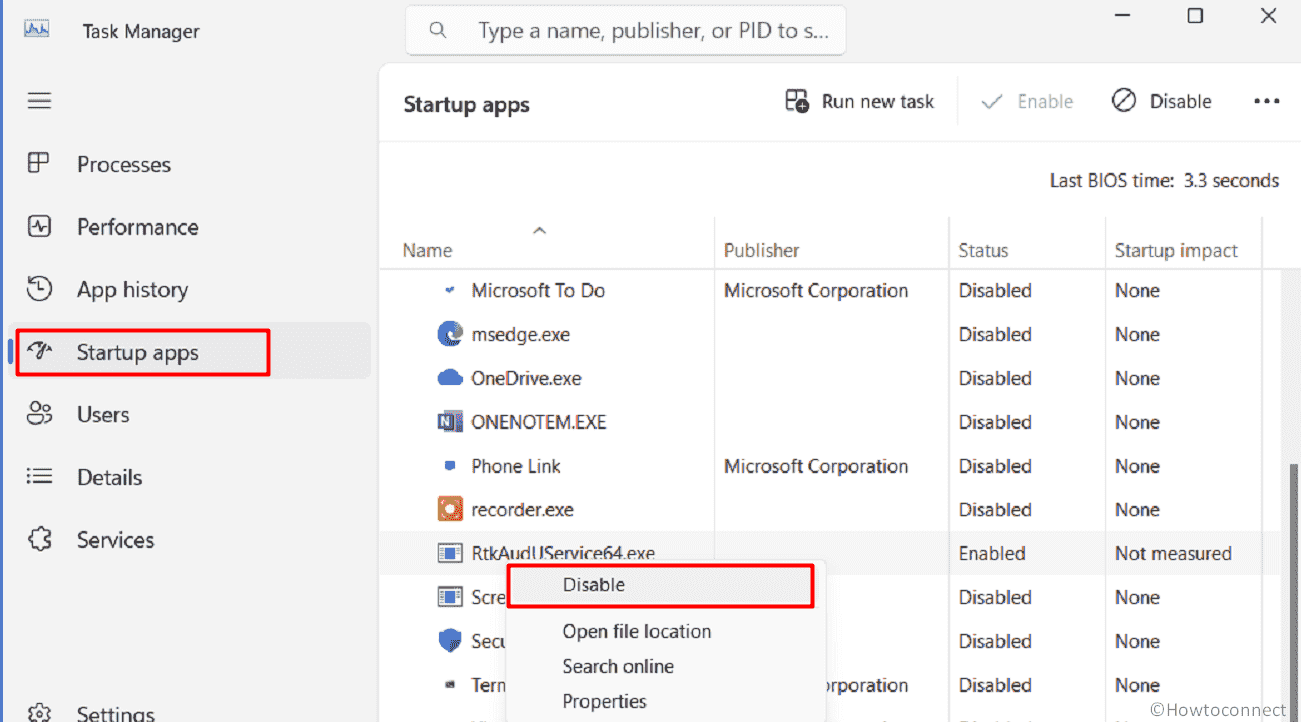
- Reboot your system and check if the issue is resolved.
Uninstall troublesome Software
Predominantly conflicts with third-party apps and system programs are the reason behind the event Id 1001 Windows error reporting. This problem shows when software itself or its update is malicious and is installed on your computer. So it’s important to stay alert and fix the issue by following the steps:
- Press Windows + R.
- Type appwiz.cpl and hit Enter.
- A new window Programs and Features opens up.
- Find the app which can cause this error and right-click on it.
- Select Uninstall.
- Once the app is uninstalled, reboot your system.
- Repeat the same steps with the third-party program if they are installed.
Disable Automatic Sample submission and Cloud-delivered Protection
If your system has enabled Cloud-delivered protection in Wndows Security, then this type of error can occur. So here’s how you can turn off this:
- Press Windows and S.
- Type Windows Security and click on the app to open it.
- Once a new window opens, click on Virus & threat protection tab.
- Click on Manage settings, scroll below, and turn off the Cloud-delivered protection option.
- Also, disable the Automatic sample submission setting.
- Restart your computer and check whether the issue has been resolved.
These are the top 7 working methods to resolve this Event Id 1001 Windows Error Reporting in your Windows 11/10. We hope this guide helps you to resolve this error.
Methods:
Use SFC and DISM
Scan for Viruses
Run Disk Cleanup
Increase Paging file size Allocation
Terminate Unnecessary Background Apps
Uninstall troublesome Software
Disable Automatic Sample submission and Cloud-delivered Protection
That’s all!!