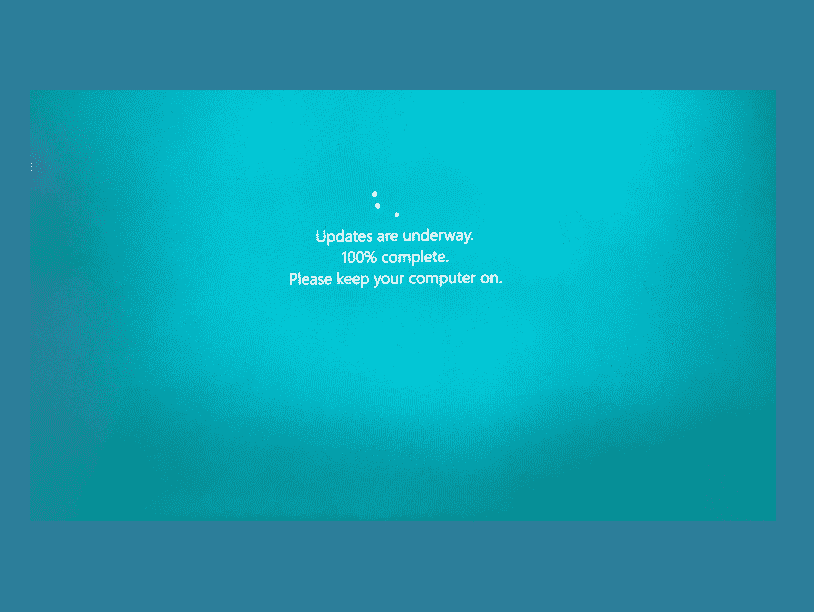Do you face “Updates are underway” in Windows 11 taking too long and stuck with spinning dots on the screen of your Computer? This problem may occur with a certain percentage of installation urging you to wait until the process is complete. First of all, let’s be clear that updates are underway meaning is they fall into conflict with corrupted system files, incorrect configurations, or third-party programs when the stage is taking more time than normal.
Usually, this process can stay for some minutes (approx. 5-10) depending on the volume of the update files. But when installing an update stuck in the stage because of some glitches you will need to think about fixing the issue manually. This includes getting help from troubleshooter, safe mode, reset, SFC, Startup Repair, system restore, and so on. See – Fix Windows 10 update stuck at 61% (Percent) – Easy ways.
Table of Contents
Updates are underway, please keep your computer on Windows 11 or 10
Here is how to fix Updates are underway, please keep your computer on error in Windows –
Way-1: Wait for some more time
On Windows 11 22H2, several users are annoyed with the time taken by “Updates are underway” screen and some of them report that the process is completed in almost 2-3 hours.
While waiting to install, this would be a better idea to give Windows more time. In the meantime, if it is taking too long to wait you can try force restart in spite of the suggestion your screen is showing.
May be helpful – Fix Undoing changes made to your computer Error in Windows 11 22H2
Way-2: Boot Windows into Safe Mode
While spotting the issue, initiating safe mode can be a working solution because this is a diagnostic state known to quickly resolve errors about driver conflicts, glitches, or malicious software, which may hinder your PC’s normal functioning. To boot into this mode follow the steps mentioned below:
- Press – Winkey+R.
- Scroll down on the right side of the Settings app and select – Recovery.
- Go to “Advanced startup” section then click on Restart.
- On the Choose an option screen, select Troubleshoot.
- Then choose Advanced options.
- Click on Startup settings.
- Select – Restart.
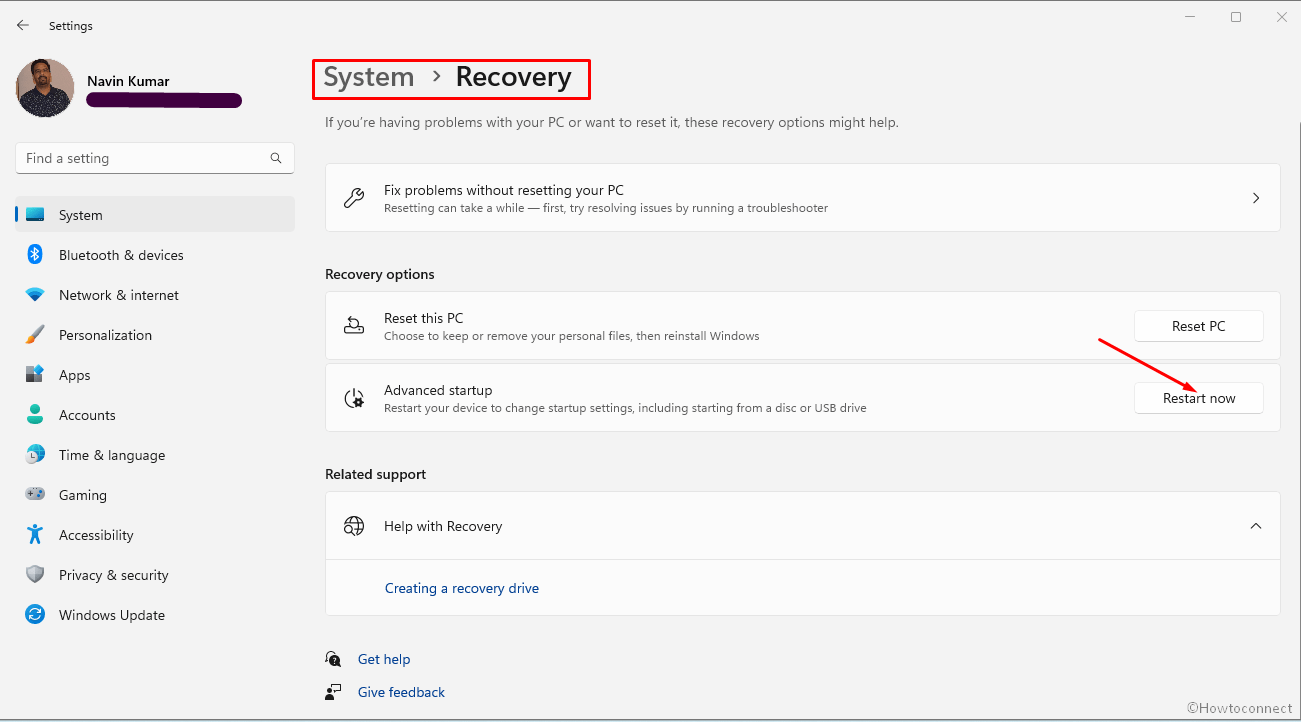
- When the next screen loads after reboot, press F4.
- After this procedure has been completed, the computer should be able to return to its usual condition and boot normally without showing updates are underway.
Alternatively, you can follow – 7 ways to boot Windows 11 into Safe mode with easy steps.
Way-3: Run the Windows Update Troubleshooter
Use of the Windows update troubleshooter staying in Safe mode may fix updates are underway restarting loop, so proceed with the steps –
- Open Settings app (Windows+I).
- Select – Troubleshoot from the right pane.
- Go with the Other troubleshooters option.
- Click on Run from the Windows update section.
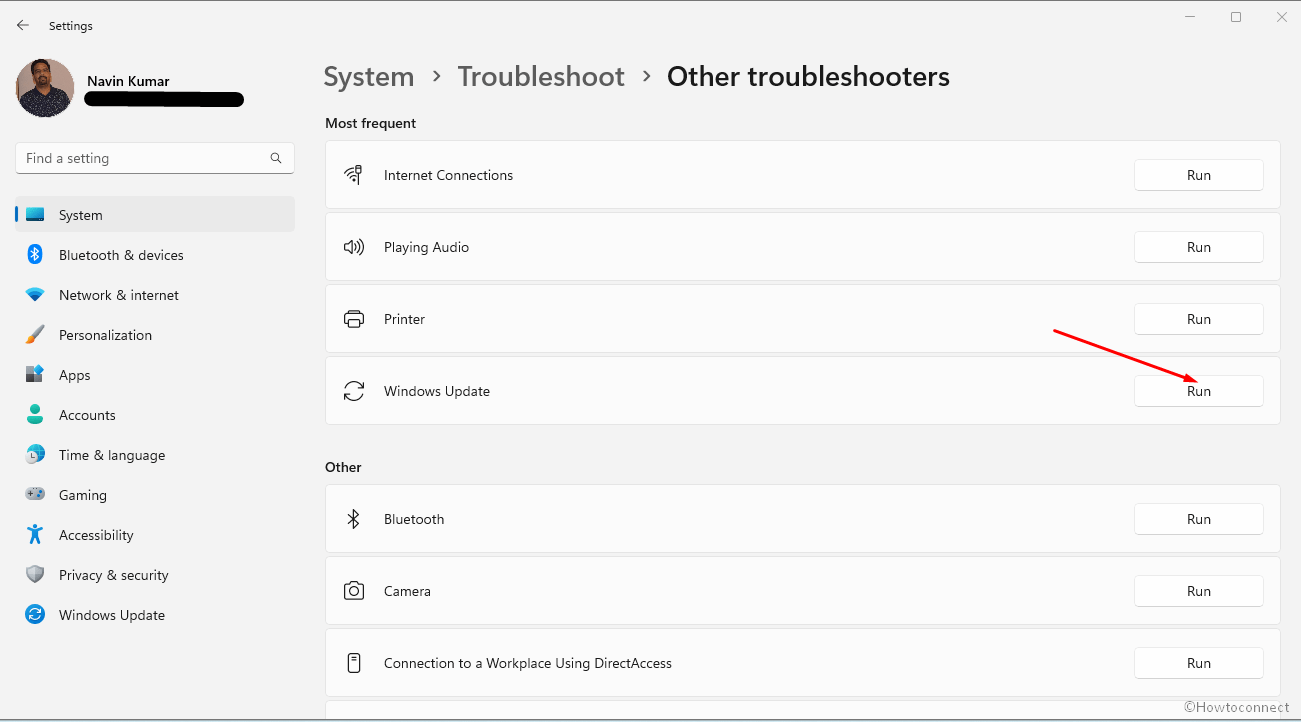
- Once the updates are installed successfully, you can return to normal mode by following – How to Come Out of Safe Mode in Windows 10.
This can also assist – Use Common Windows Update Troubleshooter on Windows 11, 10, 8.1, 7.
Way-4: Perform a PC Reset
Resetting the PC is one of the easiest ways to fix, the “Updates are underway” error. As this solution is quite handy when it comes to combating malware, corrupted or damaged files, issues with the Windows update, and so on. Enter the Windows Recovery Environment (Windows RE) using the following guidelines –
- Go to the Sign-In screen, and hold down the Shift key while clicking the power icon.
- Then, select – Restart.
Now, follow these steps for a PC reset –
- On the WinRE screen, click the – Troubleshoot.
- Move forward with – Reset this PC.
- This process has two available options: Keep my files and Remove everything. To keep data secure, it is strongly suggested to pick the first option. If you select the second option, you should immediately back up your crucial files.
- Select Local reinstallation.
- Follow the on-screen instructions to complete reset.
- Go to Settings > Windows update.
- Click on – Check for updates.
The chances of resolving the Windows update issue after this step are quite high, however, if the problem persists follow the next way.
Way-5: Try Using Startup Repair
Using startup repair can also be a viable option when it comes to solving the Updates are underway, please keep your computer on problem. This tool when launched does an instant, comprehensive check of your system’s configuration and files for anything that could be causing the update troubles.
The utility will replace any damaged or missing system files, correct the boot configuration data, or conduct any other necessary fixes after the issue has been detected.
- Start Windows in WinRE mode using the previous method.
- Then, navigate to Troubleshoot => Advanced Options, => Startup Repair.
Way-6: Go with System Restore
System restore might be one of the best tools to solve the message “Updates are underway” if you have recently installed any driver, third-party software or made any registry change. Follow the instructions and bring the Windows to an earlier state –
- Right-click on – Start.
- Select – Run.
- Type – rstrui.exe and press Enter.
- On the wizard that appears, check the option – Choose a different restore point.
- Click on – Next.
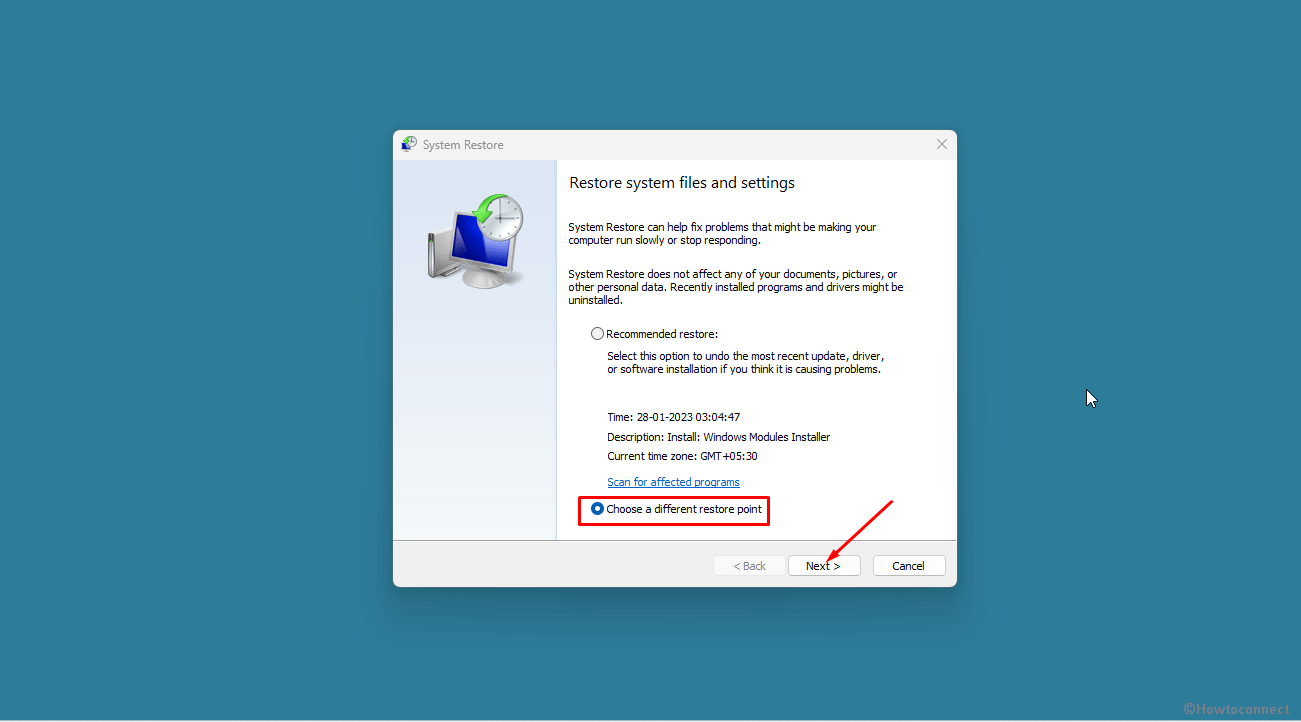
- Tick the box saying – Show more restore points.
- Then select a point when you have made the change and click Next.
- Make sure the selections are correct then click on – Finish.
- Choose Yes on Confirmation dialog box.
- The process will take abundant time so stay for the period then check for updates again.
Way-7: Run SFC aka System File Checker
If installing updates is a trouble that is an implication of a corrupt system file, using SFC may be an effective way to resolve it. This utility through its scan is capable of checking damaged Windows files and then repairing any found ones, thus addressing the issue.
- Press – Windows+Q.
- Type – cmd,
- Select the option – Run as administrator.
- Click on Yes when the User account control opens up.
- In the command prompt window, type
sfc /scannow.
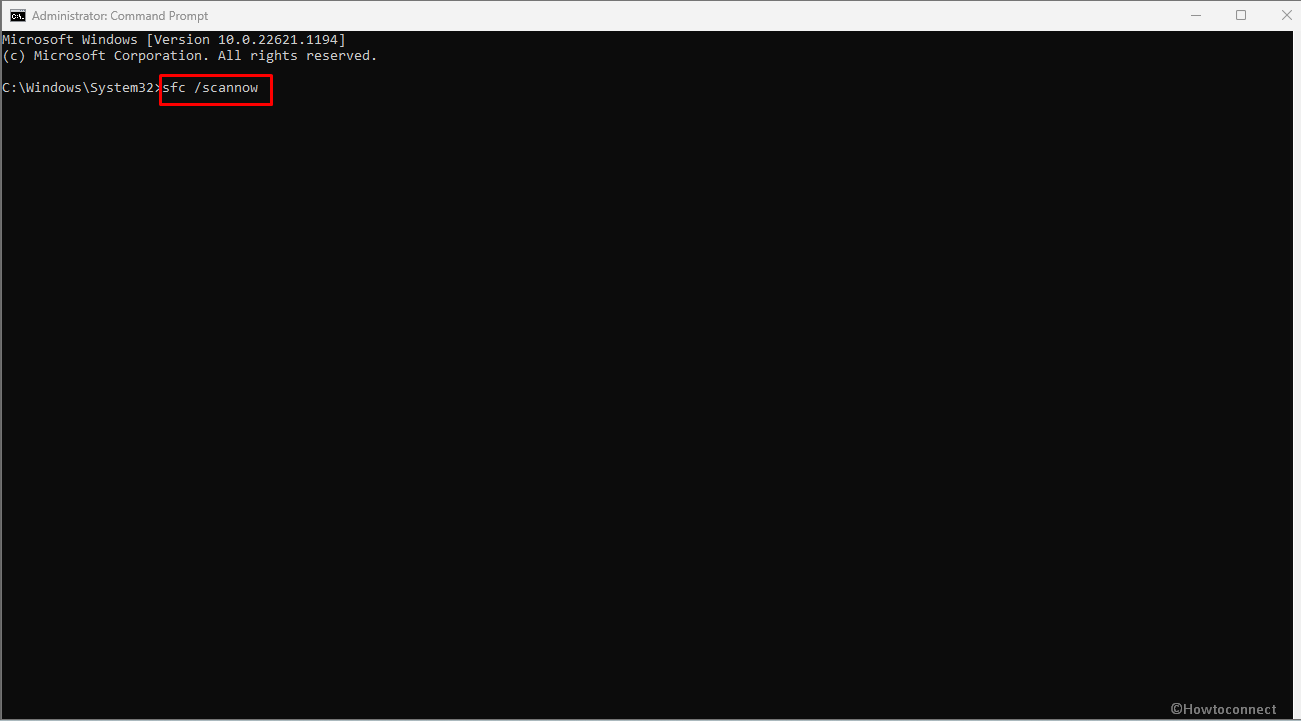
- Then hit – Enter.
- Please be patient while it completes the verification. After that, you should exit the Command Prompt. and reboot your PC.
Way-8: Delete the update files from SoftwareDistribution/Download Folder
Various online communities have suggested this way for solving when you get stuck on updates are underway screen. So step forward to evacuate the softwaredistribution –
- Launch the Command prompt as mentioned in previous method.
- Type each of the following commands in turn, and then hit “Enter” every time
net stop wuauserv
net stop cryptSvc
net stop bits
net stop msiserver- Press Win+E to open the File Explorer and paste “C:\Windows\SoftwareDistribution\Download” in the address bar.
- Hit Enter’ then delete all the content in the open folder.
- Start Windows update related services by running the following command in sequence:
net start wuauserv
net start cryptSvc
net start bits
net start msiserver- Then, check to see whether the update installation process is resolved or not.
We hope, all these 6 ways must have aided you to fix the Updates are underway, please keep your computer on problem in your Windows 11 or 10.
Methods:
Way-1: Wait for some more time
Way-2: Boot Windows into Safe Mode
Way-3: Run the Windows Update Troubleshooter
Way-4: Perform a PC Reset
Way-5: Try Using Startup Repair
Way-6: Go with System Restore
Way-7: Run SFC aka System File Checker
Way-8: Delete the update files from SoftwareDistribution/Download Folder
That’s all!!