Microsoft Office 2013 has come with a lot of additional features. Its faultless additional features are considered outstandingly also. In this version of office in these features, one is Sky Drive. Sky Drive is the place where one may save his file online.
MS Office 3, MS Office 7 and 10, every has save as option to save a file in desired location. But in the new version of MS Office, named as MS Office 2013 preview version you can’t access Save as dialog box. Here, two file saving locations are present. So, you will be asked where you want to save your file whether in Local drive of Computer or in Sky drive. You have to make a decision to save the file either on computer drives or in SkyDrive online storage account. So it obvious to be curious about this.
But, because of SkyDrive a pop option often appears and break your concentration. At the other side due to this, SkyDrive security concerns are always on. Therefore, most of us want to disable save to SkyDrive option. So a process having few steps is being provided. Follow these steps and remove save to SkyDrive.
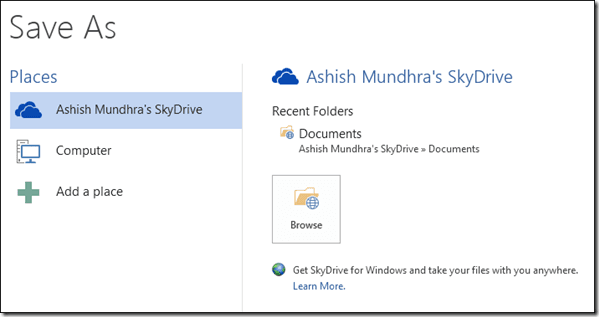
Disable SkyDrive in Office 2013
- At first, launch MS Word 2013 in your computer.
- when you click on File button at the top side. It brings backdrop dialog box including several menu lists.

- Now click on Options link at the bottom in backdrop dialog box.
- A new window (word options) comes. Here, click on Save button from left panel menu lists. From the right panel, check the tab of the following option
- Don’t show the Backstage when opening or saving files
- Save to Computer by default.
- You have to un-check this tab from the current window – Save to Computer by default.
- At last Click on OK button.
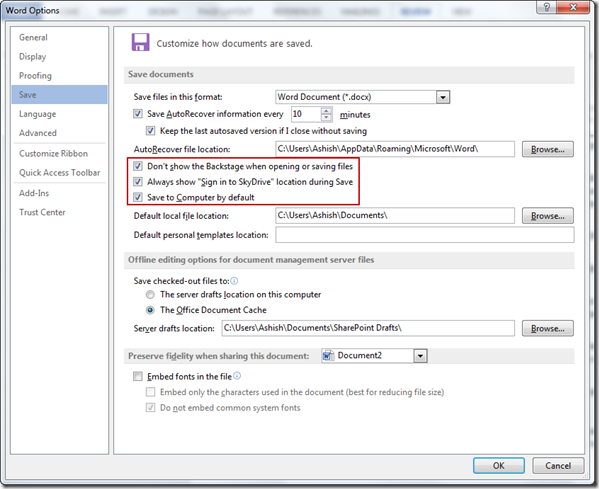
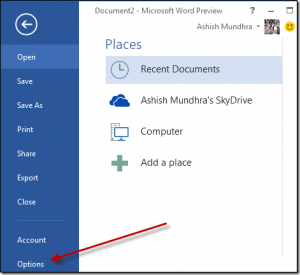
Ron
says:Tip #4 in this link may do what you are looking for
5 Tips to Customize “File Save” / “File Open” Page in Microsoft Office 2013 Applications
Ron
says:That does not completely disable saving to skydrive, it just hides it.
If you go into the SaveAs option you will still see Skydrive listed as an option
key1
says:That's a good post.