Browsers are used to browse websites. There are many browsers present in the market. So, every Web browser comes with optional updates and enhancements commonly known as add-ons, plug-ins, and Extensions. These add-ons and plug-ins support browsers to run news or instant messaging, weather alerts, email alerts, anti-virus/anti-spyware managers, or games. Certain add-ons or plug-ins can potentially cause issues. In such a scenario, your web browser (such as Mozilla Firefox, Internet Explorer, Google Chrome, and Safari) plays an important part. Users often install unwanted third party plug-ins or add-ons or updates after failing to get the proper results. While most of such updates are not harmful to your computer as well as make the browser slow. Unnecessary updates could be malware that owns security threats to your network. Some of these updates can duplicate your search queries and send results to other dubious websites. However, knowing a few basic things can help you to streamline your browser performance and you can keep your data safe.
If such malware or plug-in is installed in your browser and identified after installation on your computer, then you can easily find that application and uninstall it from the computer yourself. This can be done on your Windows OS. For this, you have to visit the ‘control panel’, after that Add/Remove programs and select the update to which you want to uninstall. The deviant activity might also be due to a standalone browser plug-in. You will have to look under the hood of your browser to find and remove the program. Here’s how you would do it on the four most common Internet browsers.
Tips to turn off the add-on or plug-in for your browser, First, find out that is an add-on or plug-in is causing your problem:-
- Microsoft Internet Explorer
- Mozilla Firefox
- Apple Safari
- Google Chrome
Note: If you are not using the browsers which are mentioned above or using different browsers than you can get more information about the turning off add-on or plug-ins, you can refer to browser help menu.
Internet Explorer
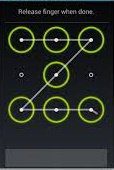
Requirements of Operating Systems:
Windows 2000 and XP
- Close all the windows or tabs that are open in the Internet Explorer browser.
- Select the Windows Start menu.
- Press on the Settings /Control Panel in the start menu
– The ‘Control Panel’ window launches. - Then Make a Double-click on Internet Options present on the tab.
– The “Internet Properties” window shows. - Select the Advanced tab.
- Under ‘Browsing’ option, un-check the check-box for the purpose of enabling third-party Internet browser extensions.
- Hit Ok.
- Then close and restart your browser.
Internet Explorer 8.0:-
Requirements of Operating Systems:
– Microsoft Windows XP, Vista and Windows 7
- Opt for Tools or Internet Options from the browser.
- From the option Choose Advanced tab.
- In the ‘Browsing’ option checkbox is found. Un-check them for the purpose of Enabling third-party extensions.
- Hit OK.
- Close each browser window.
- Thereafter Restart the browser.
Internet Explorer 9.0:
Requirements of Operating systems:
– Microsoft Windows, Vista and Windows 7
- Choose Tools /Manage Add-on from the browser.
– Add-on list which is enabled will appear in the list on the right. - Mark or Highlight the add-on you wish to disable.
- Scroll down to the bottom of the window, then click Disable.
- Click OK.
- Close all of your open Internet Explorer browser windows.
- Restart your browser.
From the above steps, you can remove unwanted updates or add-on/plug-in that makes your browser slow.
Mozilla Firefox:-

Requirements of Operating systems:-
– PC Firefox 4.0 and update version:
Windows 2000, XP, Vista, and 7
– Mac Firefox 4.0 and newer:
Mac OS X 10.5, 10.6, and 10.7
- Choose the menu option for your computer:
– PC: Select Tools/ Add-on or Extensions, depending on the version your computer has.
– Mac: Select Firefox/ Add-on or Extensions, depending on version you have.
– Then the “Add-on Manager” window opens. - Make sure that Extensions are get selected.
- And Disable or uninstall all extensions that are found here.
- Close and restart your browser.
Note:- Once a Firefox extension has been uninstalled, you can re-install it by visiting the Firefox Extension Library.
Apple Safari:-

Safari 3.0 and more update version:
Requirements of Operating systems:
– PC Safari 3 necessities: – Windows XP as well as Vista
– From PC Safari 4 up to 5 necessities: – Windows XP, Vista, as well as 7
1. Choose the menu option for your computer:
– PC: Select Edit or Tools ( gear icon in newer versions)/ Preferences.
- Select the Security tab.
- Uncheck the check box for Enable Plug-Ins.
- Click OK.
- Close and restart your browser.
– From Mac Safari 3 up to 4 necessity: – Mac OS X 10.4, 10.5, as well as 10.6as well as
Choose the menu option for your computer:
- – Mac: Select Safari (
gear icon in newer versions) / Preferences.
- Thereafter choose the Security tab.
- Uncheck the checkbox for Enable Plug-Ins.
- Hit OK.
- Close the browser and restart.
Google Chrome

Requirements of Operating systems:
– Windows XP, Vista, and 7
– Mac OS X 10.5, 10.6, and 10.7
- Press the wrench icon (
) the choose Settings.
- At the bottom of the menu that appears, Hit on Show Advanced Settings.
- In the “Privacy” section, Press Content settings.
- Under “Plug-ins,” select Block all.
Note: To personalize permissions for specific websites, hit on Manage exceptions. - After completion, close the “Options – Content Settings” tab or window:
– PC: Press OK to close the window.
– Mac OSX or Chromebook: Hitting the X shown on the tab. - Close the browser and restart again.
Above tips make you get familiar with the procedure which is required for making your browser run fast by uninstalling the Add-on and plug-in.