Microsoft is consistent in introducing new attractive personalization apps and this time it is The Solar Eclipse Windows 10 Theme. This collection of 15 images includes some of the most gorgeous, awe-inspiring, and astounding pictures from the total eclipse that tracked across North America.
The theme is a set of 15 bright full-eclipse images captured across the continent of North America. Having contrasting brilliant colors, these pictures will be sure to add to the beauty of your desktop. Read on to know more about this great new windows theme and steps to get it in on your screen.
Table of Contents
Solar Eclipse Windows 10 Theme
Here is how to download Solar Eclipse Windows 10 theme and set to desktop –
Step-1: Go to Microsoft’s official page.
Step-2: Click on the blue ‘Get’ button you see there.
Step-3: Select ‘Open Microsoft store’ from the confirmation dialog box.
Step-4: Once the theme automatically loaded on the Microsoft store page, click on Get.
Step-5: Choose Install and wait for a few moments.
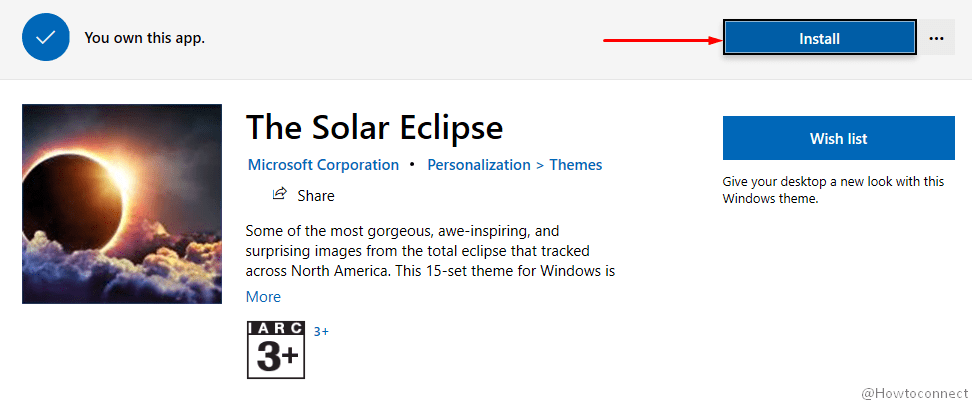
Step-6: Click on Apply after the installation gets over.
Step-7: You will be taken to the Theme settings page; go to the left pane and click on Solar Eclipse.
How to set the Windows theme later?
If you’d like to set the theme any time later, you can also do so by following these steps –
Step 1: Open Windows Settings app from the start menu or notification area. Alternatively, simply press Windows + I on the keyboard.
Step 2: Navigate to Personalization and then go to Themes.
Step 3: Finally, select the Solar Eclipse theme to apply it.
More about Solar Eclipse Windows 10 Theme
Released on 22nd of May 2019, the Solar Eclipse Theme consists of 15 images of beautifully captured full solar eclipses. The entire app weighs about 13 MB. Just in case of other Windows theme, the images will be applicable only to the desktop background.
System requirements
There are some basic system requirements for downloading and applying this theme. First, your Windows needs to be 10 version 14951 or later in order to support the theme. Secondly, the architecture needs to be any of x86, x64, or ARM.