ProcessTCPSummary, the easy working utility, reveals established TCP Processes use connections in a tabular format. Moreover, you can see listening UDP ports, Local address, number of IPv6 and a lot more info. While running with Administrator privilege, you can also monitor the number of TCP/UDP bytes sent and received by all processes including the current speed.
You will find Name the number of TCP connections for each status, for example, Established, Listening, Syn-Sent, Syn-Received. See how ProcessTCPSummary lets you track the TCP Connections. Moreover, this is freeware and available for all Windows versions.
Table of Contents
How to Use ProcessTCPSummary to Monitor TCP Connections Processes Utilize
Step-1: Download ProcessTCPSummary from its official website Nirsoft meeting with your system requirement (32 bit or 64 bit). Extract the file, browse the folder and open ProcessTCPSummary.exe.
This tool doesn’t require any installation process or extra DLL files. Simply the executable file (.exe) runs after starting.
After running the window you can see the summary of TCP connections for every process. In different columns, you will view Process ID, Name, Total TCP, Established TCP, Closed TCP, Licensing, “Syn-sent”, Syn-received. In addition, Fin-wait, Fin-closed, Closing, Last ack, time wait, Total TCP IPV4, IPV6, UDP, Received and sent bytes also exist.
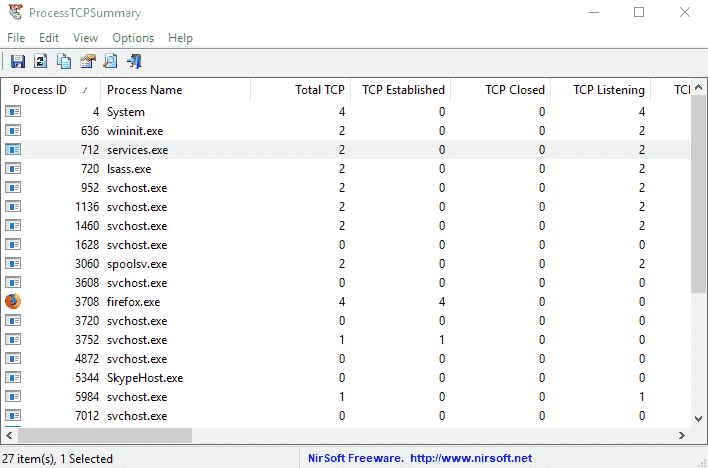
The utility is compatible with whatever the version of Windows, beginning with XP and up to 10 for both 32-bit and 64-bit version.
You can Exclude Activity of Localhost Addresses through Options drop down. Apart from this, the tool allows changing the Speed Unit through the Options menu.
The tool supports all language and you change it as per your need with a small procedure. You may use command lines to execute various operations of ProcessTCPSummary.
Command-Line Options for Working with ProcessTCPSummary
| Commands | Actions |
| /stext <Filename> | Keep the process TCP Summary into a simple text file. |
| /stab <Filename> | Store the process TCP Summary into a tabular structure text file. |
| /scomma <Filename> | Accumulate the process TCP Summary into a comma-structure text file (CSV). |
| /shtml <Filename> | Collect the process TCP Review into Horizontal HTML file. |
| /sverhtml <Filename> | Gather the process TCP Report into Vertical HTML file. |
| /sxml <Filename> | Store the process TCP Report into XML file. |
| /sort <column> | This command-line works with other save options for ordering by the desired column. The <column> parameter can specify the column index (0 for the first column, 1 for the second column, and so on) or the name of the column, like “TCP Established” and “Total TCP”. You can define the ‘~’ prefix (e.g: “~TCP Listening”) if you want to classify in descending order. You can also put collective /sort in the command-line if you want to sort by more columns. |
This all about how to Use ProcessTCPSummary to Monitor TCP Connections Processes Utilize.