Multiple users are complaining about BSOD that occurs when opening, closing, or playing Genshin Impact. The errors are mostly KERNEL_SECURITY_CHECK_FAILURE, INVALID_KERNEL_HANDLE, VIDEO_DXGKRNL_FATAL_ERROR, IRQL_NOT_LESS_OR_EQUAL. Sometimes, they are accompanied by What failed: ntoskrnl.exe, atikmpag.sys, mhyprot2.sys, etc. So, here you will find the ways to fix Genshin Impact Blue Screen Error. We have covered a similar type of article previously: Fix Navagio.sys Blue Screen Error or BSOD in Windows 11 / 10.
Main reasons behind Fix Genshin Impact BSOD are enabled Kernel-mode Hardware-enforced Stack Protection, corrupted game dll file, Processor power management percentage, and malware. Broken System files or buggy Windows update might also trigger these bug checks. Let’s see the solutions:
Table of Contents
Genshin Impact Blue Screen Error
Here is how to fix Fix Genshin Impact Blue Screen Error in Windows 11 or 10 –
Way-1: Make sure that Kernel-mode Hardware-enforced Stack Protection is turned off
When facing Genshin Impact KERNEL_SECURITY_CHECK_FAILURE, VIDEO_DXGKRNL_FATAL_ERROR, INVALID KERNEL HANDLE, IRQL_NOT_LESS_OR_EQUAL or other with What failed: atikmpag.sys, ntoskrnl.exe, mhyprot2.sys, etc this is a foolproof method. You need to make sure that Kernel-mode Hardware-enforced Stack Protection under Core isolation in Windows Security is disabled.
Kernel-mode Hardware-enforced Stack Protection (KSHSP) is a security feature that helps to protect the integrity of the stack in kernel mode. Attackers can exploit vulnerabilities in the stack to execute malicious code or gain control of the system. KSHSP helps to prevent these attacks by using hardware-based mechanisms to protect the stack. Unfortunately, the System misunderstands this feature as malware and when it interferes with Genshin Impact and the Blue screen error is triggered. So follow the steps and turn off the feature:
- Click on Start.
- Type security.
- Select “Windows security“.
- Once the app is open, click on Device security.
- Go to the right panel and click on Core isolation details link.
- Use the toggle switch and turn off Kernel-mode Hardware-enforced Stack Protection.
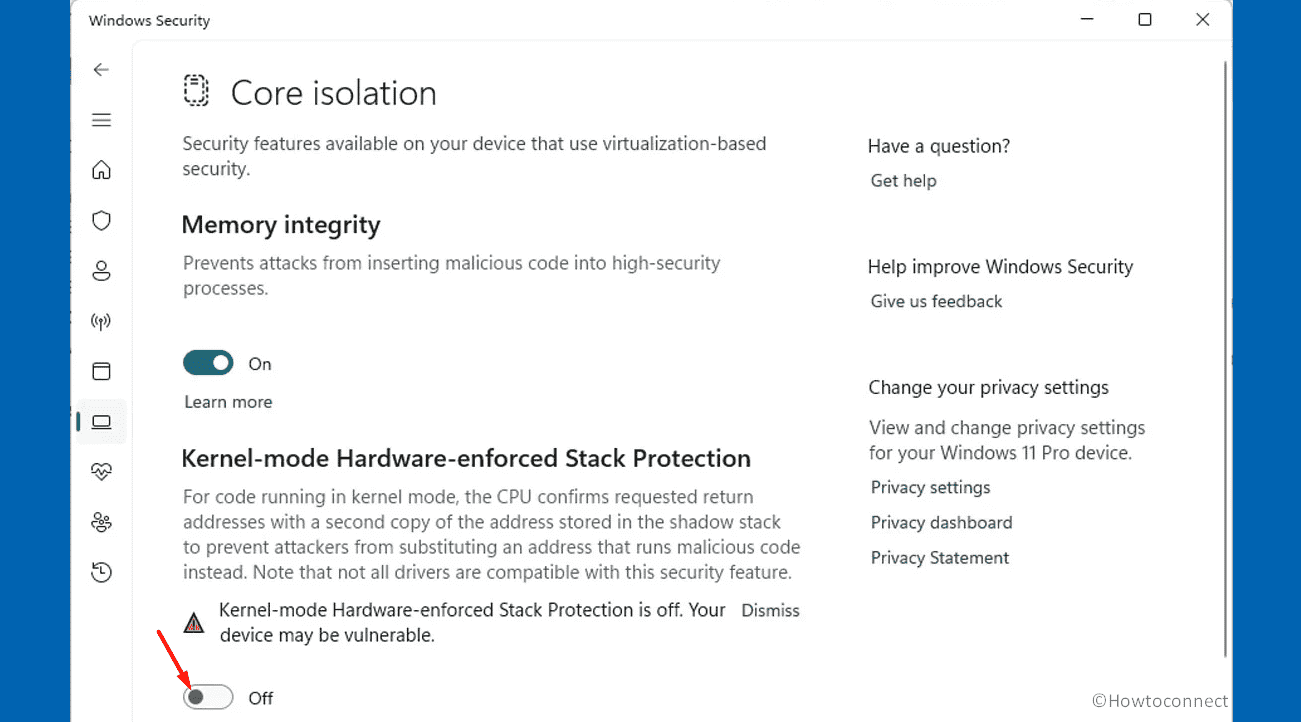
Read: Fix This change requires you to restart your device LSA Protection Error in Windows.
Way-2: Delete the mhypbase.dll file
Corrupted or conflicting game file mhypbase.dll might be a reason to generate Genshin Impact Blue Screen error in Windows 11 or 10. Removing this DLL has helped several people to solve the BSOD. Therefore, head to the instructions:
- Go to the directory where Genshin Impact is installed.
- Open the Ginshen Impact Game folder and delete mhypbase.dll.
Commonly the path is C:\Program Files\Genshin Impact\Genshin Impact game
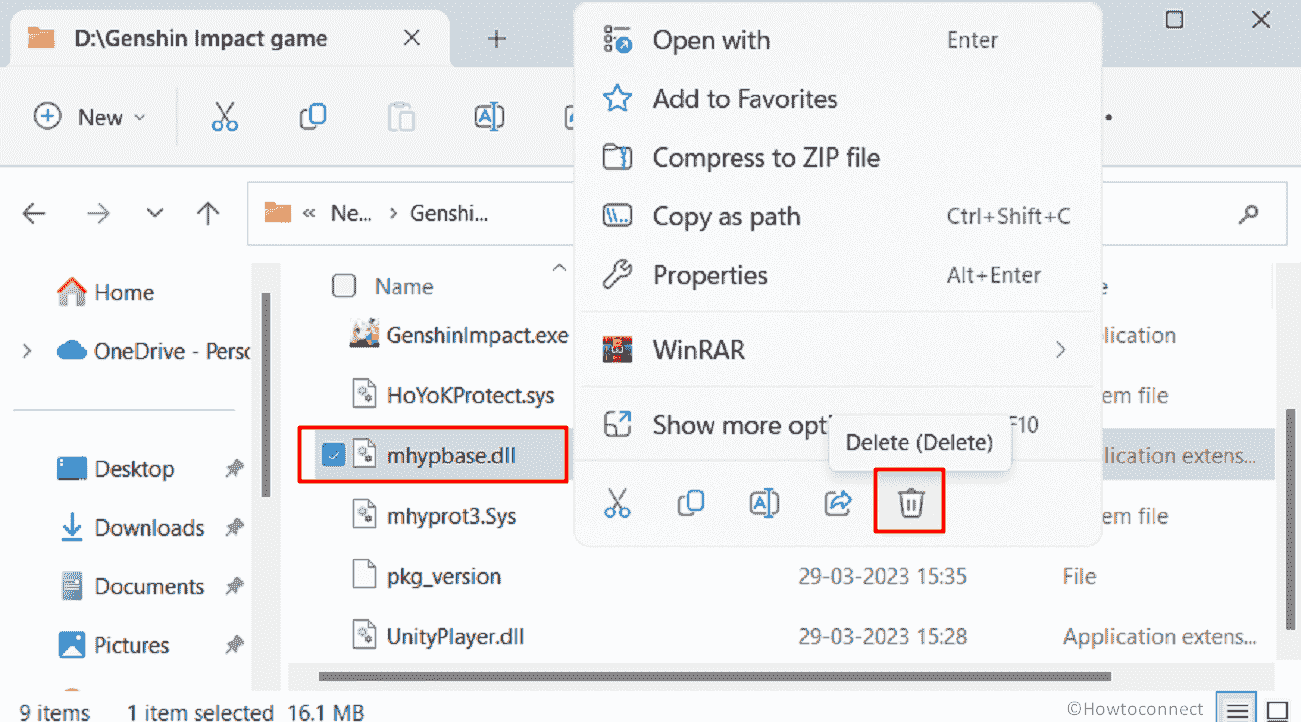
- Restart the computer and check if the BSOD is resolved.
If you want to research the blue screen, we recommend using BlueScreenView or WhoCrashed.
Way-3: Change Processor power management percentage
Processor power management is an option in Advanced Power option to adjust the amount of used processors in the ratio of charge percentage. This Setting may be an encumbrance for running the Genshin Impact game.
Fortunately, you are able to modify the percentage through Advanced Power Options Settings. So, move forward with the guidelines:
- Press Windows and R keys.
- Type control and hit Enter.
- On the Control Panel, click on Power Options.
- Go to the right pane of the next Window and click on Change plan settings for the selected Plan.
- Then select Change advanced power settings.
- On the wizard that appears, double click on Processor power management percentage.
- For Minimum processor state, enter the value 99% for both “On battery” and “Plugged in”.
- Click on Apply and then OK.
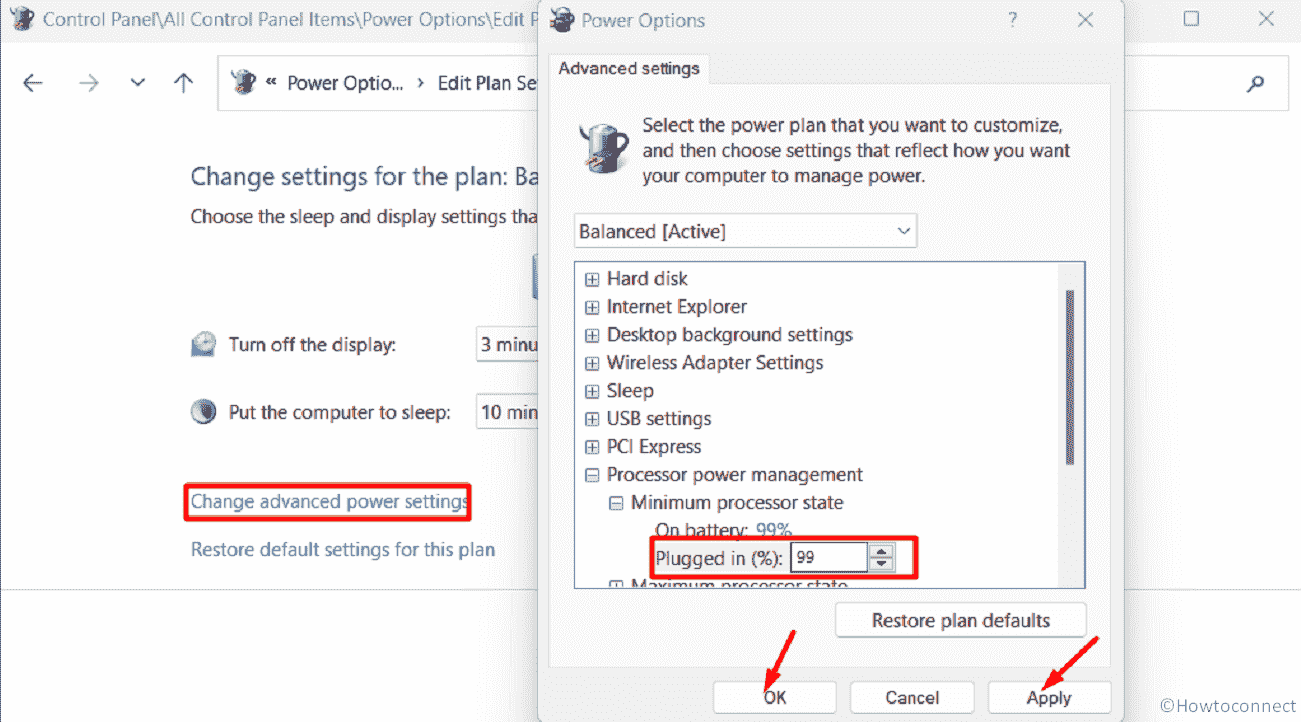
- Reboot the device and see if the Genshin Impact Blue Screen Error is fixed.
Get help from: How to set Minimum and maximum processor state in Windows 10.
Way-4: Uninstall the recently install Windows update
This BSOD is likely to appear because of the bugs arrived with Kernel-mode Hardware-enforced Stack Protection through protection update or Windows update. Hence, uninstalling this package might help to get rid of Genshin Impact Blue Screen Error. Let’s follow the steps to uninstall:
- Press Winkey+I.
- Select Windows Update.
- Click on Updates history.
- On the next page, scroll down and select Uninstall updates.
- Find the most recent update in the list.
- Click on Uninstall and confirm the popup.

Way-5: Update graphics card driver
Updating your graphics card driver is an important task that can improve the performance of your computer’s display adapter and fix any issues related to graphics. The graphics card driver is responsible for communicating between your operating system and the adapter, allowing it to display images and videos on your monitor.
Since Genshin Impact BSOD might occur because of obsolete version of driver so update this using below steps:
- Right-click on Start and select Device Manager.
- Then, double click on Display adapter.
- Right click on the graphics card and select Update driver.
- From the new window, click on – Search automatically for drivers.
- Restart the PC and the blue screen will no longer occur.
- Still, if the issue persists then go to the manufacturer’s website and download the latest version of graphics driver and install it manually on your device.
See: How to update drivers in Windows 11 (Best ways).
Way-6: Check your System requirements
Another common cause of the blue screen error is when your computer does not meet the minimum system requirements needed to run Genshin Impact. Review your system specifications, including CPU, RAM, and graphics card to ensure that they match with the essentials.
In case, your computer does not fulfill the requirements, consider upgrading the hardware or playing the game on a device that meets the specifications. To check follow the steps:
- Click on Search and type msinfo.
- Press Enter to launch the System information app.
- Check the specifications and match them with the requirements given on this page.
To check the specs you can also go through: How to Check PC Specs in Windows 10 – Super Easy ways.
Way-7: Run DISM and SFC Scan utilities
As usual, malfunctioning system files might also cause Genshin Impact Blue Screen error during starting the game or gameplay. No worry, because the built-in utility System File Checker has potential to remediate the Windows components.
Furthermore, DISM can resolve the issues related to packages in offline Windows images as well as Windows Preinstallation Environment (WinPE) images. You only need to proceed with the steps:
- Press WINKEY and R.
- Type CMD.exe and select – Run as administrator.
- Choose Yes when the system asks for permission.
- Then, type
SFC /Scannowand press the ‘Enter’ key. - After a short span of time, you will see Windows Resource Protection did not detect any integrity violations on the Command prompt.
- Restart the system and see if the error is fixed.
- In case, the problem still occurs, again launch the Administrator: Command Prompt.
- Then, run the below 3 lines command by turn:
dism /online /cleanup-image /checkhealth
dism /online /cleanup-image /scanhealth
dism /online /cleanup-image /restorehealth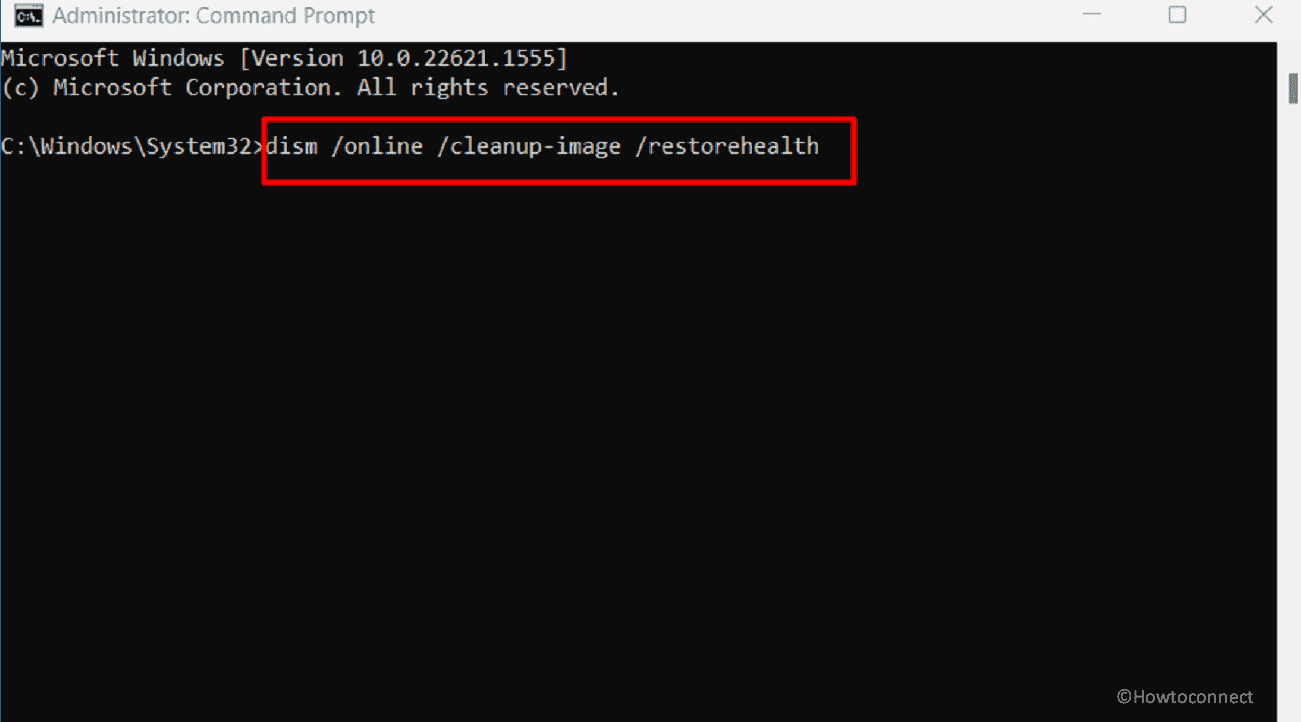
- Finally, reboot the device.
Way-8: Disable overclocking
Overclocking your CPU or graphics card can cause instability and lead to Genshin Impact blue screen error. To fix this issue, disable any overclocking settings on your computer and revert to the default settings. The process of disabling overclocking varies depending on the specific device or system that you are using. Here are some general steps that you can take:
- Restart your computer or device and enter the BIOS or UEFI setup by pressing the key specified during boot-up (usually F2, F12, or Delete).
- Look for a setting related to overclocking. This may be labeled as “CPU Ratio,” “CPU Clock,” or “CPU Multiplier.”
- Set the value of the overclocking setting to its default or “Auto” value. This will disable any manual overclocking that has been set.
- Save your changes and exit the BIOS/UEFI setup. This will reboot your computer or device.
- Check to make sure that the overclocking has been disabled. You can do this by running a stress test or monitoring your computer’s performance with software such as CPU-Z or HWMonitor.
Note that disabling overclocking may affect your computer’s performance, so be sure to test it thoroughly to ensure that it is stable and functioning properly. If you are unsure about how to proceed, consult the user manual or contact the manufacturer for assistance.
Way-9: Check for malware
Malware can cause system instability and lead to the Genshin Impact blue screen error. Therefore Scan your computer for malware using reliable built-in antivirus software and remove any threats detected:
- Click on Search and type security.
- Press “Enter” and when the app opens click on Virus & threat protection.
- On the next page, select Scan options link.
- Check the Full scan option.
- Finally, click on Scan now.
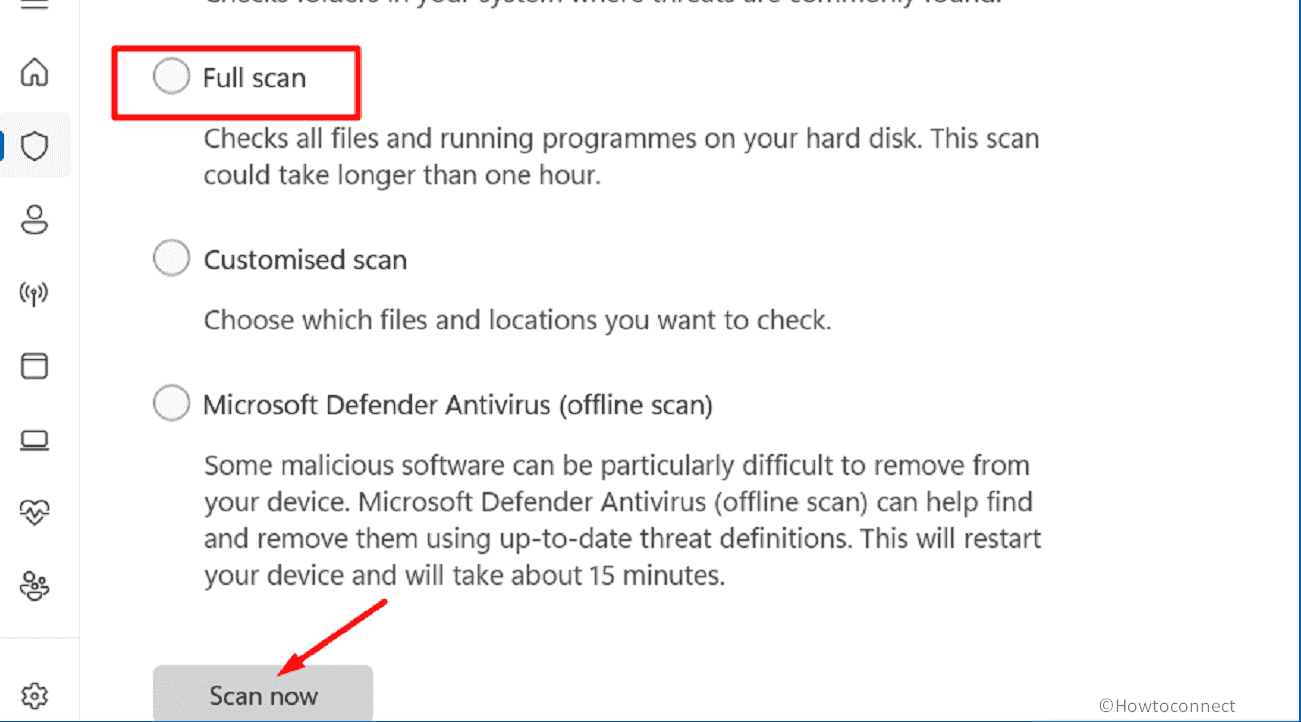
- Allow the process to complete and remove the found threats according to recommendations.
Way-10: Repair the game using built-in tool
Genshin Impact includes a repair tool itself in the launcher which you can use to solve the BSOD using below method:
- Click on Hamberger menu (3-line icon) beside the Launch button.
- Select – Repair now.
- You will get a prompt; click on Confirm.
- The tool will verify resources and repair them if necessary.
Way-11: Uninstall and reinnstall Genshin Impact
If no solution works to fix Genshin Impact Blue Screen error then uninstalling and reinstalling the game may fix it in Windows 11 or 10.
- Right click on Start and select Run.
- Type in appwiz.cpl.
- Press ‘Enter’ and when the Program and Features appear, select Genshin Impact on that window.
- Click on Uninstall.
- Follow the onscreen instructions until the uninstallation is completed and navigate to the game’s website.
- Download the setup of the game and execute the installation.
Methods:
Way-1: Make sure that Kernel-mode Hardware-enforced Stack Protection is turned off
Way-2: Delete the mhypbase.dll file
Way-3: Change Processor power management percentage
Way-4: Uninstall the recently install Windows update
Way-5: Update graphics card driver
Way-6: Check your System requirements
Way-7: Run DISM and SFC Scan utilities
Way-8: Disable overclocking
Way-9: Check for malware
Way-10: Repair the game using built-in tool
Way-11: Uninstall and reinnstall Genshin Impact
That’s all!!
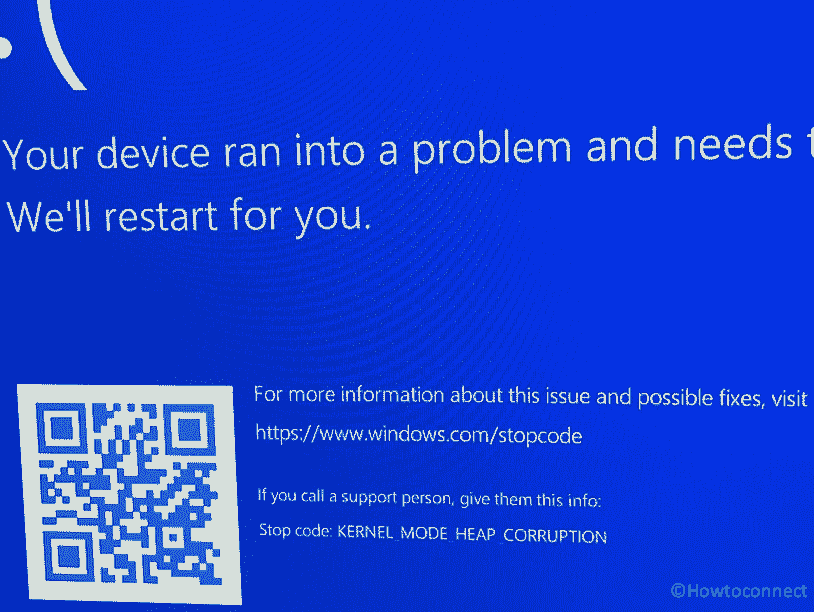
Khalied
says:Thank you, i accidentally turn on kernel mode and my genshin always bluescreen..